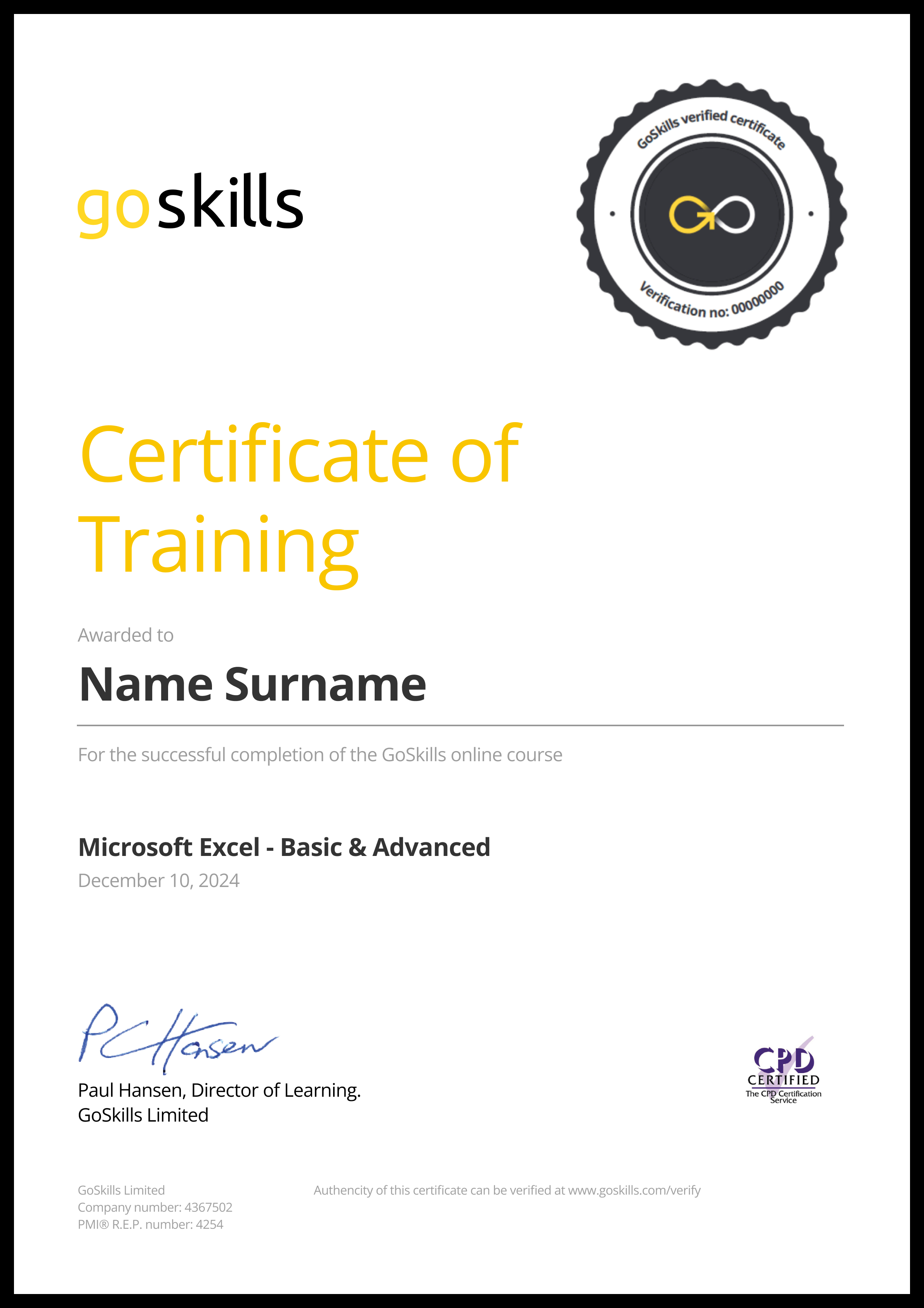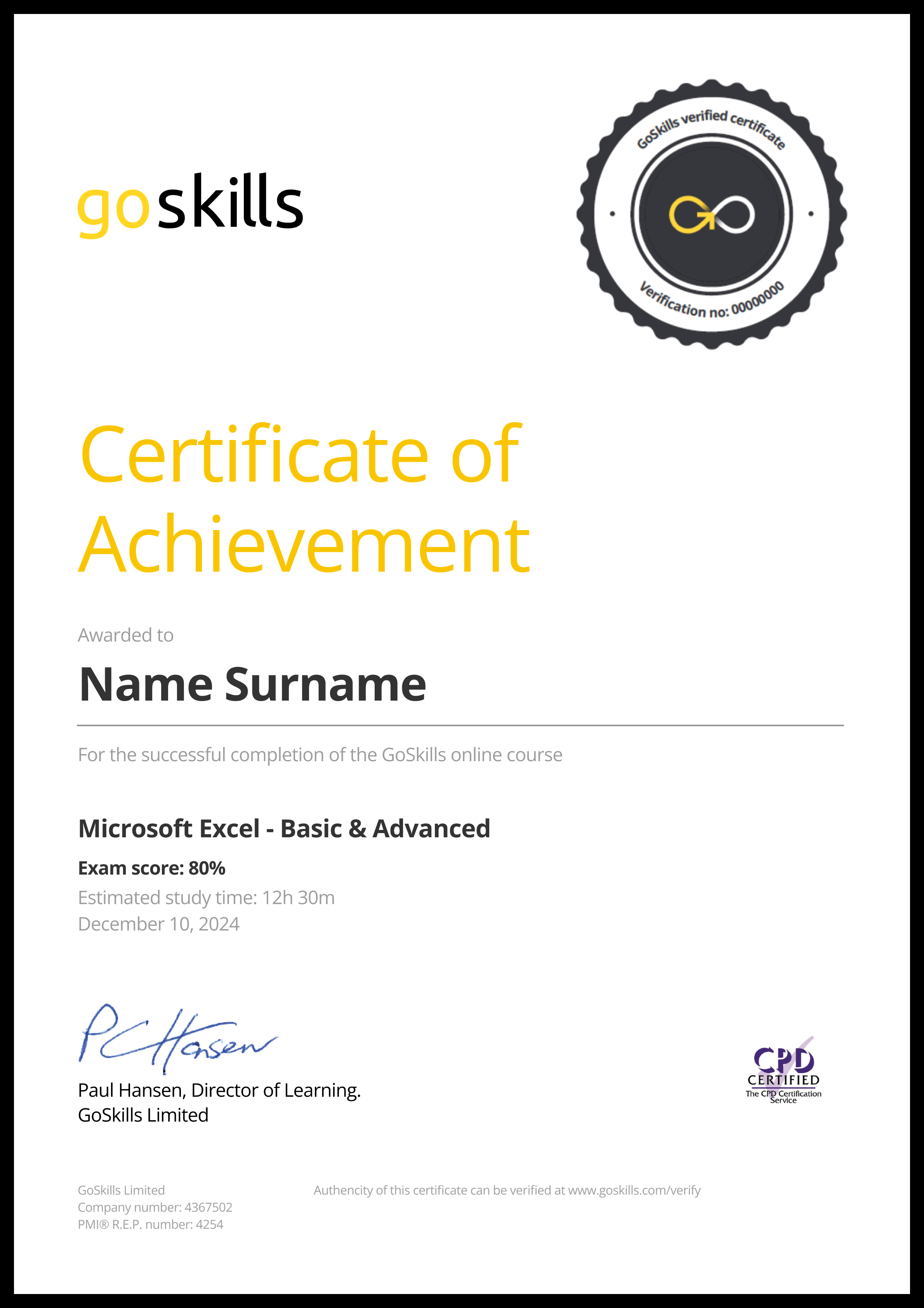Features
Premium video tutorials
Award-winning instructors
Personalized learning
Get certified
Learn at your own pace
Mobile (learn on-the-go)
Unlimited tests and quizzes
Regularly updated content
Overview
Collaboration drives productivity. From quick data sharing to coordinating team projects, knowing how to get the best out of Microsoft 365 apps can be a game changer.
In 30+ bite-sized lessons, Deb Ashby covers the essentials of collaboration in Microsoft 365, including how to use:
- Outlook for seamless communication and scheduling
- Word, Excel, and PowerPoint to work together with colleagues
- Teams for meetings, communication, and project collaboration
- SharePoint to organize and share content
- OneDrive for cloud-based document storage and access
- Loop to create workspaces for real-time co-creation and sharing of content
- Even more apps like Forms, Lists, OneNote, and Viva Engage (formerly Yammer).
Whether you're new to Microsoft 365 or have been using Office apps for years but want to know more about its collaboration features, this course will provide all the strategies you need to work better together.

- HD
- 720p
- 540p
- 360p
- 0.50x
- 0.75x
- 1.00x
- 1.25x
- 1.50x
- 1.75x
- 2.00x
Summary
Instructor
Syllabus
Introduction Free Lesson
1
2
Understand Microsoft 365's Services
Understand the different types of accounts available in Microsoft 365 and which services and applications are part of each plan.
3
Create a Free Outlook Account
Create a free Outlook account so you can work through this course with the instructor.
4
Create a Free Microsoft 365 E5 Trial Account (Optional)
Create an E5 sandbox trial account so you can work through this course without using your real personal or work account.
Collaboration Essentials
1
Work with Microsoft 365 Groups
Understand what Microsoft 365 groups are and how they relate to other applications.
2
Get to Grips with SharePoint
Understand how SharePoint Document Libraries integrate with other applications in Microsoft 365.
3
Send Mail to an Outlook Group
Send emails to multiple recipients using Microsoft groups in Outlook.
4
Shared Calendars in Outlook
Understand how to view and work with personal and group calendars in Microsoft 365.
5
Invite Others to Outlook Meetings
Create appointments and use the Scheduling Assistant to invite others to meetings.
6
Communicate with Viva Engage (Yammer)
Explore the Viva Engage (Yammer) interface and understand how it can be used to build communities.
7
Manage Conversations, Members and Channels in Teams
Learn how to start and manage conversations, members and channels in Teams.
8
Join Teams and Start Video and Audio Calls
Learn how to join or create a meeting and chat with other team members via video/audio.
9
Manage Tasks with Planner
Learn how to create and manage tasks using Microsoft Planner.
10
Microsoft Lists
Create functional and feature-rich lists and share them with others.
11
Work with OneNote Notebooks
Learn how to create shared notebooks in Microsoft 365 to brainstorm ideas with your team.
12
Collaborate with Microsoft Forms
Create surveys and quizzes to collect feedback from others.
File Storage and Sharing Free Lesson
1
Explore the OneDrive Interface
Learn how to use OneDrive to securely store and share files anywhere, anytime.
2
Sync OneDrive Files to your Computer
Synchronize OneDrive Files so they are accessible on our computer.
3
Create, Save and Share Files in OneDrive
Create new files and folders within OneDrive, save the files, and share them with others.
4
Join Teams and Work with Files
Learn the different ways to join public and private teams and how to work with files within those teams.
5
File Libraries and Groups
Understand how file libraries in Microsoft 365 are connected.
6
Share Files in Viva Engage (Yammer)
Learn how to share files in Viva Engage (Yammer) communities and how file libraries are linked together across Microsoft 365 applications.
Collaborate on Word, Excel and PowerPoint Files Free Lesson
1
Work with Files and Documents Online
Understand the difference between Office Online and Office Desktop and how to work with files in both of them.
2
Co-Authoring Files and Documents Online
Work with multiple people in real-time in Office Online documents.
3
Add Comments to Word, Excel or PowerPoint Files
Add comments, replies, and mentions to a document in Office Online.
4
Track Changes to Documents
Markup a document using Track Changes and learn how to accept or reject changes from colleagues.
Bring It All Together in Teams
1
Add Cloud Storage to Teams
Add additional cloud storage systems to Teams to make files available that are not stored in OneDrive.
2
Add Documents as Tabs
Add a useful document as a tab in a Teams channel.
3
Display SharePoint Pages in Teams
Add a SharePoint site or SharePoint site page as a tab in Microsoft Teams.
4
Display Lists in Teams
Display a list from Microsoft Lists as a tab in Microsoft Teams.
5
Display a Yammer Community in Teams
Display a Yammer (Viva Engage) community in a channel tab in Microsoft Teams.
6
Co-Author PowerPoint and Excel Files Live in Meetings
Work with meeting participants on a PowerPoint presentation or Excel spreadsheet in Teams.
7
Brainstorm Ideas and Collaborate on Whiteboards
Use the Whiteboard application in Teams meetings.
Microsoft Loop
1
Introduction to Microsoft Loop
Getting familiar with Microsoft Loop and creating your own workspace.
2
Workspaces and Loop Components
Explore the features of Microsoft Loop workspaces and Loop Components.
Course Close and Next Steps
1
Course Close
Course Close and Final Goodbyes