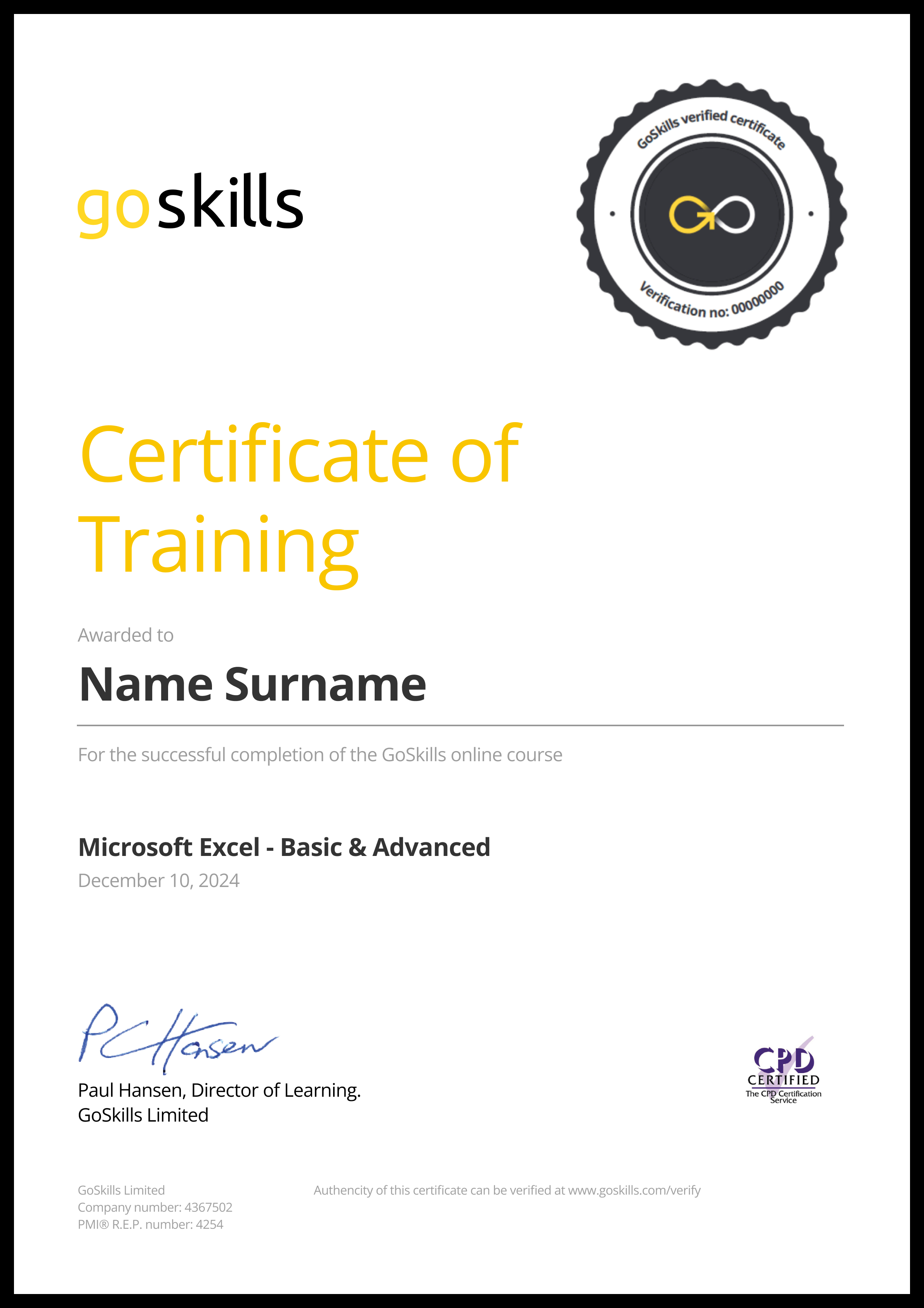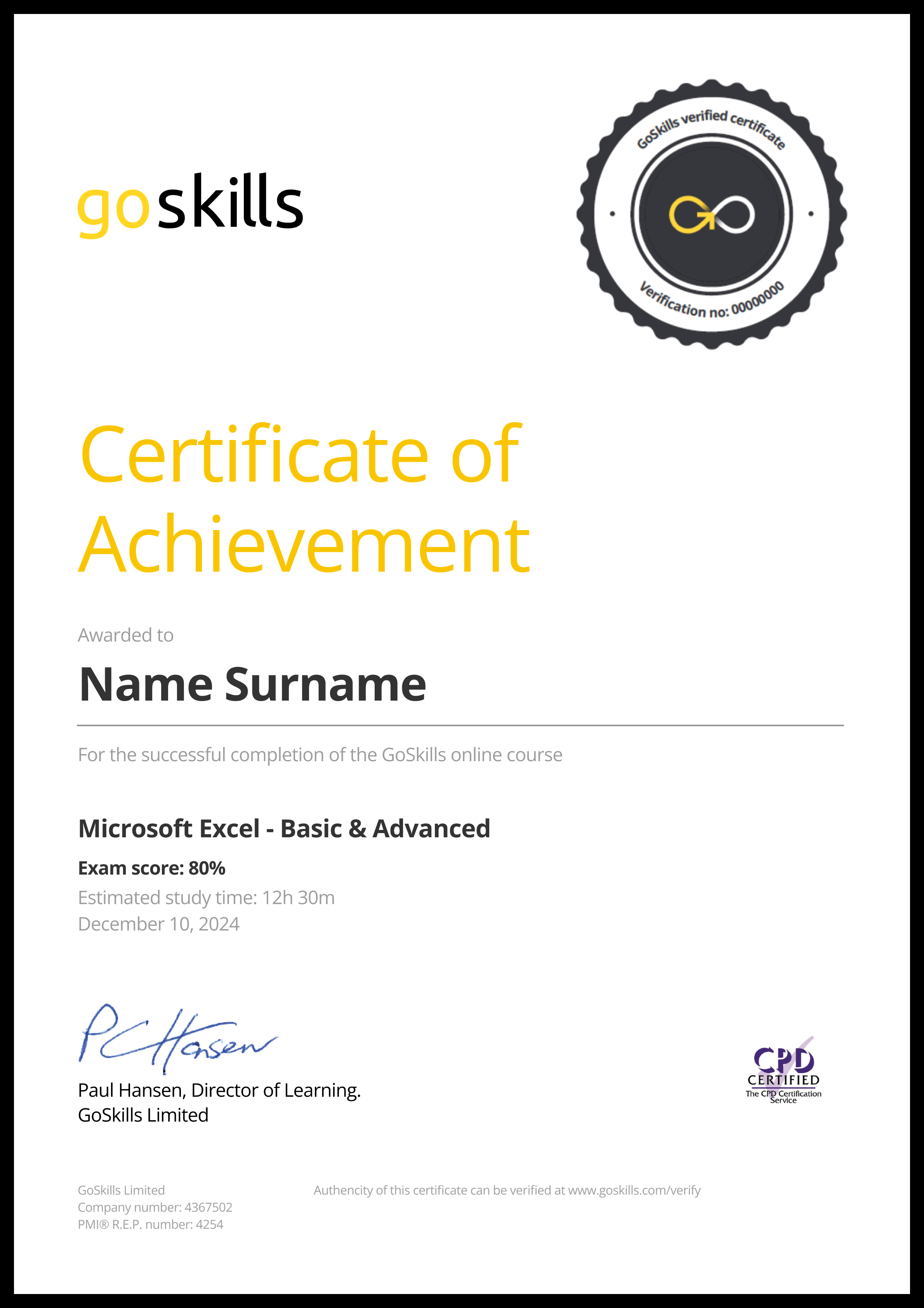Features
Premium video tutorials
Award-winning instructors
Personalized learning
Get certified
Learn at your own pace
Mobile (learn on-the-go)
Unlimited tests and quizzes
Regularly updated content
Overview
Upgrade your Excel skills by learning how to capture data-driven insights with the GoSkills Excel for Business Analysts course.
This intermediate-level course builds on the basics, introducing the concepts and features professionals need to better understand and develop their business. By the end of this course, you’ll know how to optimize your data and create eye-catching tables, charts, dashboards, and more.
If you want to use Excel to better manage statistics and provide important predictions for the future — like the success of marketing campaigns or sales and inventory tracking — this course is for you!
In a series of bite-sized lessons, you’ll learn how to:
- Create better spreadsheets using data validation, cell linking, and worksheet/workbook/cell protection.
- Use lookups and lists for data cleanup and advanced analysis.
- Import and prepare data from multiple sources, such as online and hard copies.
- Build a pivot table from multiple data sources using Power Pivot.
- Produce beautiful charts and diagrams to present your data.
- Share data effectively with Dashboards.
- Use forecasting and Excel’s What-If Analysis to predict outcomes.
Previous experience in Excel is recommended, so if you're new to Excel, we recommend starting with our Excel Basics & Advanced course. Already a pro? Then you'll learn some new tricks and powerful tools to harness Excel for business analytics.
Once enrolled, our friendly support team and tutors are here to help with any course-related inquiries.

- HD
- 720p
- 540p
- 360p
- 0.50x
- 0.75x
- 1.00x
- 1.25x
- 1.50x
- 1.75x
- 2.00x
Summary
Instructor
Syllabus
Introduction Free Lesson
1
2
How Excel is Used by Business Analysts
Learn about the role of the Business Analyst and how Excel is used to drive business decisions.
3
Useful Excel Efficiency Tips and Shortcuts
Create Better Spreadsheets
1
The Golden Rules of Spreadsheet Design
2
Naming Conventions and Version Control
3
Give Instruction with Summary Sheets
4
Use Color and Cell Styles to Assist with Organization
Learn how to use color and pre-defined cell styles to add structure to the spreadsheet.
5
Methods to Minimize Spreadsheet Errors: Part 1 - Cell Linking
Explore some of the methods available in Excel to cut down on the amount of input errors and protect important formulas.
6
Methods to Minimize Spreadsheet Errors: Part 2 - Data Validation
Data Validation helps us control what information is going into the spreadsheet.
7
Methods to Minimize Spreadsheet Errors: Part 3 - Protection
Learn how to apply protection at the workbook, worksheet, and cell level to prevent unwanted changes.
Extend the Power of Lookups Free Lesson
1
Lookup Information with Duplicate Lookup Values
2
Perform Complex Lookups with INDEX, MATCH and Data Validation Lists
3
Two-Way Lookups with INDEX and MATCH or XLOOKUP
Excel Lists Free Lesson
1
Compare Lists with Formatting
Learn how to compare two lists and highlight differences using formatting.
2
Compare Lists with FILTER, COUNTIF and NOT
Explore one of the newer functions in Excel, FILTER, and learn how to use it with COUNTIF to compare two lists.
3
Compare Lists with VLOOKUP, VSTACK and UNIQUE
Use the UNIQUE function to return duplicate values from two lists.
4
Highlight Rows in a List with Conditional Formatting and Data Validation
Create a new conditional formatting rule using a formula that highlights the row if a duplicate is found.
5
Create Multiple, Dependent Data Validation Lists
6
Create Dynamic Checklists
7
5 Uses of Excel's 'Superhero' Flash Fill
Learn the different ways Flash Fill can be used to combine, split and change items in Excel lists.
Import and Prepare Data for Analysis
1
Import Data from the Web
2
Combine Data with CONCAT and TEXTJOIN
3
Methods for Splitting Data
4
Data Cleaning Techniques
Tidy up data by removing erroneous spaces, random line-breaks and weird non-printing characters by combining 3 useful Excel text functions.
5
New Text Manipulation Functions
Take a first look at Excel's new set of functions for manipulating text. (Microsoft 365, Excel 2021 only)
6
New Array Manipulation Functions
Take a first look at Excel's new set of functions for manipulating arrays. (Microsoft 365, Excel 2021 only)
Advanced Pivot Table Techniques
1
Pivot Table Recap
2
Advanced Pivot Table Tips and Tricks - Part 1
Explore advanced Pivot Table Tips and Tricks to supercharge your analysis skills.
3
Advanced Pivot Table Tips and Tricks - Part 2
More advanced PivotTable Tips and Tricks to supercharge your analysis skills.
4
Combine Multiple Data Sources with Power Pivot - Part 1
Got multiple datasets stored in different worksheets or workbooks that you want to analyze in one Pivot Table? If so, Power Pivot is your savior.
5
Combine Multiple Data Sources with Power Pivot - Part 2
Let's continue our look at Power Pivot and how to combine multiple data sources.
Visualize Data with Charts and Diagrams
1
Choose the Right Chart Type
Understand that not all charts are created equal and select the most appropriate chart type for your data.
2
Create a Map Chart
3
Create a Histogram Chart
4
Advanced Chart Formatting
5
Create SmartArt Diagrams
6
Create In-Cell Charts: Sparklines and Data Bars
Represent values and trends in a cell using Sparklines and Data Bars.
7
Create In-Cell Visualizations: The REPT Function
Create in-cell visualizations using the REPT function.
Present Key Metrics with Dashboards
1
What is an Interactive Dashboard?
2
Create and Format Multiple Pivot Tables and Pivot Charts: Part 1
Create multiple Pivot Tables and Pivot Charts to display key metrics that are of important to your audience.
3
Create and Format Multiple Pivot Tables and Pivot Charts: Part 2
Continue learning about how to use Pivot Tables and Pivot Charts to display key metrics.
4
Prepare a Calculations Sheet
5
Dashboard Design
6
Bring it all Together and Keep Information Updated
Forecasting
1
Create a Linear Forecast with Forecast Functions
Understand how forecasting works and how to forecast data into the future using Excel functions.
2
Create a Seasonal Forecast with Forecast Functions
Learn how to create a seasonal forecast using forecast functions.
3
Add Confidence Levels
Calculate the upper and lower confidence bound.