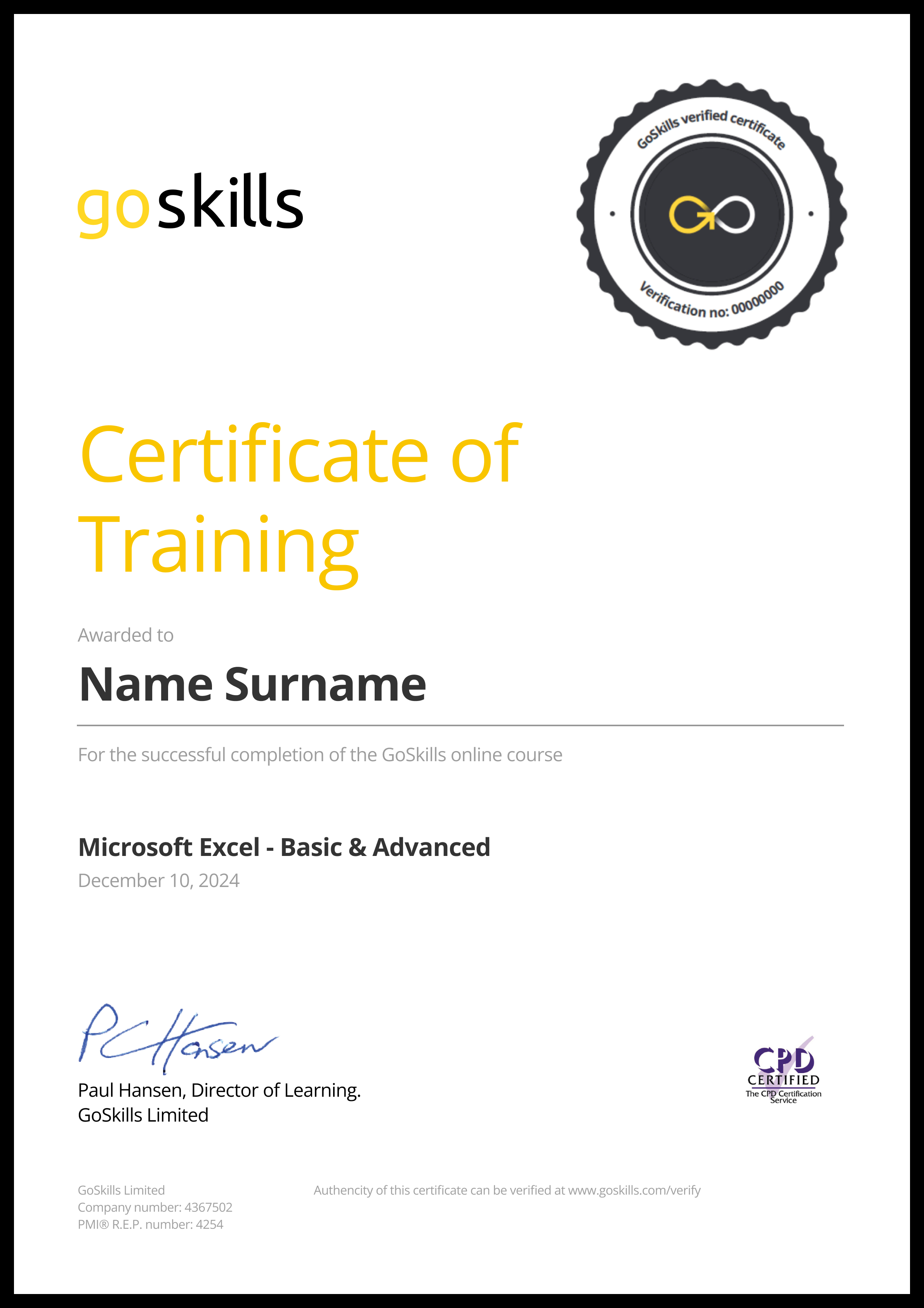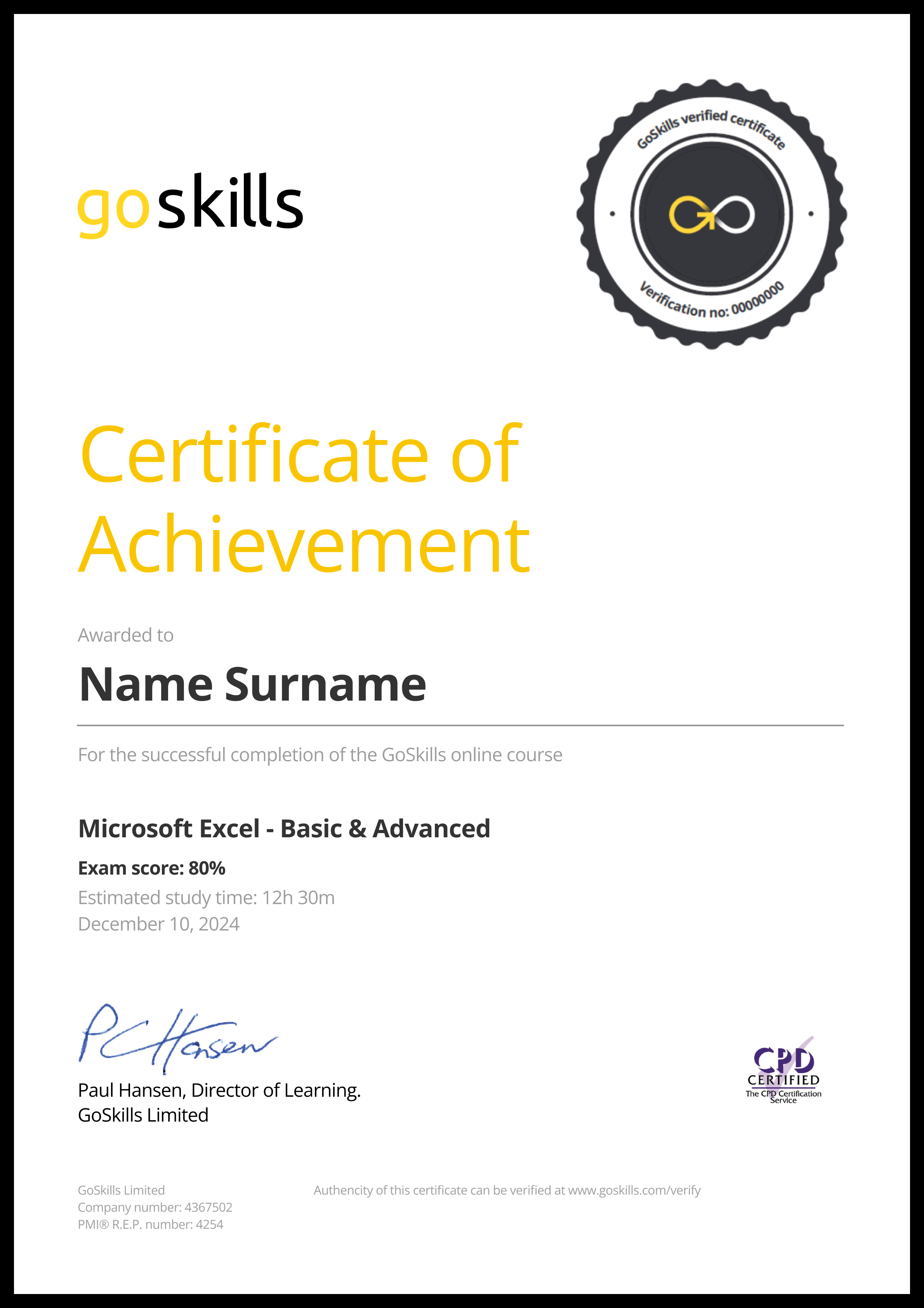Features
Premium video tutorials
Award-winning instructors
Personalized learning
Get certified
Learn at your own pace
Mobile (learn on-the-go)
Unlimited tests and quizzes
Regularly updated content
Overview
Financial modeling in Excel is extremely useful to forecast and make key decisions about your company's performance. This financial modeling training online is designed for beginners, to give you a solid foundation in the preparation needed before you build a financial model. You will learn the necessary concepts, functions and features required to structure and design your financial model to maximize usability and minimize risk. Examples are provided throughout the course so that you can apply the practical knowledge you learn through hands-on application in Excel.
Highlights:
- 55 practical tutorials.
- Understand the four key attributes of a good financial model.
- Useful Excel keyboard shortcuts to speed up your modeling.
- Layout tips to make your model easy to navigate through and understand.
- How to design your model to separate the inputs and calculations.
- The difference between formats and styles, and how to import styles into a workbook.
- How to effectively use number formatting and custom number formats.
- When and how to effectively apply conditional formatting.
- How to effectively assign and use range names, add hyperlinks and data validation.
- The importance of checks to keep your model error free.
- Printing and viewing tips, linking tips and security tips to protect your model.
- Key Excel functions that are essential to know when building a financial model.
Video tutorials are recorded in Microsoft Excel 2016 for PC. Learn more about how a GoSkills Excel certification can boost your career.
If you have mastered the basics and want to apply your knowledge to build a financial model, then check out the Financial Modeling Techniques course.
Want to be a more efficient Excel user? Start learning 200 of the best Excel shortcuts for PC and Mac.
Once enrolled, our friendly support team and tutors are here to help with any course related inquiries.

- 720p
- 540p
- 360p
- 0.50x
- 0.75x
- 1.00x
- 1.25x
- 1.50x
- 1.75x
- 2.00x
Summary
Instructor
Syllabus
What is Best Practice? Free Lesson
1
Introduction
Introduction and the semantics of what constitutes "best" in "best practice". We consider a good model has four key attributes: Consistency, Robustness, Flexibility, and Transparency.
2
CRaFT - Consistency
An explanation of the reason models should be consistent, and key elements of a workbook that should be consistent.
3
CRaFT - Robustness
An explanation of why models should be materially free from error.
4
CRaFT - Flexibility
5
CRaFT - Transparency
An explanation of why models must be clear, concise, and fit for the purpose of key decision makers. Modelers should consider the logical flow of a model at the outset as well.
Layout Tips
1
Separation of Inputs + Calculations
2
Workbook Structure
Go over the elements that should be incorporated into a workbook.
3
Keyboard Shortcuts
A summary of Keyboard Shortcuts.
4
Layout Tips Part 1
Layout tips can assist in building a financial model in Excel which is easy to navigate through and understand.
5
Layout Tips Part 2
Layout tips for updating workbook names, adding hyperlinks, dates and freezing panes.
6
Layout Tips Part 3
General tips and options to change in Excel when laying out a typical worksheet in a financial model.
7
Layout Tips Part 4
Layout Tips for using the RANDBETWEEN function to generate random numbers for testing and labelling units.
8
Layout Tips Part 5
Formatting tips to improve the look and keep the layout of the template consistent.
9
Formats vs. Styles
Highlight the difference between formats and styles in Excel, why they are important and when to apply them.
10
Formats vs. Styles Part 2
How to import styles into a workbook.
11
Number Formatting Part 1
It is important how numerical data is presented in Excel. Learn how to effectively use number formatting.
12
Number Formatting Part 2
Understand the coding in Custom Number Formatting.
13
Number Formatting Part 3
How to use Custom Number Formatting.
14
Number Formatting Part 4
How to use Custom Number Formatting, continued.
15
Conditional Formatting
16
Layout Tips Part 6
How to use Work in Progress (WIP) Flagging.
Range Names Free Lesson
1
Range Names Part 1
How to effectively assign and use range names in an Excel worksheet.
2
Range Names Part 2
How to use Range Names in a formula.
3
Range Names Part 3
How to use Range Names in a formula, continued.
4
Hyperlinks
5
Data Validation
Understand how to restrict what end users type into a cell using Data Validation, with examples of lists and whole numbers.
6
Data Validation Part 2
Understand how to restrict what end users type into a cell using Data Validation, with examples of text length and custom validation.
7
Overall Checks
Highlight the situations where checks are useful, and how the different checks fit into 3 categories. Error Checks, Sensitivity Checks, and Alert Checks.
8
Error Checks
9
Sensitivity Check
10
Viewing, Linking, Protection, and Version Control Tips
1
Printing and Viewing Tips
The steps to take to ensure that the model looks as intended when printed.
2
Linking Tips
3
Security and Protection
The proper steps to take to protect the integrity of the model.
4
Version Control
Key Functions Free Lesson
1
Functions Overview
An overview of the key functions used for financial modeling in Excel.
2
IF
Illustration and issues with the IF function.
3
SUM
Illustration and issues with the SUM function.
4
SUMIF
Illustration and issues with the SUMIF function.
5
SUMIFS
Illustration and issues with the SUMIFS function.
6
SUMPRODUCT
Illustration and issues with the SUMPRODUCT function.
7
SUMPRODUCT Part 2
An advanced example of the use of SUMPRODUCT.
8
Don't Use HLOOKUP and VLOOKUP
Why not to use HLOOKUP and VLOOKUP functions.
9
INDEX
Illustrations of the use of the INDEX function.
10
MATCH
Illustration and issues with the MATCH function.
11
INDEX MATCH
Illustrations of the use of INDEX MATCH.
12
LOOKUP
Illustration and issues with the LOOKUP function.
13
LOOKUP Part 2
Illustration and issues with the LOOKUP function continued.
14
OFFSET
Illustration and issues with the OFFSET function.
15
OFFSET Part 2
Illustration and issues with the OFFSET function continued.
16
OFFSET Part 3
A final look at the illustration and issues with the OFFSET function.
17
18
EOMONTH
Illustrations and issues with the EOMONTH function.
19
MAX and MIN
Illustration and issues with MAX and MIN.
20
Finale
An overview of what we have covered in the Financial Modeling Basics course.