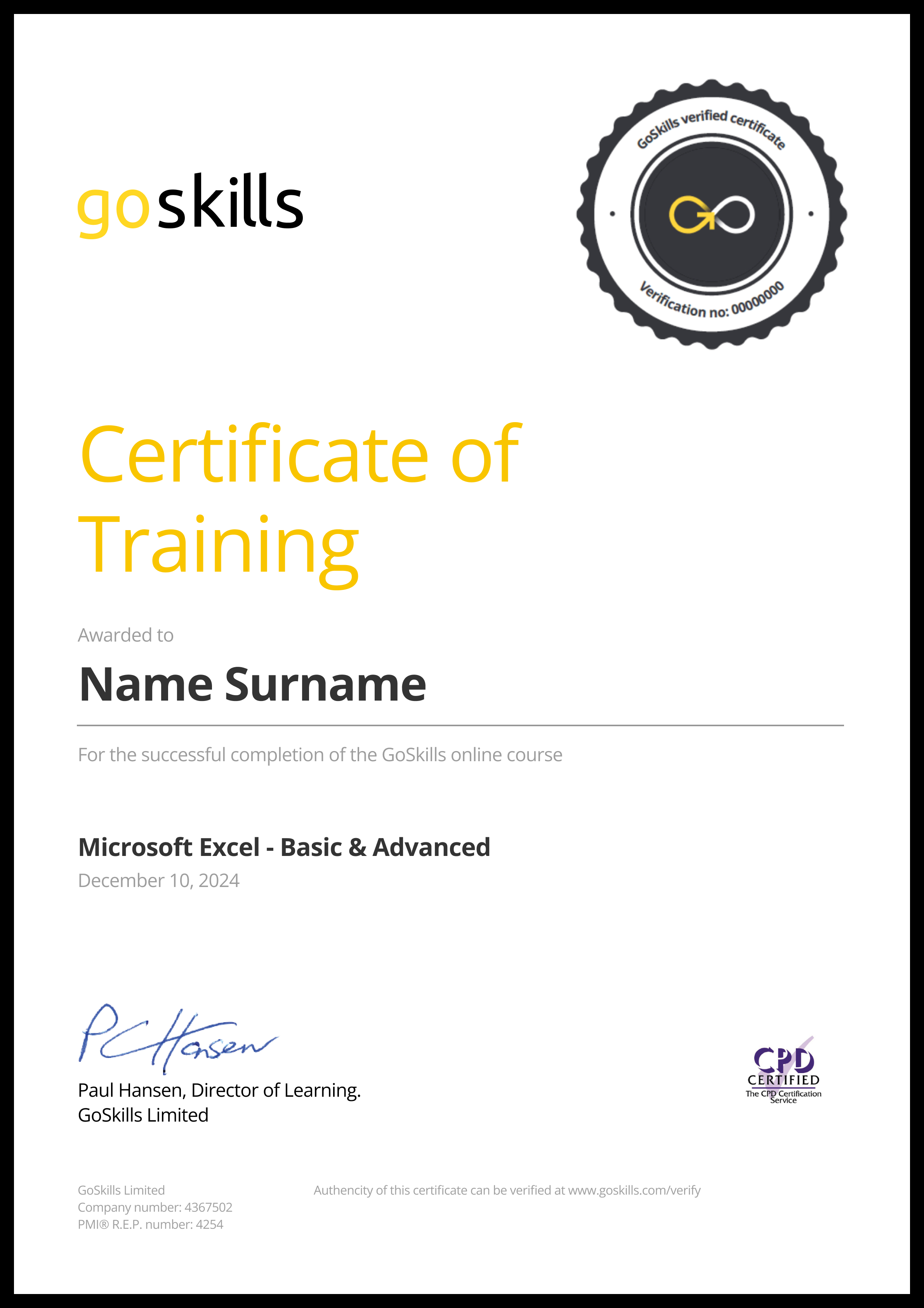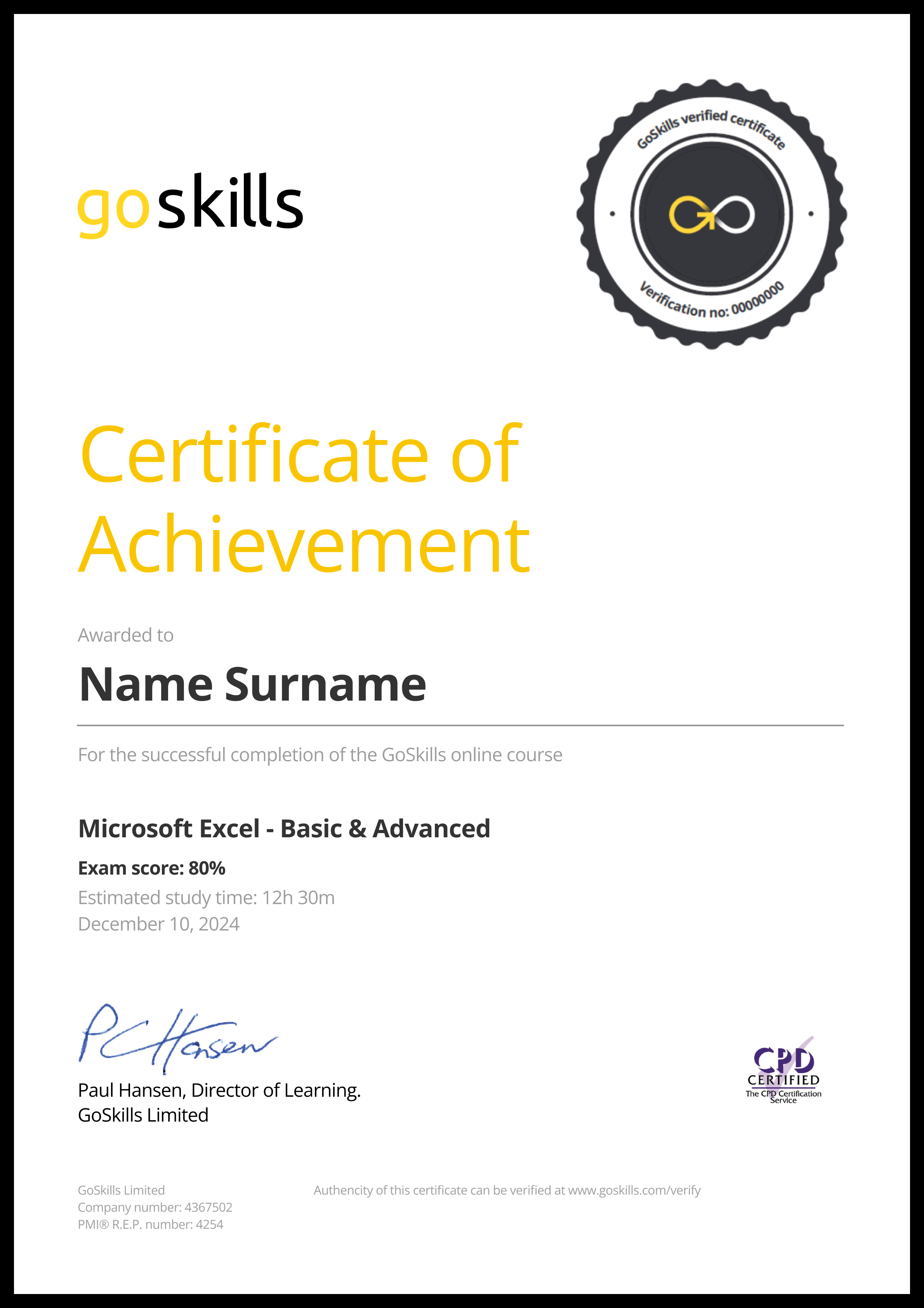Features
Premium video tutorials
Award-winning instructors
Personalized learning
Get certified
Learn at your own pace
Mobile (learn on-the-go)
Unlimited tests and quizzes
Regularly updated content
Overview
Positive business outcomes depend on the effective communication of ideas, information, and data from the start. It is important to simplify the complex. Visualization tools such as Microsoft Visio empower you to do that.
This Microsoft Visio training course will equip you with the skills and knowledge you need to easily create compelling, visually engaging, professional-quality, and data-rich graphics. Take this Visio training to get insights on how to create things such as flowcharts, org charts, and diagrams.
This comprehensive Visio course consists of 36 bite-sized video lessons that offer training that is easy to follow, understand, and digest. These include practice materials and quizzes to enable hands-on learning. You will start by learning the basics then your knowledgeable instructor will introduce you to the more advanced elements of the Microsoft Office app.
Learn how to bring your ideas, information, and data to life with Microsoft Visio. Leave with a training certificate to help you strengthen your resume.
Start this Microsoft Visio training to learn how to:
- Navigate Visio with ease using shortcuts, etc.
- Work with shapes and stencils
- Use Visio layers
- Create diagrams, flow charts, and org charts
- Link Visio diagrams to external data
- Create links to Office documents
- Link to other Visio diagrams
- And more!
Video recordings use Microsoft 365.
Once enrolled, our friendly support team and tutors are here to help with any course-related inquiries.

- HD
- 720p
- 540p
- 360p
- 0.50x
- 0.75x
- 1.00x
- 1.25x
- 1.50x
- 1.75x
- 2.00x
Summary
Instructor
Syllabus
Introduction to Visio Free Lesson
1
Touring the Visio Screen
In this module, you will learn what Visio is, how to go into the program, and the different components of the Visio screen.
2
Keyboard Shortcuts for Navigating the Drawing Window
Let's take a look at the various keyboard shortcuts you can use to perform functions within Visio.
3
Keyboard Shortcuts for Navigating the Drawing Window, Part 2
Let's explore even more of the various keyboard shortcuts you can use to perform functions within Visio.
4
Creating your First Diagram
In this module, you will start moving shapes into your diagram, and you will see how to move the shapes, and line them up with other shapes, which will help you create your first Visio diagram.
5
Adding a Text Box
In this module, you will learn how to add or change text on a shape, and how to add horizontal and/or vertical text boxes, that can be moved anywhere on your diagram.
Working with Stencils and Shapes Free Lesson
1
Search for Shapes
In this module, you will learn how to find many shapes that can be added to your diagram.
2
Use Favorite Shapes
In this module, you will learn how to mark a shape as a favorite, so it can be easily used in any diagram. You will also learn how to easily access your favorites.
3
Manage Visio Stencils
In this module, you will learn how to copy a stencil, and then how to modify and access your copy of the stencil.
4
Using Rulers & Guides to Position Shapes
In this module, you will learn how to use some built-in tools that will allow you to quickly and easily position and align your shapes exactly the way you want.
5
Cutting, Copying, and Duplicating Shapes
In this module, you will learn how to quickly and easily move, copy, and duplicate shapes within a diagram.
6
Connect Shapes Using Lines in Visio
In this module, you will learn how to connect your shapes to visualize a flow or a relationship between the shapes.
7
Resize and Reorient Shapes
In this module, you will learn several ways to resize, rotate, and position shapes within the diagram.
8
Add Pictures and Replace Shapes
In this module, you will learn how to add pictures from your computer or from the internet into your diagram, and also how to replace shapes with other shapes in your diagram.
9
Grouping Visio Shapes
In this module, you will learn how to group several shapes together into one shape, and then how to ungroup them again.
10
Add Text to a Shape
In this module, you will learn different ways to add, change, and format text on a shape.
11
Visio Shape Data
In this module, you will learn how to add and change data into a shape to make the diagram more meaningful and informative.
12
Resize and Rotate Shapes
In this module, you will learn several ways to resize, rotate, and position shapes within the diagram.
13
Shape Styles
In this module, you will learn several ways to apply shape styles to a shape, giving the diagram a different look and feel.
14
Shape Effects
In this module, you will learn several ways to apply different effects to your shapes - like a shadow, reflection, glow, and other effects.
15
Format Painter
In this module, you will learn how to quickly copy the format from one shape to another shape using the Format Painter.
16
Add a Shape Callout
In this module, you will learn how to quickly add a call out to a shape, which will make the diagram more user friendly and informative.
Connecting Your Shapes
1
Dynamic and Static Visio Shape Connectors
In this module, you will learn several ways to quickly and easily connect the shapes with many built-in connectors.
2
Label a Visio Shape Connector
In this module, you will learn several ways to add, change, or format the text that goes with the connectors.
3
Use ScreenTips to Add Functionality for Users
In this module, you will learn how to add screen tips to a shape, which makes the diagram more user friendly and informative.
4
Use AutoConnect to Quickly Build Diagrams
In this module, you will learn how to activate and use the AutoConnect feature, which allows you to build your diagram more quickly.
Working with Your Diagram
1
Use Visio Layers
In this module, you will learn how to add and manage the layers in your diagram, which are very helpful in the more complicated diagrams.
2
Using Backgrounds
In this module, you will learn how to change the design and background of the entire diagram.
3
Link Visio Diagrams to External Data
In this module, you will learn how to import data from external data sources and then link that data to shape, making your diagram more informative. We will concentrate on pulling the data in from Microsoft Excel specifically.
4
Pan and Zoom Panel
In this module, you will learn how to activate and use the pan and zoom window, which allows you to get very precise with your diagram.
5
Create Links to Office Documents
In this module, you will learn how you can link your Visio diagrams to Word, PowerPoint, and Excel. You will learn how you can link content from Word, PowerPoint, and Excel back into Visio.
6
Link to Other Visio Diagrams
In this module, you will learn how to link one Visio file to another.
7
Create a Graphic You Can Use in Other Places or Pages
In this module, you will learn how you can easily reuse your favorite shapes in other diagrams or within the same diagram.
8
Print a Visio Diagram
In this module, you will learn how to print your Visio diagram, and how to manage the printed output with Page Setup.
Creating Different Types of Diagrams
1
Create a Flowchart
This module will show you how to get started with making a flowchart within Microsoft Visio.
2
Create an Org Chart
Learn how to quickly build your organization chart, also called an org chart, using some great built-in tools within Microsoft Visio.
3
Create a Computer Network Diagram
In this module, you will learn how to build a great computer network diagram using some of the built-in tools within Microsoft Visio.
4
Create a Room Diagram
In this module, you will learn how to create and change a room/office layout using some of the built-in tools within Microsoft Visio.