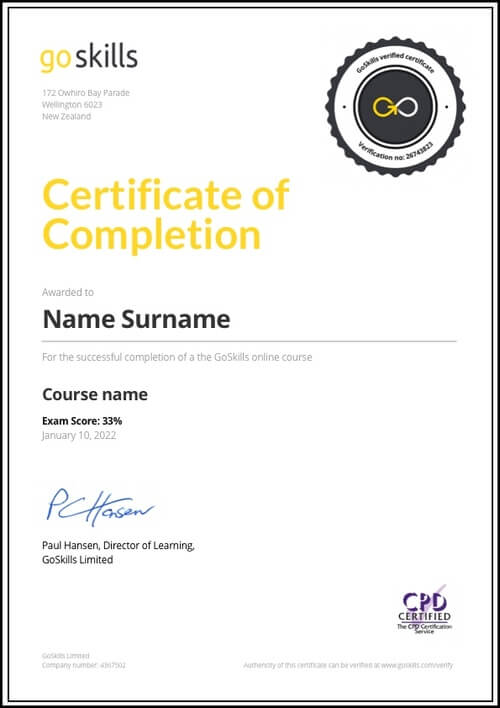Features
Premium video tutorials
Award-winning instructors
Personalized learning
Get certified
Learn at your own pace
Mobile (learn on-the-go)
Unlimited tests and quizzes
Regularly updated content
Overview
Become more efficient in your bookkeeping process by learning the best-known accounting software for small to medium-sized businesses.
With this QuickBooks Online course, you can boost your accounting capabilities by learning, in a simplified way, how to use this robust software. You’ll start with the basics and then be led towards understanding the tools and features that can help you solve your accounting challenges.
All 40 lessons in this QuickBooks Online course are designed to build your confidence as a QuickBooks user so that you can apply that knowledge in your business or job to increase accounting efficiency.
In this QuickBooks training, you’ll learn how to:
- Locate, drill down into, and modify reports
- Add vendor and customer information
- Record expenses
- Record income in different ways
- Create sales receipts and invoices
- Deposit combined payments
- Set up banking
- Troubleshoot common errors
- And more!
Improve your bookkeeping skills by learning QuickBooks. Get started doing your QuickBooks training online now with our QuickBooks Online course.
Further boost your skills in finance by doing our Finance for Non-Finance Professionals and Financial Modeling Basics courses.
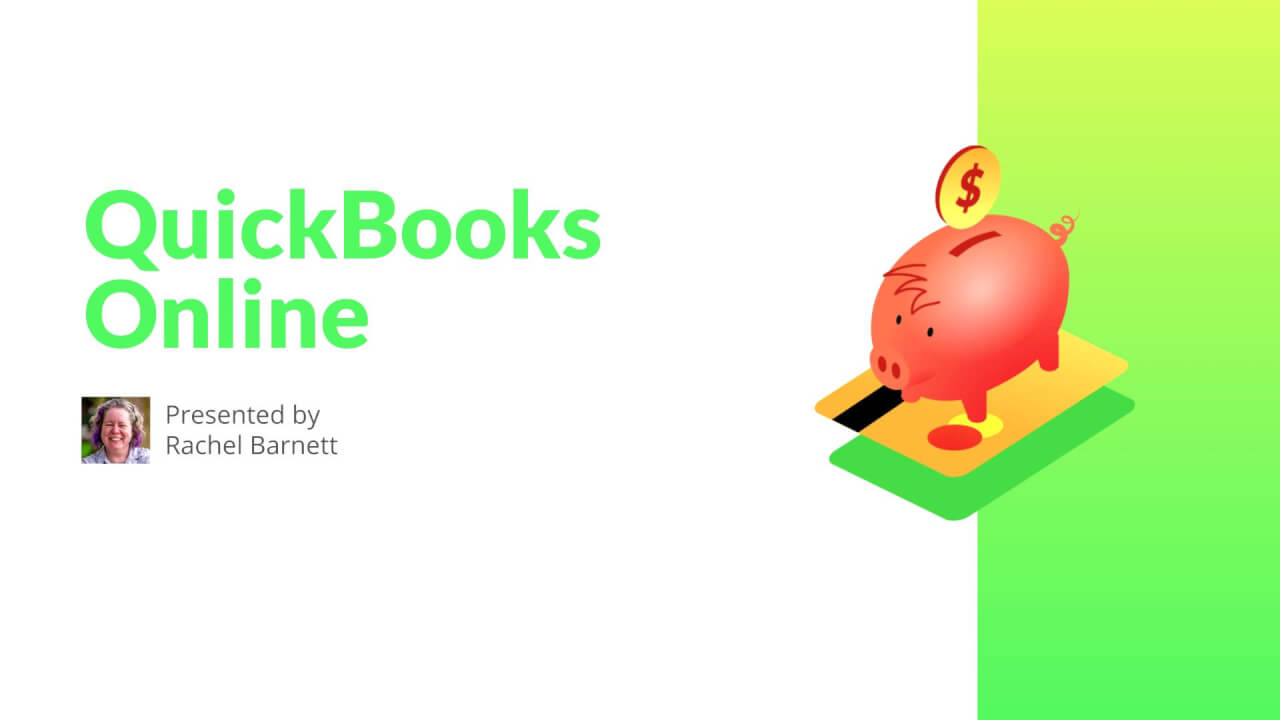
- HD
- 720p
- 540p
- 360p
- 0.50x
- 0.75x
- 1.00x
- 1.25x
- 1.50x
- 1.75x
- 2.00x
Summary
Instructor
Syllabus
Navigation Free Lesson
1
Home Page
In this lesson, we explain what is seen on the home page, what areas to go to for given tasks, and how the graphs can be modified.
2
Quick Create
In this lesson, we go over what is behind the quick create (plus sign) menu and when each link would be useful.
3
Magnifying Glass (Global Search)
We explain what the magnifying glass can be used for and how to use it to locate the other search box. We'll also demonstrate various types of searches.
4
Big Gear
In this lesson, we'll explain what settings are hidden behind the big gear. We'll focus on the features to add users and modify company account settings.
5
Left Navigation Bar
In this lesson, we'll cover what is on the left navigation bar and lightly touch on the commonly used sub menus.
6
Chart of Accounts
We explore where to find the chart of accounts, how to edit the list, the default order and how to sort the chart of account to other orders.
Chart of Accounts
1
Adding, Inactivating, Editing, and Merging
In this lesson, we go over how to add, edit, merge, and inactivate accounts within the chart of accounts.
2
Reporting on Accounts
We cover how to generate account specific reports and, in the case of balance sheet accounts, view registers.
Products and Services
1
Adding, Inactivating, Editing, and Merging
Let's explore how to add, edit, merge, and inactivate accounts within the products and services list.
2
Reporting on Products and Services
In this lesson, we explain how to generate sales reports for products and services.
Reporting Free Lesson
1
Profit and Loss Introduction
In this lesson, we'll discuss how to locate the profit and loss report and review what is seen there.
2
Profit and Loss Modification
Learn how to drill down into the detail behind the profit and loss, and various ways to modify the report.
3
Balance Sheet Introduction
Let's learn how to locate the balance sheet report, and we'll review what is seen there.
4
Balance Sheet Modification
In this lesson, we learn how to drill down into the detail behind the balance sheet, and various ways to modify the report.
5
Accounts Receivable
We learn how to locate the various accounts receivable reports, and how to drill down into the reports and related reports.
6
Accounts Payable
Learn how to locate the various accounts payable reports, and how to drill down into the reports.
Expenses
1
Ribbon and Vendor List
Let's discuss what can be found on the vendor home page.
2
Adding a Vendor
In this lesson, we learn how to add vendor info - not just the name - to QuickBooks.
3
Manually Entering Expenses
In this lesson, we cover how to record expenses, checks written by hand, and printing checks.
4
Downloaded Expenses
In this lesson, we learn how to record expenses downloaded from the bank and matching expenses previously entered by hand.
Income
1
Adding a Customer
Customers are more than just a name. In this lesson, we'll discuss how to add your customers.
2
Ribbon and Customer List
In this lesson, we'll discuss what can be found on the vendor home page.
3
Ways to Record Income (and How to Choose the Best Method)
Income can be recorded into QuickBooks using three methods: directly to the income account, using a sales receipt, and invoices. This lesson will focus on the differences between each allowing the user to determine which method is appropriate for them.
4
Posting Directly to Income
In this lesson, we'll discuss how to post directly to an income account.
5
Using Sales Receipts
In this lesson, we cover how to create a sales receipt.
6
Using Invoices
Let's discuss how to create an invoice and apply a customer payment against the invoice.
7
Combined Payments
In this lesson, we cover how to deposit payments that are combined with other payments and taken to the bank at once.
8
Recording Deposits when a Client Payment is Reduced by Bank Fees
In this lesson, we discuss how to record client payments that were reduced by fees, such as a wire fee or a credit card processing fee before the funds were deposited into the bank account.
Banking
1
Connecting your Checking Account
Let's discuss how to connect your checking account for a one-way sync.
2
Downloading and Uploading Banking Data
In this lesson, we learn how to download data from the bank and upload it to QuickBooks.
3
Bank Feeds Dashboard
Let's review the bank feeds dashboard, what is displayed, and what it all means.
4
Transfers
In this lesson, we'll cover how to record transfers between balance sheet accounts.
5
Reconciliation
In this lesson, we cover bank reconciliation: ensuring QuickBooks records match your bank statements (checking, savings, credit card).
6
Rules
In this lesson, we explain renaming rules, set up new rules, edit existing rules, and disabling rules.
7
What is a Bank Register?
Oftentimes you’ll want to review the information that is already in QuickBooks and specifically in a checking or credit card register. Reviewing the register is one of the easiest ways to find this information (as opposed to using the search and find feature).
Common Errors
1
Bank Register
In this lesson, we cover how to identify errors on the bank register such as uncleared transactions.
2
Profit and Loss Report
We discuss common mistakes found on the profit and loss report and how to fix them.
3
Balance Sheet
In this lesson, we discuss common mistakes found on the balance sheet report.
4
Accounts Receivable
In this lesson, we talk about common mistakes found on the accounts receivable report.
5
Accounts Payable
Let's discuss common mistakes found on the accounts payable report.