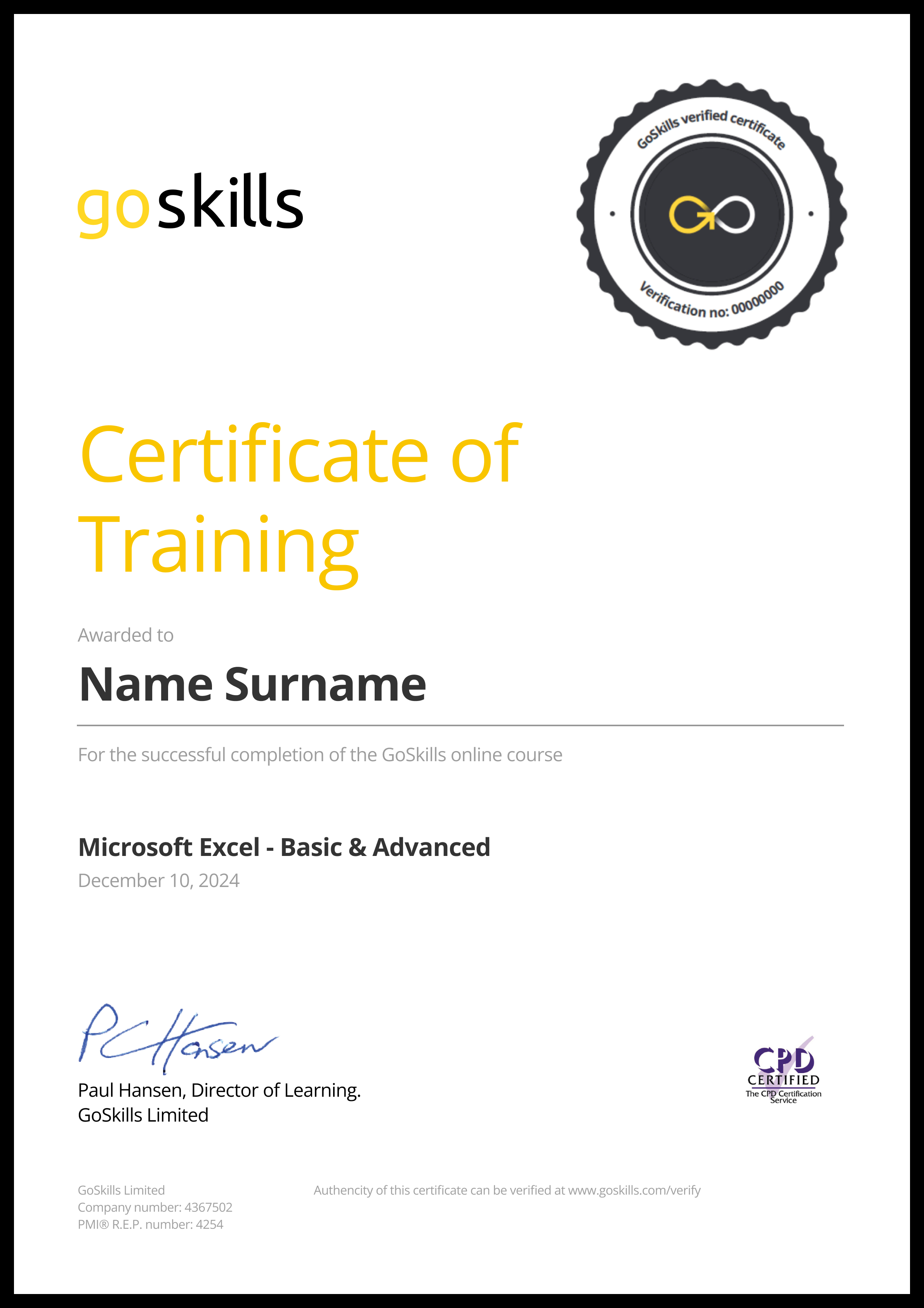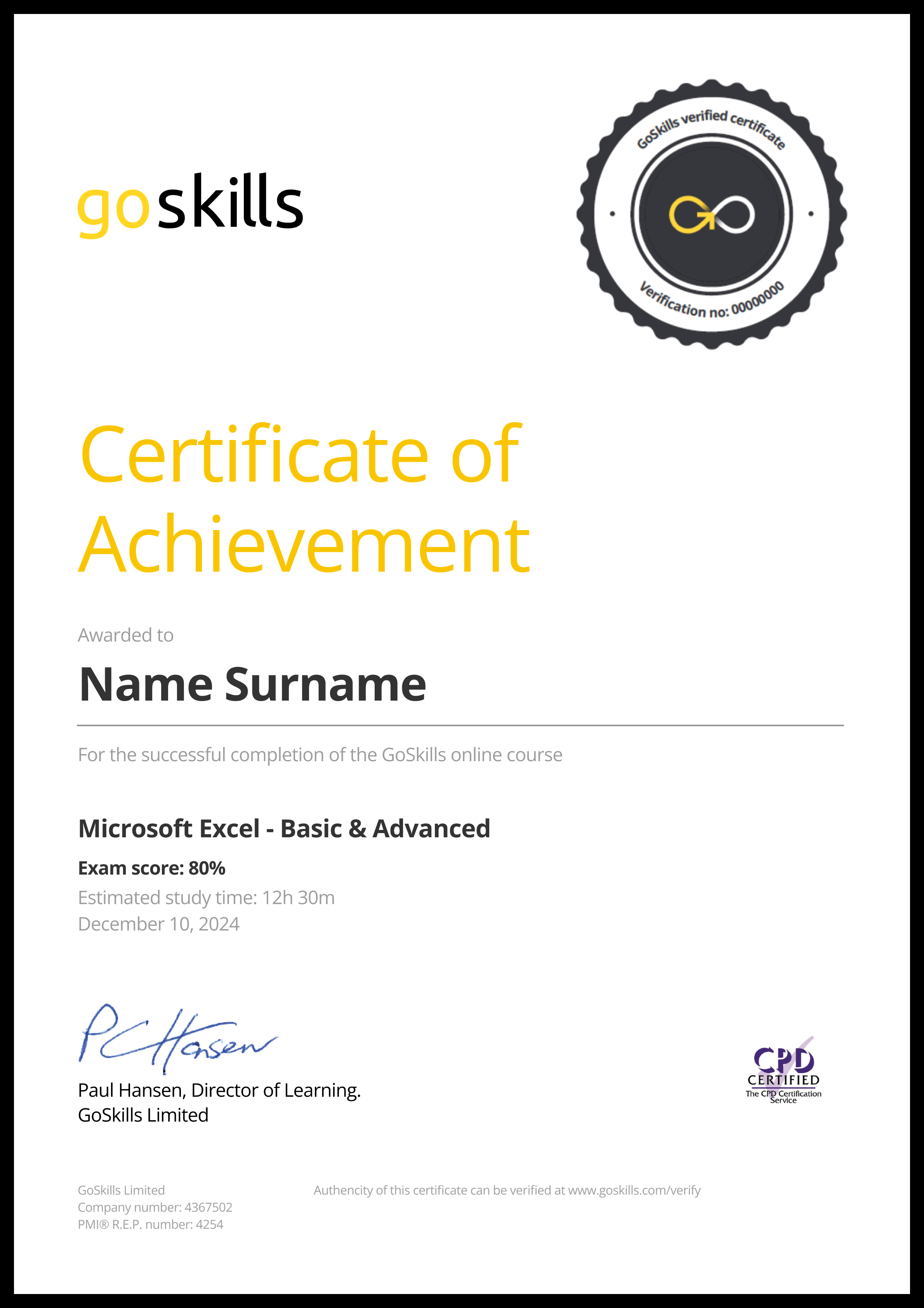Features
Premium video tutorials
Award-winning instructors
Personalized learning
Get certified
Learn at your own pace
Mobile (learn on-the-go)
Unlimited tests and quizzes
Regularly updated content
Overview
The Windows 11 OS features a modern interface designed to inspire productivity and creativity. Whether you're using a brand new computer or updating from Windows 10, this course from instructor Deb Ashby will quickly get you up to speed on how to maximize Windows 11’s most important features and optimize your workflow.
In these bite-sized lessons, you'll learn how to:
- Seamlessly connect your devices.
- Customize WiFi and adjust other network settings.
- Manage and organize your desktop and files.
- Install and manage applications, including apps from the Microsoft Store.
- Backup your data to ensure the safety of your information.
- Use Voice Search and other exclusive Windows 11 features.
By the end of this course, you'll be able to confidently navigate all the features and settings to unlock the full potential of your Windows 11 operating system.
Once enrolled, our friendly support team and tutors are here to help with any course-related inquiries.

- HD
- 720p
- 540p
- 360p
- 0.50x
- 0.75x
- 1.00x
- 1.25x
- 1.50x
- 1.75x
- 2.00x
Summary
Instructor
Syllabus
Introduction Free Lesson
1
2
Upgrade from Windows 10 to Windows 11
3
What's Different in Windows 11?
Get Started in Windows 11 Free Lesson
1
2
Explore the Windows Interface
3
System Settings
4
Connect Bluetooth Devices
5
Mouse and Trackpad Options
6
Quick Settings
7
Connect to the Internet
Connect Windows 11 to the Internet and manage your WiFi settings.
8
Set Up a Printer
9
Update Windows 11
File Explorer Free Lesson
1
Understand the Folder Structure
2
OneDrive in File Explorer
Learn how to connect, open, and work with OneDrive files in File Explorer.
3
Folder Shortcuts
4
Customize File Explorer
5
Create, Rename and Delete Folders
Know how to create new folders, rename existing folders, and delete folders in File Explorer.
6
Move and Copy Files and Folders
7
Extract Zip Files
Organize the Desktop
1
Organize Desktop Items
2
Personalize the Desktop
3
Personalize the Task Bar
4
Use Multiple Desktops
Work more efficiently using multiple workspaces.
5
Snap Windows
View multiple windows at once using snapping.
Work with Applications
1
Access Microsoft 365 Applications
Learn how to access Word, Excel, PowerPoint, Outlook, and other Microsoft 365 applications in Windows 11.
2
Organize and Edit Photos
Use the Photos application in Windows 11 to store, organize, and edit photos.
3
Browse the Web with Microsoft Edge
4
Send and Receive Messages and Calls
Use the built-in Teams app to send and receive messages and calls.
5
Take Screenshots with the Snipping Tool
6
Use Sticky Notes
7
Organize Tasks with Microsoft To Do
Create and organize to-do items and tasks using the To Do app.
Use Mail, Address Book and Calendars
1
Link Online Accounts
Link Windows 11 Mail, Address Book, and Calendars to your online accounts.
2
Use the Mail App
3
Use the Calendar
Use the Windows 11 Calendar App to view and manage your calendar appointments, meetings, and events.
4
Create and Manage Contacts
Create and Manage Contacts and People.
Install Applications
1
Install Applications from the Microsoft Store
2
Uninstall Applications
Notification Settings
1
Manage Notifications
2
Use Focus Assist
Cortana and Search
1
Use Windows Search
Use Windows Search to find files, folders, people, and applications.
2
Use Voice Commands with Cortana
Account Settings
1
Change Password and Sign In Options
Learn where to go to change your Windows 11 password and modify your sign-in options.
2
Manage Multiple Accounts
Back Up Data
1
Set a Backup
2
Archive Files to External Devices
Free-up space on your PC by moving files from your local drives to an external device.