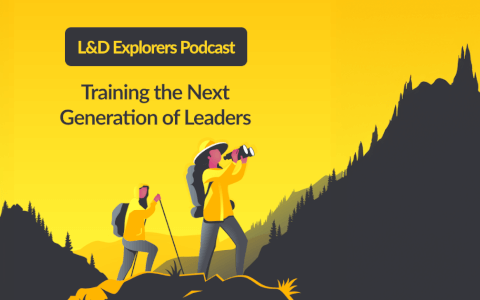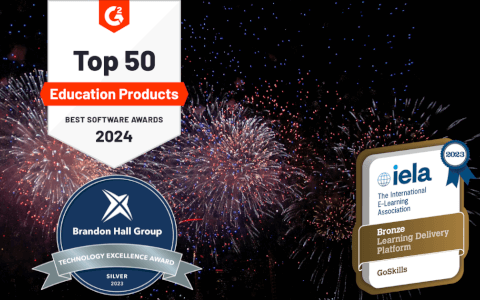In today’s digital-obsessed society, instant messaging has become a staple in many offices across the globe. One of the most popular platforms? Slack.
With more than 2.3 million daily users and 1.5 billion messages sent monthly, it’s clear that we’re all using this chat tool pretty heavily to get through our days. It makes sense—it offers an easy way to efficiently communicate with your team members.
But, if you aren’t careful, instant messaging can quickly become a giant time suck. That constant dinging (or, in Slack’s case, a charming knocking sound!) to indicate new messages arriving has a way of ripping your attention away from the project at hand and throwing your focus off the rails.
So, does that mean that all of these chat tools are bad? Definitely not—you just need to know how to leverage them to your advantage to achieve the best results. In fact, one Slack survey indicates that users report a 32.4 percent increase in overall productivity.
Want to follow suit? Here are five must-know Slack tips to turn you into a lean, mean productivity machine.
Want more productivity tips?
Take your productivity to the next level with our comprehensive (and free) ebook!
1. Make Slackbot your new best friend
Chances are, you’ve seen Slackbot hanging out in that left-hand column of your Slack window. But, if you’re like many users, you’ve never given poor Slackbot the time of day.
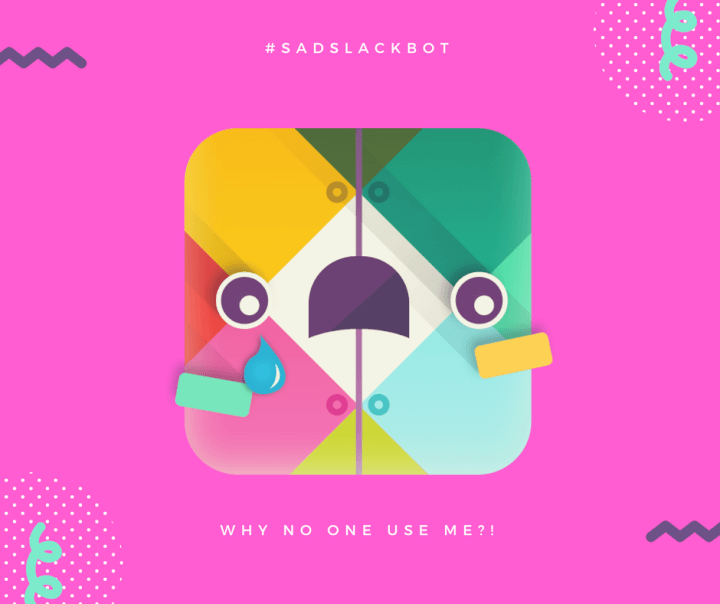
Take it from me—that handy little bot can be a huge help to you. From programming Slackbot to answer frequent questions from your team members to setting reminders for yourself, this is one Slack feature that will totally change the way you approach your work.
One of my favorite things to have Slackbot do is remind me of things—you know, pesky little details that would otherwise completely fall out of my brain.
For example, let’s say that I want to be reminded to follow up with a freelance client at a certain date and time. Using a special (but, I promise, totally user-friendly!) language, I’d ask Slackbot to set a reminder for me. Here’s what that would look like:
/remind me to follow up with The New York Times at 9AM on 8/31
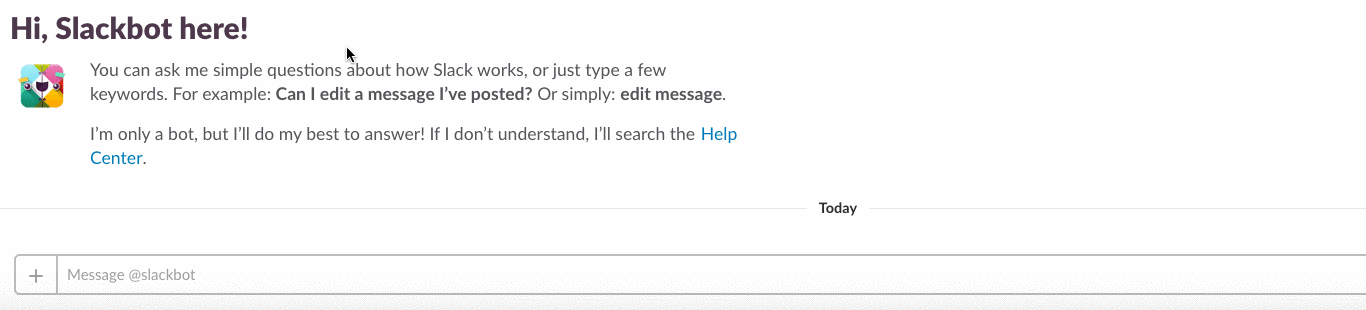
At that time on that specific day, Slackbot would then drop me a friendly message to bring that little task back on my radar. It’s like the personal assistant you’ve always wanted!
Working remotely? Check out HP's Slack WFH tips.
2. Control your notifications
Yes, Slack is a convenient way to communicate. But, you don’t want it to turn into a convenient excuse to avoid your to-do list. This is why it’s important to find the notification settings that work best for you and your ability to focus.
There are two hacks I use most to help me tune out the noise and only get the messages that are pertinent to me.
The first is to set a “do not disturb” schedule to give yourself some regular, uninterrupted work time.
By clicking on your profile and then visiting your preferences, you can set a time when you want all notifications to be silenced. That way, you’ll have some designated time when you can crank out deep work—without feeling like you’re missing out on the conversation.
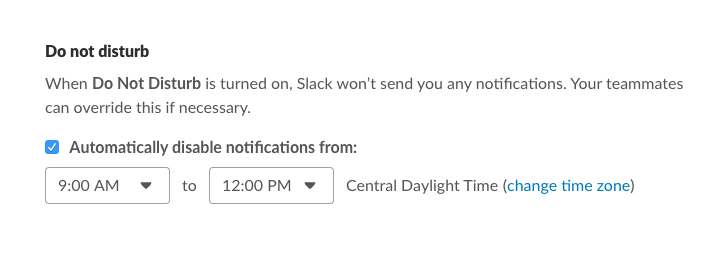
Another helpful tip within your preferences menu is to set keywords for yourself. When that keyword is mentioned in a conversation, you’ll see the badge appear next to that channel name indicating there’s a new message that’s relevant to you.
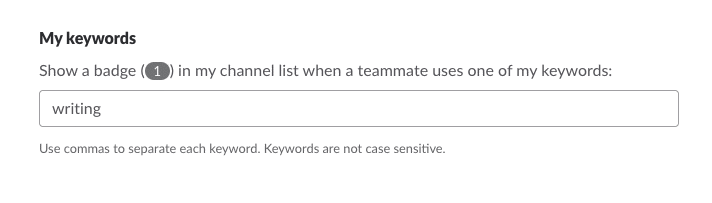
Setting those keywords will give you the peace of mind that you’ll see those important messages (even if you aren’t tagged!)—without needing to keep an active eye on Slack all day.
3. Get specific with your channels
Let’s talk about the way that you organize your conversations in Slack for a moment. It’s important to be as specific as possible with your different channels.
Why? Well, for starters, it’ll make it easier to find specific messages at a later date—you should have a decent idea of precisely which channel they should be living in. And, secondly, it helps to keep conversations on track. Since instant messaging can be such a distraction, team members will quickly become annoyed when a conversation about guacamole recipes is happening in the channel dedicated to product updates.
When in doubt, don’t hesitate to create a direct message to correspond with multiple people at once if you don’t feel that an entire channel needs to be distracted by your conversation.
In terms of organization, it can also be helpful to star your most important ones.
This is easy to do.
You just need to click the little star that appears underneath the channel name. When you do so, your starred channels will be pulled into a special list at the top of your menu—you can think of it as a “favorites” list of sorts. This makes it easy to immediately access your most-frequented channels, without any scrolling required!

BONUS TIP: It might also be worth creating a channel named something like “#Urgent” or “#OnFire.” That channel should be reserved for things that are truly a time-pressing emergency. The separate channel makes it easier for them to stand out—without getting lost in the shuffle.
4. Get to know keyboard shortcuts
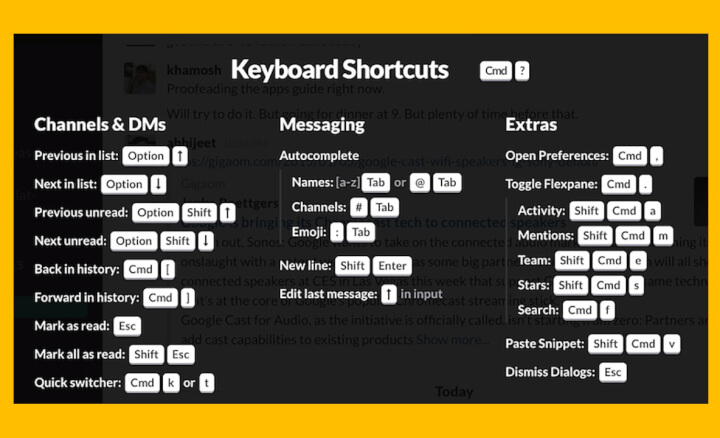
Keyboard shortcuts can be a huge help for doing everything from switching between conversations to opening a list of all available keyboard shortcuts (so meta, we know).
We won’t dive into all of them here (trust us when we tell you that there are tons of them!). But, if you’re looking to start using more of these to amp up your productivity, Slack has a long list of them for you to peruse—with shortcuts for both Mac and Windows users!
5. Utilize advanced search
You have a question, but you also have a nagging feeling that it’s been answered before. In fact, you’re fairly positive that someone posted about it in Slack at one point or another. You spend a few minutes endlessly scrolling through conversations before resigning yourself to the fact that you’re searching for a needle in a haystack.
Enter the beauty of advanced search.
Slack has a bevy of modifiers you can use to narrow down your search and find the specific note you’re looking for. You just need to type them in the search bar that appears at the top of the window.
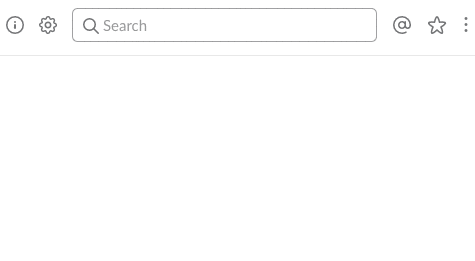
After starting to type in the bar, you’ll see that a number of suggested modifiers pop up. But, here’s are some other search parameters you can use to zone in on that message:
- from:[username]
- to:[channel or username]
- in:[channel or username]
- after:[date]
- before:[date]
- on:[date]
- during:[month/year]
- has:[star]
Over to you
Rest assured, Slack doesn’t need to be a major distraction or time-waster for you. In fact, if you know how to leverage all of the awesome features and hacks (there are plenty—we’ve only touched on a select few!), it will significantly increase your productivity.
Want to learn how to optimize your time on Slack even more? Check out G2's resource on Slack productivity.
So, roll up your sleeves, implement these tips, and prepare to become the master of both Slack and your to-do list!
Want to be more productive?
Start learning for free with GoSkills courses
Start free trial