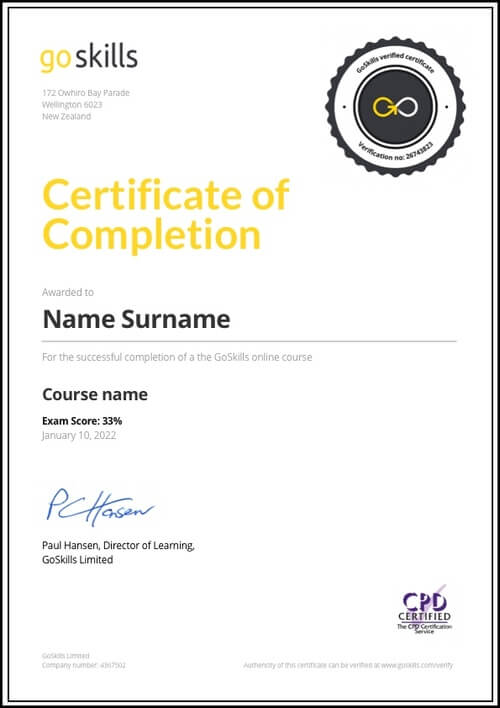Features
Premium video tutorials
Award-winning instructors
Personalized learning
Get certified
Learn at your own pace
Mobile (learn on-the-go)
Unlimited tests and quizzes
Regularly updated content
Overview
Excel is a pillar of the workplace, and for good reason. Its versatility enables you to accomplish essential tasks, like tracking KPIs, creating sales receipts, monitoring expenses, and much more.
This course is designed to give you a solid foundation in Excel basics, teaching you how to work smarter, not harder.
In a series of engaging, bite-sized lessons, our award-winning instructor and Microsoft MVP (Most Valuable Professional) Ken Puls will show learners how to:
- Navigate the Excel interface with confidence.
- Boost productivity with essential formulas and shortcuts.
- Organize important data by sorting and filtering.
- Effectively present your data in several chart formats.
- And much, much more!
Regardless of your goals with Excel, this basic course allows you to become savvy and confident at using this powerful tool, and can even help you earn an Excel certification!
Looking for something beyond the basics? Try our Advanced course. And if you'd like to know everything from beginner to advanced lessons, then the complete course is for you.
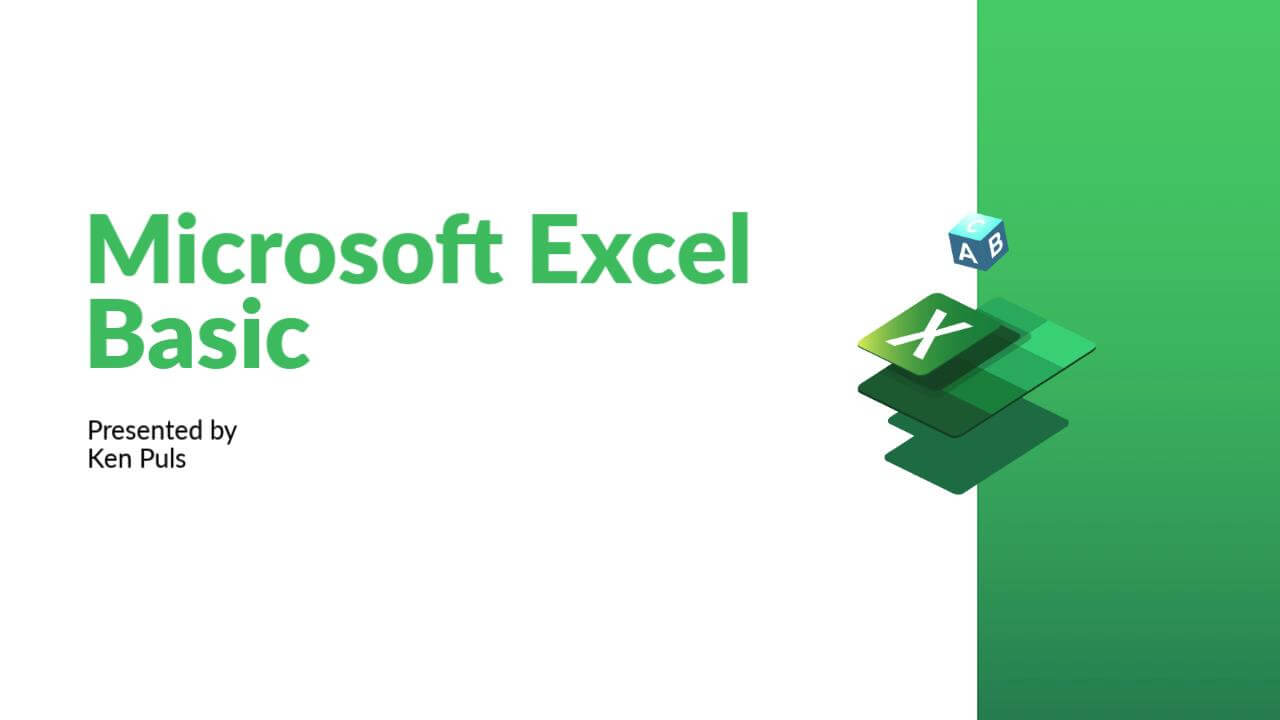
- 720p
- 540p
- 360p
- 0.50x
- 0.75x
- 1.00x
- 1.25x
- 1.50x
- 1.75x
- 2.00x
Summary
Instructor
Syllabus
Getting to Know Excel Free Lesson
1
2
The Work Surface
Recognize the main terms used to describe Excel’s work canvas.
3
Navigation
Utilize the keyboard or mouse to select cells and ranges in a spreadsheet.
4
Controlling Your Start Experience
Decide what happens when you start the Excel application.
5
Creating Your First File
Create your first Excel file, enter data, and create a table.
6
Formatting
Format cells by selecting fonts and color fills to make information more attractive.
7
Basic Math
Utilize basic mathematics including multiplication and division in Excel.
Essential Formula Knowledge Free Lesson
1
Formula Anatomy
Understanding Excel Formula Anatomy
2
Cell Referencing - Theory
Learn about working with absolute and relative cell referencing.
3
Cell Referencing - Example
See absolute and relative cell referencing in practice, and learn about ways to copy and paste formulas.
4
Function Anatomy
Use to understand the anatomy of Excel functions and what their components mean.
5
6
Basic Statistics
Learn basic statistical functions including COUNT, COUNTA, AVERAGE, MAX, MIN, MEDIAN, and MODE.
7
Logic Functions
Learn to build standalone logical IF functions and make them more complex by nesting AND and OR within them.
8
Text Functions
Learn to break apart text with the LEFT, RIGHT, MID, FIND and SEARCH functions, and to combine text with the & character.
Intermediate Formula Knowledge
1
Conditional Math
Learn to use SUMIF, COUNTIF, and SUMIFS to add cells only when certain conditions are met.
2
External Links
Learn about creating and updating external links, and about the potential dangers of external links in Excel.
Optimizing Data
1
Sorting
Learn to sort data in Excel by a single column or by multiple columns.
2
Filtering
Learn to filter Excel data for specific words, dates, and apply multiple filters to a single data table.
3
Excel Tables
Learn about creating Excel tables and their advantages.
Presenting and Reporting Free Lesson
1
Cell Formatting
Learn to work with the Format Cells dialog to apply text rotation and borders, and to center data across multiple cells.
2
Building Column Charts
Learn how to create an effective column chart by reducing ink and 'noise' that distract from the main messages.
3
Building Bar Charts
How to create an effective bar chart by reducing ink and noise that distract from the story.
4
Building Pie Charts
Learn how to build an effective pie chart, and when you should and shouldn’t use them.
5
Building Line Charts
How to create an effective line chart through careful manipulation of chart elements to enhance its storytelling ability.
Validating and Updating
1
Comments and Notes
Learn about creating, reviewing, and printing Excel comments.