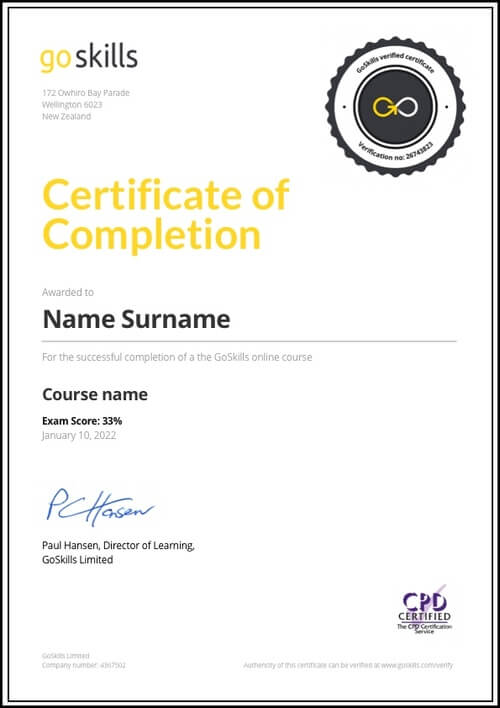Features
Premium video tutorials
Award-winning instructors
Personalized learning
Get certified
Learn at your own pace
Mobile (learn on-the-go)
Unlimited tests and quizzes
Regularly updated content
Overview
Become a Power Pivot Pro
Are you ready to turbocharge your pivot tables? Power Pivot is a free Excel add in that allows you to perform powerhouse data analysis and modeling to make intelligent business decisions.
This Power Pivot training online will help you step up your game and take your skills to new heights.
If you aren't familiar with this amazing tool, here are four reasons you will want to learn Power Pivot:
- Power Pivot makes analysis easy. You can output data visually to create a dashboard view that is easy to understand at a glance, even by clients or managers who aren’t experts with the data.
- Power Pivot can work with very large data sets. With the boom of big data not slowing down anytime soon, this is a huge benefit for data-hungry analysts, who can load millions of rows of data using Power Pivot that traditional spreadsheets can’t handle.
- Power Pivot allows you to leverage business intelligence technology right within Excel. Even small businesses or entrepreneurs can level up their data analysis and modeling, without needing to purchase expensive BI tools or bring in IT pros.
- Power Pivot saves you time. You no longer have to maintain a myriad of workbooks, or use complex formulas to create relationships between tables. Instead, keep all your data in one place and create relationships with a quick drag and drop.
Once you learn how to use Power Pivot, you'll wonder how you ever lived without it.
What will you learn in this Power Pivot training online?
In this Power Pivot training, you will start by learning how to get data and transform it into useful tables using Power Query. Then you will learn how to build a proper dimensional model in Excel, by linking multiple tables together in order to solve common real-world problems.
You will also learn to write your own custom calculations for pivot tables using DAX (Data Analysis Expressions), Power Pivot’s formula language.
By the end of this Power Pivot course, you will have the know-how to build amazing reports that are simply impossible to create with standard pivot tables, and add a valuable skill to your resume in the process.
Learn more about how a GoSkills Excel certification can boost your career.
Highlights:
- 33 practical tutorials
- Enabling Power Pivot and Power Query
- An overview of the business intelligence (BI) process
- Pivot table skill review
- Getting data from databases, tables, and ranges
- Data modeling techniques
- Creating a Power Pivot table and linking tables
- DAX training to build measures and write custom calculations
- Design best practices for stability
- Videos are recorded in Microsoft Excel 2016 for PC
Power Pivot is available with the following versions of Office: Excel 2010, Excel 2013 & 2016 standalone, Office 2013 Professional Plus, Office Professional 2016, Microsoft 365 (previously known as Office 365).
Who is this Power Pivot course for?
This course is designed for beginners in Power Pivot. The course covers a brief review of pivot tables, however to get the most out of this training, you should already be experienced with pivot tables and ready to take them to the next level.
If you need a refresher, we recommend taking the Pivot Tables - Novice to Ninja course first.
The training is ideal for data analysts, financial analysts, business analysts, managers, and anyone who wants to harness Excel's business intelligence capabilities.
Looking to further your reporting and business intelligence skills? You may also enjoy the Excel Dashboards, Power BI, and Power Query online training.
Want to be a more efficient Excel user? Start learning 200 of the best Excel shortcuts for PC and Mac.
Once enrolled, our friendly support team and tutors are here to help with any course related inquiries.
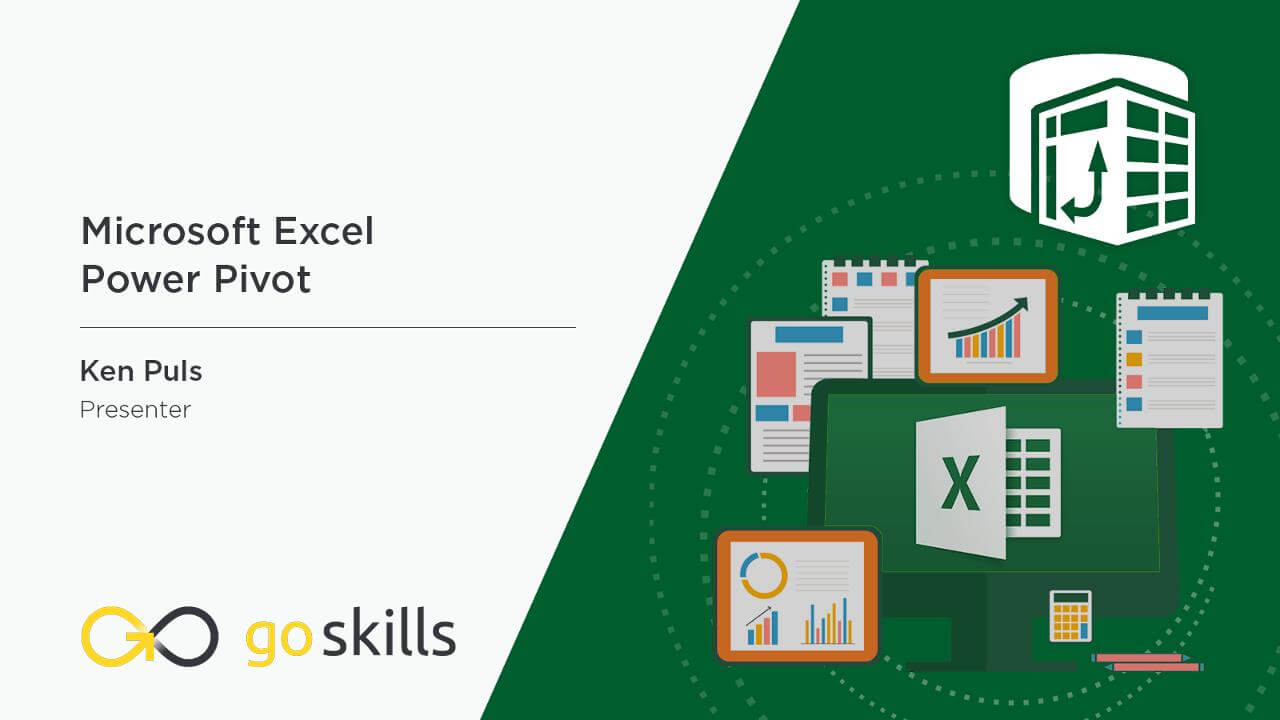
- 720p
- 540p
- 360p
- 0.50x
- 0.75x
- 1.00x
- 1.25x
- 1.50x
- 1.75x
- 2.00x
Summary
Instructor
Syllabus
What is Power Pivot? Free Lesson
1
The Need for Power Pivot
If you've worked with PivotTables, you'll appreciate that sometimes your source data can be too complex to work with in a PivotTable. In this video we will explore the un-solvable Pivot problem that Power Pivot can easily solve.
2
Acquiring Power Pivot and Power Query
3
The BI Process Overview
4
A Sneak Peek at Your Future
Pivot Table Skill Review
1
Creating Basic (non-Power) Pivot Tables
2
PivotTable Formatting
PivotTables - whether standard or created via Power Pivot - use the same behaviors for formatting. In this module we'll look at how to properly apply Excel's formatting options to PivotTables.
3
PivotTable Filtering Tools & Techniques
Getting Data for Power Pivot Free Lesson
1
Facts vs Dimensions
2
Getting Data from Databases
3
Managing Power Queries
4
Getting Data from Excel Tables
5
Getting Data from Excel Ranges
Data Modeling Techniques Free Lesson
1
Creating a Power PivotTable
You've got data, and you want to build a PivotTable now. What could possible go wrong? In this lesson we will show you!
2
Key Concepts for Relating Data
In order to use fields from multiple tables on one PivotTable, we need to declare relationships between the tables. This lesson will explain what that means to us and the options we have in this space.
3
Linking Tables with One-To-Many Joins - Practice
In this lesson we will begin linking the tables in our Data Model and show you how it enriches the PivotTable experience.
4
Solving Many-To-Many Joins with Composite Keys - Theory
You cannot build a Many-To-Many join in Power Pivot, so what do you do when your data is in a Many-To-Many format? In this module we will explore how to work through a specific Many-To-Many case using a Composite Key.
5
Solving Many-To-Many Joins with Composite Keys - Practice
Knowing how to solve the issue, we are now ready to go and put this technique to the test in our sample model.
6
Solving Many-To-Many Joins with Bridge Tables - Theory
In this module we will explore another common Many-To-Many join issue which can be solved by creating a "Bridge" table.
7
Solving Many-To-Many Joins with Bridge Tables - Practice
Armed with the technique on fixing our Many-To-Many join problem, it's time to apply it in our sample model.
8
Creating Dynamic Calendars - Theory
Every model that will perform any kind of date/calendar intelligence must have a proper calendar table. This lesson gives you the tips that you can apply to any model to build a calendar table that dynamically updates with your data.
9
Creating Dynamic Calendars - Application
It's now time to build a dynamic calendar on the fly for our sample model. After identifying your calendar's start and end dates, it's one line of code, 5 clicks, 4 characters and the Enter key, and you're set.
10
Sorting Data Model Fields
You've got a bare bones functional model, but what is with the order of the months? Who sorts their dates in the following order: Apr, Aug, Dec, Feb? You do if you haven't told Power Pivot how to sort things properly!
Building Measures with DAX (Power Pivot's Formula Language)
1
Basic Measures – Theory
In this module we'll explore how to use Power BI's formula language to create re-usable "Measures"
2
Basic Measures – Application
It's now time to apply our knowledge of basic formulas, and build measures that add business intelligence value to our sample model.
3
Understanding Measure Calculation
Creating measures is all very well, but you need to understand why they return what they do. In this module we will explain how to identify the filter context applicable to your data point, and how that influences the way measures are calculated.
4
Performing Math with Compound Measures
This lesson explores the syntax and practical application of adding or subtracting measures from each other, and lays the groundwork for creating more complicated mathematical combinations.
5
The CALCULATE() Function – Theory
CALCULATE() is the super-charged SUM(anything) function, and mastering it is the secret to truly mastering Power Pivots's formula language. In this module we will show how it works, as well as how it impacts basic measure calculation.
6
The CALCULATE() Function – Application
In this module we will create measures using the CALCULATE() function in a our model, showing how they work and add value to our business intelligence.
7
The ALL() Function – Theory
How do you ensure that your "All Time Sales $" retains it's "All time" status when your user drills the report into a specific month? This lesson is ALL() about the function that lets you do exactly that.
8
The ALL() Function - Application
In this module we implement practical examples of using the ALL() function to our model, allowing us to modify and override the filter context of the measure. The result? Measures that only change when we want them to!
9
Time Intelligence Measures
This lesson will explore a couple of key Date/Time Intelligence measures that allow us to return Month-To-Date and Year-To-Date versions of our measures that change with the date selections made by our users.
Performance Considerations
1
The Case for Current
"Subscription Excel vs Non-Subscription Excel" and "32 bit vs 64 bit" are two huge points of concern for Power Pivot modelers. Which do you need, why is it so important, and how can you make a case to get them?
2
Performance and Stability: Design Best Practices
This lesson focuses on best practices for model design in order to keep your Power Pivot models responsive and stable.