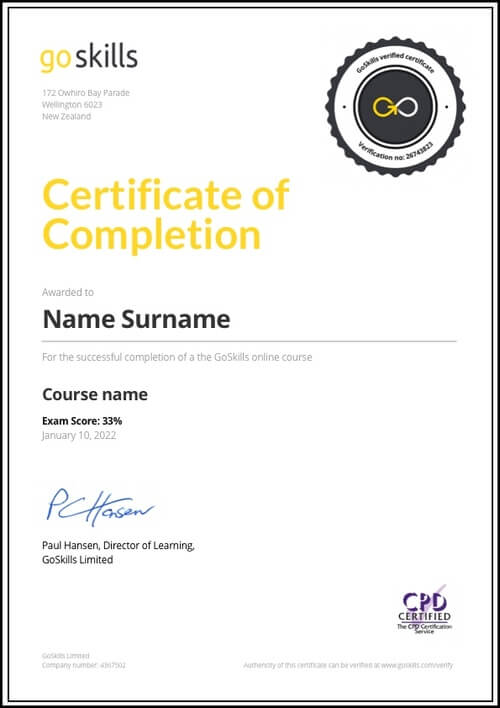Features
Premium video tutorials
Award-winning instructors
Personalized learning
Get certified
Learn at your own pace
Mobile (learn on-the-go)
Unlimited tests and quizzes
Regularly updated content
Overview
Master Excel with our #1 online Excel training for business
Looking for Microsoft Excel training to improve your skills and productivity? GoSkills Basic and Advanced online Excel courses can quickly improve anyone’s productivity level — whether you’re a complete novice or already an Excel expert — all in a matter of hours!
Online Excel classes to help unlock your potential
By the end of the course, you’ll be equipped with the real-world Excel knowledge needed to tackle everything from reports and charts to complex data analysis and project management.
Not to mention, earn major bragging rights after securing a highly sought-after Excel certification.
By the end of this beginner-friendly course, you’ll be able to:
- Navigate the Excel interface.
- Boost Excel productivity with formulas and shortcuts.
- Prepare data for analysis with organized and filtered data.
- Master math, statistical, logic, and text functions to manipulate data.
- Sort and filter data to quickly find important information.
- Use charts and graphs to present clear insights.
- Create and format Pivot Tables to summarize large data sets.
- Automate repetitive Excel tasks.
- Discover the latest features, like XLOOKUP, Dynamic Arrays, and LET functions.
- Use data validation to restrict data entry and reduce input errors.
- Customize page setup options for printing.
Over 100,000 people have learned practical, actionable Excel skills for business from our self-paced online classes to help them work smarter every single day.
Ready to add value, save time, and boost your productivity? Start mastering Excel today!
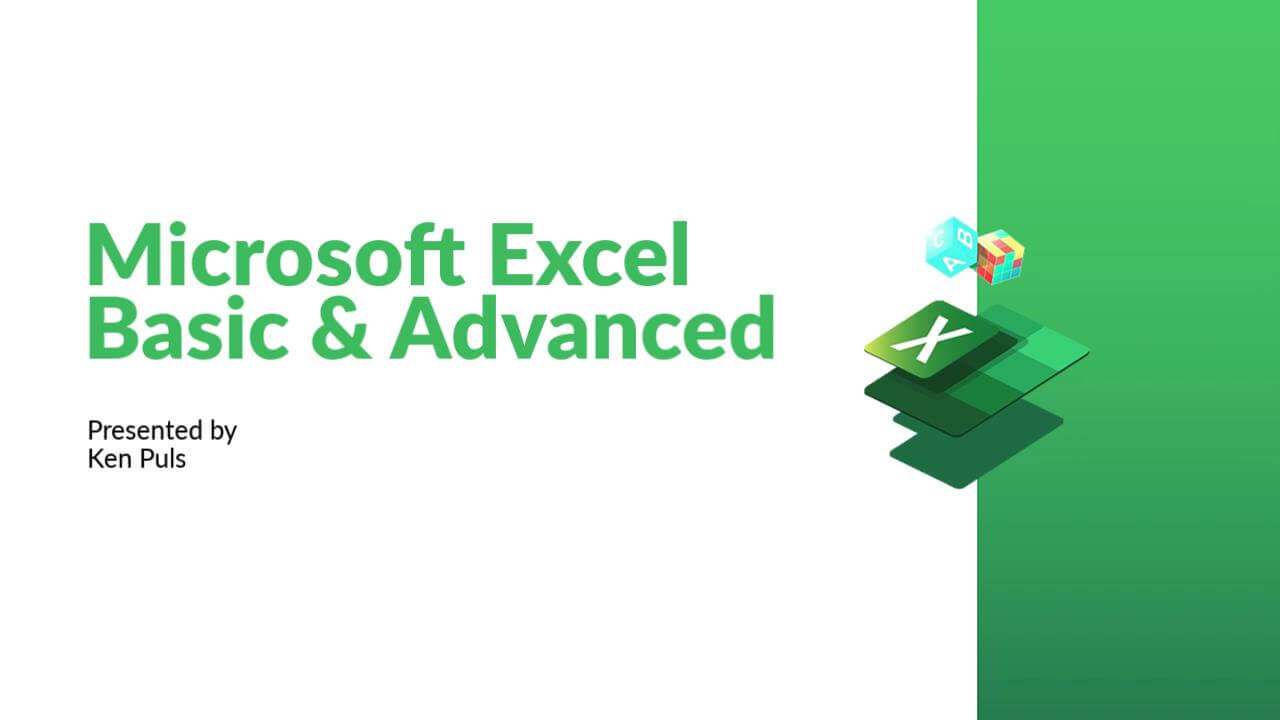
- 720p
- 540p
- 360p
- 0.50x
- 0.75x
- 1.00x
- 1.25x
- 1.50x
- 1.75x
- 2.00x
FAQ
Who is this course for?
This online course is suitable for anyone who wants to learn Excel. No prior knowledge of Excel is required.
Whether you are a business professional, student, teacher, freelancer, or solopreneur, these online Excel classes will help you take your Excel skills to the next level.
Excel is the most used spreadsheet software across the globe, and is considered essential in many industries like administration, accounting, construction, real estate, sales and marketing to name a few.
Does the course include hands-on training?
Yes, our online Excel courses include downloadable exercise files and solutions, so you can practice what you learn in Excel alongside the video tutorials. The course also includes a quick reference guide and quiz for each lesson, to help you cement your knowledge.
What version of Excel do I need?
The course is compatible with Microsoft 365 (previously known as Office 365) and Excel for Windows 2019, 2016, 2013, 2010. Also available: Excel for Mac.
Excel’s formula structure hasn’t changed since Excel 95, so the functions and formulas from the course can be used with almost any version of Excel. If you are using an older version than 2010, your interface will differ slightly to what is shown in the videos.
I’m a beginner. Can I take this course?
Yes, you can! This Excel training starts with the basics and is suitable for beginners. With each lesson, you will build your knowledge, going from beginner to intermediate and advanced lessons.
Once enrolled, our friendly support team and instructors are here to help with any course related inquiries.
What if I have some experience with Excel? Is this the right course for me?
If you prefer, you can skip the basic lessons and take our Advanced Excel course instead.
How long does it take to complete the course?
Our Excel training is self-paced, so you can complete it in your own time. Each bite-sized lesson consists of a 3-6 minute video tutorial, a practice exercise, a quiz, and a reference guide. This microlearning format makes it easy to fit learning into your busy schedule, so you can even complete a lesson during a lunch break or on your commute.
If you spend 30 minutes on average per lesson, this is about 26 hours to complete the course.
We’ll encourage you throughout to help you stay motivated, and you can track your progress on your profile with stats on daily streaks, lessons completed, and time spent learning.
Do you have other online Excel courses?
Yes, we do! Here are the other Excel courses we offer:
- Basic Excel
- Advanced Excel
- Pivot Tables
- Macros and VBA
- Dashboards
- Excel for Accounting
- Power Query
- Power Pivot
- Power BI
- Excel for Marketers
If you are interested in taking more than one course, we recommend our Unlimited subscription.
Do you have any free Excel resources?
You’re in luck! Try our Excel In An Hour course now!
Also, start learning 200 of the best Excel shortcuts for PC and Mac (free PDF cheat sheet included). And check out our resources for regular Excel content and free challenges.
Can I use GoSkills at my university?
Yes, we work with many universities to provide access to courses for both staff and students. Contact us and we’d be happy to assist you.
Can I train my team with GoSkills?
Absolutely. We work with many businesses, big and small, to train and upskill their staff. Get started here or contact us with your requirements.
Summary
Instructor
Syllabus
Getting to Know Excel Free Lesson
1
2
The Work Surface
Recognize the main terms used to describe Excel’s work canvas.
3
Navigation
Utilize the keyboard or mouse to select cells and ranges in a spreadsheet.
4
Controlling Your Start Experience
Decide what happens when you start the Excel application.
5
Creating Your First File
Create your first Excel file, enter data, and create a table.
6
Formatting
Format cells by selecting fonts and color fills to make information more attractive.
7
Basic Math
Utilize basic mathematics including multiplication and division in Excel.
Essential Formula Knowledge
1
Formula Anatomy
Understanding Excel Formula Anatomy
2
Cell Referencing - Theory
Learn about working with absolute and relative cell referencing.
3
Cell Referencing - Example
See absolute and relative cell referencing in practice, and learn about ways to copy and paste formulas.
4
Function Anatomy
Use to understand the anatomy of Excel functions and what their components mean.
5
Math Functions
Learn basic math functions including SUM, ROUND, and SUBTOTAL.
6
Basic Statistics
Learn basic statistical functions including COUNT, COUNTA, AVERAGE, MAX, MIN, MEDIAN, and MODE.
7
Logic Functions
Learn to build standalone logical IF functions and make them more complex by nesting AND and OR within them.
8
Text Functions
Learn to break apart text with the LEFT, RIGHT, MID, FIND and SEARCH functions, and to combine text with the & character.
9
Understanding Dates
Understand how dates work in Excel using the TODAY, YEAR, MONTH, DAY, and DATE functions.
10
Understanding Time
Understand how time works in Excel and how to change from whole numbers into time increments and back again.
Intermediate Formula Knowledge
1
Formula Auditing
Learn to work with formula auditing tools including tracing precedent and dependent cells and formula evaluation.
2
Conditional Math
Learn to use SUMIF, COUNTIF, and SUMIFS to add cells only when certain conditions are met.
3
The LET Function
Learn to use LET to simplify complex formulas and make them easy to debug.
4
External Links
Learn about creating and updating external links, and about the potential dangers of external links in Excel.
5
Temporal Functions
Learn to work with the EOMONTH and EDATE functions that easily shift dates from one month or year to another.
6
VLOOKUP with Approximate Match
Learn to use VLOOKUP to find an approximate match and return it or the corresponding value from another column.
7
VLOOKUP with Exact Match
Learn to use VLOOKUP to find an exact match and return it or the corresponding value from another column.
8
Other Lookup Methods
Learn to work with INDEX, MATCH, and HLOOKUP as alternatives to the VLOOKUP function.
9
Introduction to XLOOKUP
An introduction to the new XLOOKUP function. Bye, bye other lookups!
Optimizing Data
1
Sorting
Learn to sort data in Excel by a single column or by multiple columns.
2
Filtering
Learn to filter Excel data for specific words, dates, and apply multiple filters to a single data table.
3
Naming Ranges
Learn about creating named ranges and the benefits of doing so.
4
Excel Tables
Learn about creating Excel tables and their advantages.
5
Recording Macros
Learn to record basic Excel macros to automate your actions instead of doing them manually.
Data Analysis Free Lesson
1
Creating PivotTables
Learn to create and modify basic PivotTables for quickly summarizing and highlighting data.
2
Formatting PivotTables
Learn to control formatting and other options in PivotTables.
3
Calculated Fields in PivotTables
Learn to create and modify basic calculated fields for PivotTables.
4
What-If Analysis
Learn to perform what-if analysis in Excel using the Scenario Manager and Goal-Seek.
Get and Transform Data
1
Unpivoting Data
If you work with PivotTables a lot, you know that they put information out the way users want to read it, but you can't use it to drive another PivotTable. So what if there was an easy way to unpivot the data? There is, and it's called Power Query!
2
Contiguous Data
Learn tricks for consolidating your data so it's vertically contiguous (without blank rows) – for Tables, PivotTables, and Charts.
3
Importing from Text Files
Importing data from a text file into an Excel table.
4
Appending Tables
Appending tables is the process of stacking them vertically to create long tables that can be used to feed business intelligence solutions and PivotTables.
Presenting and Reporting Free Lesson
1
Cell Formatting
Learn to work with the Format Cells dialog to apply text rotation and borders, and to center data across multiple cells.
2
Outlining
Learn about adding and working with Excel’s outlining tools to quickly hide irrelevant sections of your worksheet.
3
Custom Number Formats
Learn to build your own custom number formats to display dates, values, and variances how you want to see them.
4
Conditional Formats with Built-In Rules
Learn to create top/bottom and highlight cell rules, as well as apply icon sets and data bars.
5
Conditional Formats with Custom Rules
Learn to create custom conditional formatting rules based on formulas.
6
Building Column Charts
Learn how to create an effective column chart by reducing ink and 'noise' that distract from the main messages.
7
Building Bar Charts
How to create an effective bar chart by reducing ink and noise that distract from the story.
8
Building Pie Charts
Learn how to build an effective pie chart, and when you should and shouldn’t use them.
9
Building Line Charts
How to create an effective line chart through careful manipulation of chart elements to enhance its storytelling ability.
10
Building Combination Line and Area Charts
When you want to graph 3 line series, but only want 2 in focus most of the time.
Validating and Updating
1
Data Validation
Learn how to use Data Validation to ensure that users enter valid data in input cells.
2
Data Validation Lists
Use to restrict users' ability to enter invalid data in cells by providing them with a drop-down list of valid options.
3
Comments and Notes
Learn about creating, reviewing, and printing Excel comments.
4
Styles
Learn how to apply built-in number styles and create your own custom styles packages.
Dynamic Arrays
1
Introduction to Dynamic Arrays
An introduction to the new Dynamic Arrays capability added to Microsoft 365.
2
Introduction to FILTER
Learn how to filter a range of data based on criteria you define with the FILTER function.
3
FILTER and 'IFS' Functions
Using FILTER to restrict the results of a Dynamic Array based on one or more conditions.
4
FILTER with AND-OR Conditions
Combining multiple conditions in a single FILTER to restrict the results of a Dynamic Array.
5
XLOOKUP and Dynamic Arrays
Advanced options for XLOOKUP including using wildcard matches and returning Dynamic Arrays as an output.
Preparing to Deploy
1
Custom Views
Learn how to create and manage Custom Views in a worksheet.
2
Page Setup Options
Learn about page setup options, fitting print jobs on a page, headers and footers, and other ways to customize print jobs.
3
Security Considerations
Learn about the setup and weaknesses of Excel’s security systems.