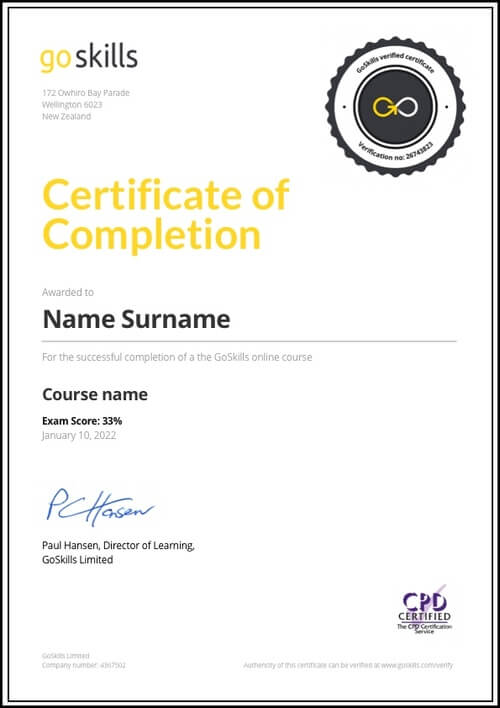Features
Premium video tutorials
Award-winning instructors
Personalized learning
Get certified
Learn at your own pace
Mobile (learn on-the-go)
Unlimited tests and quizzes
Regularly updated content
Overview
Transform the way you create, collaborate and share with Google Drive, the popular cloud based storage service available to anyone right from their Gmail account.
In this Google Drive online course, you will learn the fundamentals of Drive and its built-in essential productivity apps to work smarter from virtually anywhere, online or offline.
You will learn how to whip up presentations in Slides, edit Docs with your team in real time, and create pivot tables and charts in Sheets. You'll also learn how to design infographics in Drawings and make surveys in Forms. By the end of the training, you will have mastered the fundamentals of Google Drive and Apps to increase your productivity and seamlessly collaborate with others.
Designed for beginners, you don't need any prior knowledge to get started with this Google Drive online course.
Highlights:
- 42 practical tutorials
- Upload, download, delete and restore files in Google Drive.
- Install and use the offline Drive client to sync files to your computer.
- Share files with collaborators and set permissions for viewing, editing and commenting.
- Discover how to use Google Drive on iOS devices.
- Create Google Docs, Slides, Sheets, Forms and Drawings.
- Insert images, links, comments, footnotes and track changes in Docs.
- Use themes, format slides and add animations and transitions in Slides.
- Sort and filter data, create Pivot Tables and charts and apply formatting in Sheets.
- Create different question types, a self correcting quiz and overview of responses in Forms.
- Insert and manipulate shapes and create an infographic in Drawings.
- Add and remove third party add-ons in native Google apps.
Who is this Google Drive online course for:
- Anyone new to Google's productivity apps or transitioning from the Microsoft Office suite
- Anyone looking to start with the basics of how to use Google Drive to learn some time-saving tips
- Ideal Google Drive training for teachers, students, teams, freelancers, and business professionals
About the instructor:
Scott Friesen is known as a 'busyness killer'. He specializes in helping people all over the world go from busy to productive, to get the results they want with less stress. Scott has helped thousands of individuals and companies dramatically increase performance and productivity with his time management strategies and techniques.
Once enrolled, our friendly support team and tutors are here to help with any course related inquiries.

- 720p
- 540p
- 360p
- 0.50x
- 0.75x
- 1.00x
- 1.25x
- 1.50x
- 1.75x
- 2.00x
Summary
Instructor
Syllabus
Google Drive Free Lesson
1
Google Drive Basic Controls
An overview of accessing and using the Google Drive interface. Covers logging in, storage capacity, views, search, sorting and starred items.
2
Uploading, Downloading, Deleting and Restoring Files
How to upload, download, delete and restore files using Google Drive.
3
Google Apps Within Drive
Introduction to Google Docs, Slides, Forms, Sheets and Drawings. This lesson will show how to create one of each and give a brief description of what each does. Each app will be covered in much more detail in its own section.
4
Adding and Removing Third Party Apps
How to search for and install third party apps within Google Drive, and how to remove them.
5
Offline Drive Options
How to install and use the offline client for a personal computer. The example will be carried out on a Mac, however, Windows differences will be highlighted.
6
Sharing Files
An overview of the share option.
7
Google Drive on iOS Devices
An overview of the main differences when using Google Drive on a iOS device.
8
Version History
View version history and restore previous versions of files in Google apps.
Google Docs
1
Google Docs Basic Controls
How to create a new Google Doc and introduction to ‘file, edit, view’ options.
2
Toolbar Options in Docs
How to effectively use the options in the toolbar.
3
Inserting Images, Links, Charts, and Drawings
How to insert an image, link, drawing, chart, and comment into a Google Doc.
4
Footnotes, Page Numbers, Headers and Footers
How to insert page numbers, special characters, page breaks, headers and footers.
5
The Tools Menu in Docs
Use the tools menu for spelling, voice typing, translation and dictionary.
6
Creating and Formatting Tables in Docs
How to effectively and creatively use the tables options.
7
Suggesting Mode
How to track changes for multiple collaborators.
8
Google Docs Add-ons
Google Slides
1
Google Slides Basic Controls
How to create a new Google Slide presentation and introduction to ‘file, edit, view’ options.
2
Themes and Slides
How to use stock themes and add, remove and move slides.
3
Inserting Images, Videos, and Slide Numbers
How to insert an image, video, shape, slide numbers, etc.
4
Formatting and Alignment in Slides
Formatting google slides including aligning slide elements and formatting images options.
5
Ordering and Rotating Objects in Slides
How to format images using opacity and cropping tools, and right click menu items.
6
Animations and Transitions
How to get your slides ready for a professional presentation including transitions between slides and animating slide elements.
Google Sheets Free Lesson
1
Google Sheets Basic Controls
How to create a new Google spreadsheet and introduction to ‘file, edit, view’ options.
2
Toolbar Options in Sheets
How to format cells using the toolbar.
3
Sorting and Protecting Data
How to sort data and protect sheets and ranges.
4
Filtering Data
Introduction to Filters and how to effectively implement them.
5
6
Functions and Formulas
Introduction to basic functions Sum, Average, Count, Max, Min.
7
Creating Charts
Selecting a data range and representing it as a chart within a spreadsheet.
8
Conditional Formatting
How to use conditional formatting to format cells based on their contents.
9
Data Validation
How to use data validation to create dropdown menus, and control what can be entered in specific cells.
10
Google Sheets Add-ons
Google Forms Free Lesson
1
Google Forms Basic Controls
How to create a new Google Form and introduction to settings menu, color palette and questions type menu.
2
Question Types and Editing a Form
How to create different types of questions and the implications for the final form.
3
Making a Form into a Self Correcting Quiz
4
The Responses Tab
How to make a quick visualization of summary of response and exploration of common pitfalls such as sorting columns and deleting cell data.
5
Google Forms Add-ons
Using add-ons with Google Forms.
Google Drawings
1
Google Drawings Basic Controls
How to create a new Google Drawing and introduction to ‘file, edit, view’ options.
2
Inserting Text, Word Art and Links
How to insert text, word art, and images within Google Drawings.
3
Formatting and Grouping Shapes, Lines, and Objects
How to format and group inserted objects and manipulate lines in Google Drawings.
4
Ordering, Rotating and Cropping Objects
How to order and rotate objects with the right click menu, and how to crop images.