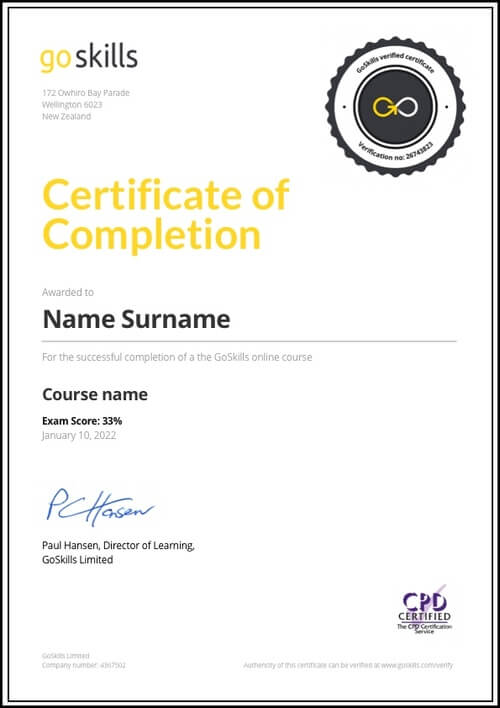Features
Premium video tutorials
Award-winning instructors
Personalized learning
Get certified
Learn at your own pace
Mobile (learn on-the-go)
Unlimited tests and quizzes
Regularly updated content
Overview
Make your presentations stand out with Keynote for Mac, a stylish and versatile presentation software part of Apple's Productivity Apps.
This Apple Keynote training will help you learn to create polished and professional Keynote presentations, whether you are a beginner starting from scratch or need a refresher.
Highlights:
- 30 practical tutorials
- Learn how to insert text, shapes, tables, charts and images into your Keynote presentation
- Inserting and modify audio and video clips
- Working with builds, actions and transitions
- Animate your presentations with Builds, Actions, and Transitions
- Learn how to present skillfully with keyboard shortcuts, presenter notes, and presenter display
- Integrate with GoToMeeting for online presentations
- Use an iPhone or Apple Watch to present your Keynote
- Sharing using iCloud, Dropbox and other cloud based systems
- Learn how to export your slideshow for print, web, and self-playing kiosks
- Design tips for working with fonts, alignment and colors
- Create a Keynote theme for personal or corporate use
Who is this Keynote training for:
- Anyone who wants to know how to use Keynote to create and deliver presentations like a pro
- Educators, students and business professionals who want to make engaging Keynote presentations
- Anyone who wants the flexibility of a Keynote online course to learn on-demand through video tutorials, practical exercise files and quizzes
About the instructor:
Kevin Allgaier is an Apple Consulting Network (ACN) member and a certified Apple iWork trainer. Kevin is a passionate instructor who has spent more than 20 years embracing the evolution of personal and business technology. He believes that the true potential of technology is only unlocked by training and educating people how to use the tools at their disposal.
Once enrolled, our friendly support team and tutors are here to help with any course related inquiries.
Summary
Instructor
Syllabus
Introduction Free Lesson
1
User Interface
This lesson will help you to become familiar with the User Interface of Apple Keynote.
Working with Objects
1
Inserting and Manipulating Text Boxes
How to add and customize a new text box.
2
Inserting and Manipulating Shapes
How to add and customize new shapes (circle, square, etc).
3
Inserting and Manipulating Tables
How to add and customize tables to a Keynote presentation.
4
Inserting and Manipulating Charts
How to add and customize charts to a Keynote presentation.
5
Inserting and Manipulating Images
How to insert and manipulate images on our Keynote slides.
6
Creating and Modifying an Image Mask
We’ll walk through how to apply a custom mask to an image.
Working with Audio
1
Inserting and Manipulating Audio Clips
This lesson will show you how to insert an audio file onto our Keynote canvas.
Working with Video
1
Inserting and Manipulating Video Clips
This lesson will show you how to insert a video file onto our Keynote canvas.
Working with Motion Free Lesson
1
Working with Builds and Actions
Creating builds and actions to add motion to your slide deck.
2
Presenting
1
Keyboard Shortcuts That Will Save You Time
Learning Keyboard Shortcuts.
2
Using Presenter Notes and the Presenter Display
Learn how and when to use Presenter Notes and the Presenter Display.
3
Integrating with GoToMeeting for Online Presentations
Learn how to use Keynote in conjunction with GoToMeeting for presenting to multiple locations at once.
4
Using an iPhone and Apple Watch to Present
Learn how to use your Apple Watch to present a Keynote presentation from your Apple iPhone.
Exporting and Sharing
1
Exporting as a PDF
Learn how and why to export a Keynote slideshow to a PDF format.
2
Exporting as a Microsoft PowerPoint
Learn how to export a Keynote file to a PowerPoint format.
3
Saving with Password-Protection
Learn how to save a Keynote file with password protection.
4
Embedding Your Slide Deck into a Web Page Using HTML
We’ll learn how to embed a Keynote slide deck into a web page.
5
Exporting as a Self-Playing Kiosk Slide Deck
We’ll learn how to export a Keynote file for a self-playing kiosk.
6
Creating a Narrated, Self-Timed Video of Your Slide Deck
We’ll learn how to create a self-playing slide deck including custom slide transition times and our own spoken voice to accompany the slides.
7
Sharing using iCloud
We’ll learn how to use Apple’s online service called iCloud to sync Keynote between multiple devices and share documents with others.
8
Sharing Using Dropbox and Other Cloud Storage Systems
We’ll learn how to use cloud-based storage solutions like Dropbox to share Keynote files with others.
Design Tips Free Lesson
1
Mastering the Color Picker
This lesson will walk you through how to use the Color Picker.
2
Working with Fonts
This lesson will walk through effective ways of working with fonts in Keynote.
3
Working with Layers
This lesson will help you to better understand how layers work in Keynote.
4
Alignment guides
This lesson will teach you what alignment guides are and how you can use them.
5
Working with Master Slides
This lesson will help you to understand what Master Slides are and how to use them.
6
Creating Your Very Own Keynote Theme
This lesson will guide you through the process of creating and sharing your very own Keynote theme.
7
Presentation Tips
This lesson will cover tips and tricks for creating and delivering great presentations using Keynote.