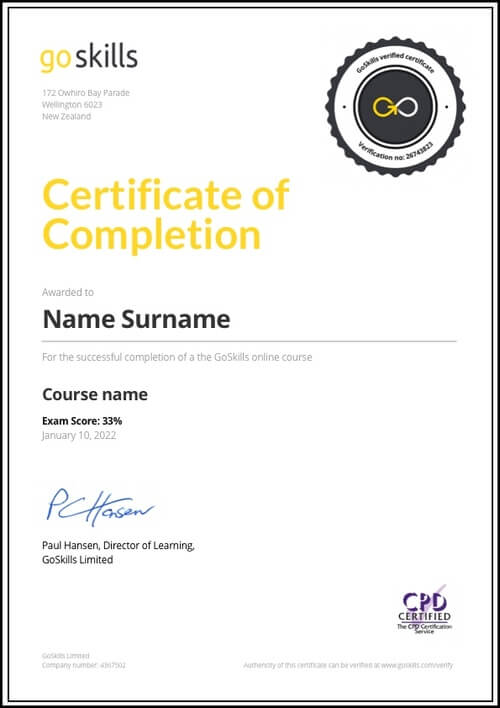Features
Premium video tutorials
Award-winning instructors
Personalized learning
Get certified
Learn at your own pace
Mobile (learn on-the-go)
Unlimited tests and quizzes
Regularly updated content
Overview
For more recent versions of Access - 2021, 2019, and 2016 - we recommend our latest course: Microsoft Access for Beginners.
New to Access or need a refresher? This online course is designed for a beginner and includes intermediate and advanced topics to put you on the road to becoming a master with Microsoft Access.
Highlights:
- 40 practical tutorials.
- Learn how to design tables properly and build relationships.
- Create forms and reports and then modify the design.
- Make simple and complex queries and create calculated fields.
- Import information from other sources such as Excel.
- Use VBA to create command buttons to open forms and reports, set properties, track modification dates, and more.
The application that is built has customers, services, invoices, and would be good for anyone in a service business such as architects, engineers, accountants, lawyers, electricians, plumbers, and even lawn mowers.
The power of Access really gets unleashed when you start adding VBA (Visual Basic for Applications) to your project - and it is not hard! While you may not consider yourself to be a programmer, or thought you'd ever be one, automation is covered in small steps that are easy to understand. You can learn how to take advantage of the great power of VBA with just a few lines of code that make sense.
Video tutorials are recorded in Microsoft Access 2013.
Once enrolled, our friendly support team and tutors are here to help with any course related inquiries.
Summary
Instructor
Syllabus
Access Basics Free Lesson
1
2
Enter Data into Tables
Enter a new record into a table and move between fields.
3
Create a Form and Combo Box
Create a form and combo box for easy data entry and storing numbers for foreign keys.
4
Modify Form Design
Modify the form created in the previous lesson, set properties and add controls.
5
Customize Form with Colors and Close Button
Make great looking forms by changing colors, creating a close button and sorting or filtering columns.
6
Create a Query, Grouped Report and Auto Report
Create a query from scratch to line up data for a report that is grouped by something.
Importing and Navigating Free Lesson
1
Import Objects from Access
Import objects from Access and manage Trust Center settings.
2
Import Data from Excel
Import data from Excel spreadsheets into tables in Access.
3
Create a Query with Calculations
Further explore the Navigation Pane and learn how to use a query to calculate data.
4
The Navigation Pane
The Navigation Pane is an area on the left side of the database that enables you to open and change the design of objects.
5
Perspective on Access Objects
Overview of the Access objects covered so far. The main object types are Tables, Queries, Forms, Reports, Macros, and Modules.
Data Types
1
Number Data Types
Recognize the different Number Data Types. The actual Data Type of a Number is specified by the Field Size property.
2
Text Data Types
Learn about Short Text and Long Text Data Types and how to change the Data Type of a field.
3
Currency Data Type and Windows Region Settings
Change the format of a Currency field and define the currency symbol in Windows Region settings.
4
Yes/No Data Type
Best practices for using the Yes/No Data Type, which can be displayed as a check box to show when something is active.
5
Date/Time Data Type
Date/Time is an important, but problematic, data type. Recognize Date/Time functions and formats and how to enter them into fields.
6
Data Type Review
A review of Simple, Special and Complex Data Types.
Relationships, Mainform & Subform, Quick Access Toolbar
1
Relationships and Relationships Diagram
Learn how to lay out the Relationships Diagram to see what you have in the database.
2
Mainform and Subform
Add a subform to a main form and store when a record was changed in a Date/Time field.
3
Customize Quick Access Toolbar for Form and Report Design
Customize the Quick Access Toolbar (QAT) for form and report design.
Building Reports Free Lesson
1
Complex Query for Grouped Report
Create a complex query to be used as the source for a grouped report.
2
Creating Reports in Access
Learn how to create a new report and fix a broken report.
3
Design Report from Scratch
Create a report from scratch using Report Design, add field to Record Source and align controls.
4
Group and Sort
Learn how to add grouping and sorting to a report to order information.
5
Modify Relationship Properties to Show All Records
Learn how to change report Record Source to show all records.
6
Report View, Design View, Layout View and Print Preview
Identify how to switch between different views such as Report View, Design View, Layout View and Print Preview.
7
Calculated Controls and Control Names
Learn calculation to Sum Field in Group Footer/Header, Page Header/Footer, or Report Header/Footer and calculation to get percent of a total in another control.
8
Page Breaks and Page Setup
Identify Page Setup options and learn how to force a new page between sections of a second grouping.
9
Back Color, Alternate Back Color and Themes
Choose and customize themes for forms, animate Command Buttons and define an alternate back color so that rows will display in alternating colors.
10
Running Sum and Hide Duplicates
Define a Running Sum, hide duplicate information and copy formats with the Format Painter.
11
Repeat Sections, Show or Hide Continued Label
Learn how to Repeat Section on the next page so you can see the group value that detail continues from, and use VBA to add a Continued label to group header on a report.
12
Change Sort to Group, Set Default View to Print Preview
Change sort to group using the Group Sort and Total pane, and change the Default View of a report to Print Preview.
13
Hide Sections and Controls, Key Fields
Learn how to hide sections and controls on a report, such as key fields, when you don't want them to show.
14
Page Header, Page Numbers, Date & Time, Report Caption
Create a textbox to show the date and time a report was printed, page number, and total pages at the top of each page.
Main Menu Form
1
Command Buttons to Open Forms Using a Macro or VBA
Create a form to use as a Main Menu and make a command button to open a form using a macro.
2
Command Buttons to Open Reports Using VBA
Create a command button to open a report using a macro or VBA and create a Combo Box using the wizard to show Customers and Store CustID.
3
Open Report with Criteria
Use criteria from a Form Control when opening a report with VBA.
4
Open Report with Multiple Criteria that is Optional
Use multiple criteria from Form Controls when opening a report.
5
Open Tables and Queries with VBA, Startup Form
Create a command button to open a table or query and make it the Startup form when the database opens.
6
Add Logo to Main Menu Form, Wrap Up
Add logo to Main Menu Form and review what has been covered in the course.