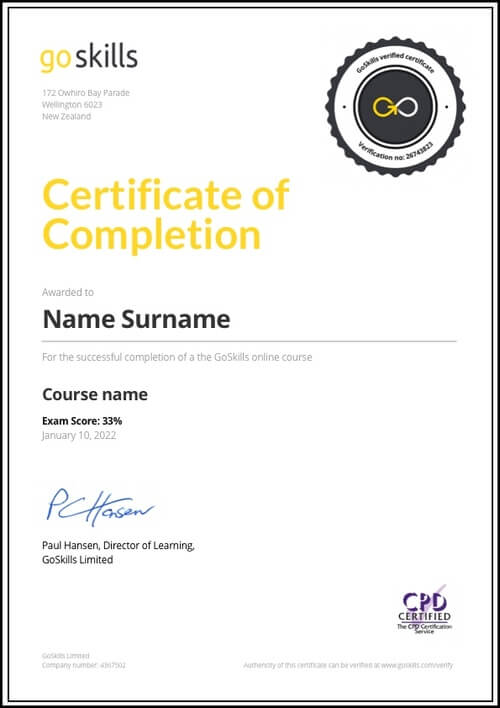Features
Premium video tutorials
Award-winning instructors
Personalized learning
Get certified
Learn at your own pace
Mobile (learn on-the-go)
Unlimited tests and quizzes
Regularly updated content
Overview
Learning how to utilize Microsoft's cloud-based solutions for project managers is one of the best ways to quickly improve your project management skills. This online course covers beginner, intermediate and advanced lessons for Microsoft Planner and Microsoft Project for the Web, making it suitable for learners at all levels.
You’ll begin by learning how to manage tasks using Microsoft Planner, including how to create a plan, add members and tasks, and track their progress.
Using this foundation, you’ll continue to master Microsoft Project for the Web in just a few, bite-sized lessons. We’ll cover how to:
- Create and import projects to the interface to improve efficiency.
- Manage groups and tasks with attachments, notes, and checklists.
- Visualize project roadmaps for a smooth process.
Finally, you’ll discover how to connect with Power BI to create dynamic reports, dashboards, and automated workflows.
No matter your industry, this comprehensive Microsoft Planner and Project for the Web course will fast-track your journey to project management success.
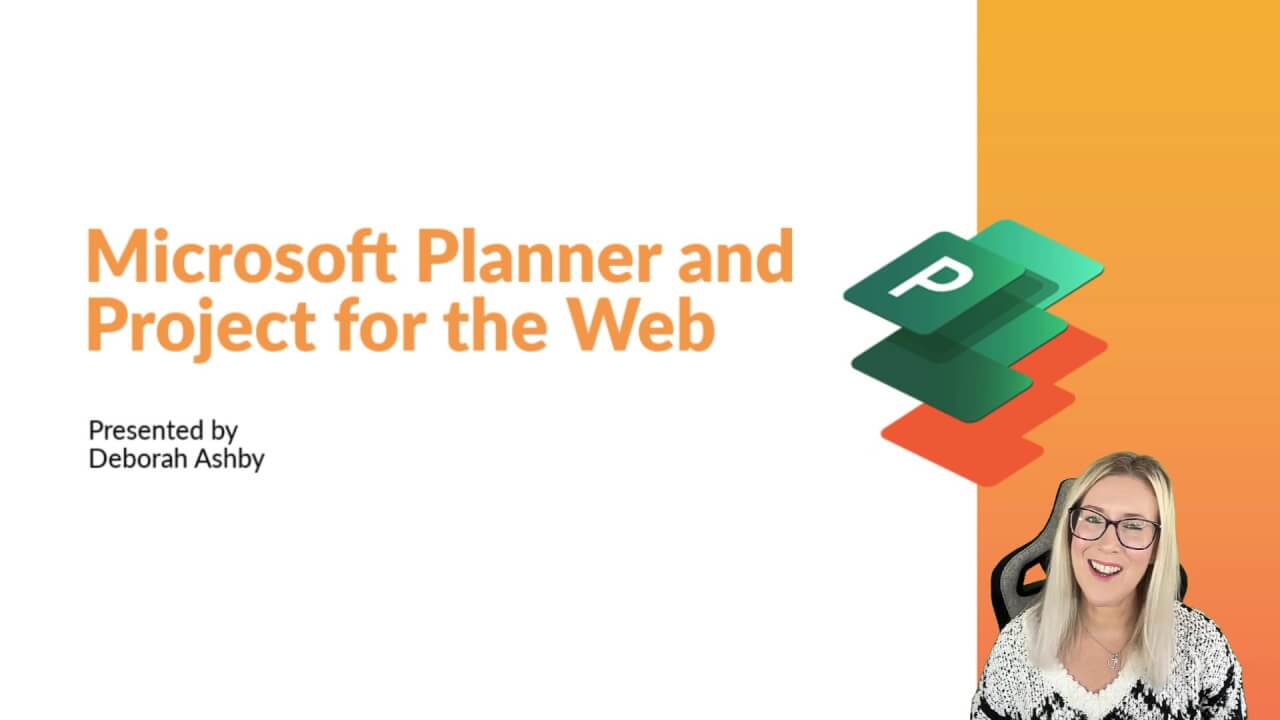
- HD
- 720p
- 540p
- 360p
- 0.50x
- 0.75x
- 1.00x
- 1.25x
- 1.50x
- 1.75x
- 2.00x
Summary
Instructor
Syllabus
Introduction Free Lesson
1
Course Introduction
2
What is Project for the Web?
3
Planner vs Project Online vs Project for the Web
Understand the differences between Planner, Project Online, and Project for the Web.
4
Project Plans Explained
Manage Tasks and Projects with Microsoft Planner Free Lesson
1
What is Planner and Why is it Useful?
2
3
Create a Plan Based on an Existing Microsoft 365 Group
Create a new Outlook group plan and understand how Outlook groups interact with Microsoft Planner.
4
Add Members to a Plan
5
Create New Tasks and Edit the Details
6
Create and Sort Tasks into Buckets
7
Assign Labels to Tasks
8
Update Task Progress and Priority
9
Access a Plan from Microsoft Teams
10
Grant Access to Plans
11
Receive Email Updates on Tasks and Plans
12
Export a Plan to Microsoft Excel
Project for the Web: The Basics
1
Launch Project for the Web and Explore the Interface
Learn how to access Project for the Web from within the Microsoft 365 hub.
2
Notifications and Settings
Project for the Web: Create a New Project
1
Import a Project Plan
2
Open a Project and View the Project Plan
3
Create a Project from a Template
4
Create a Project from Scratch
Project for the Web: Add and Manage Tasks
1
Add Group Members
2
Customize Column Headings
3
Create New Tasks
4
Edit Task Details
Open and edit tasks to add more detailed information.
5
Update Task Progress
Learn the numerous different ways to update a task's progress.
6
Add Structure with Summary and Subtasks
Add structure to a project by creating summary tasks and subtasks.
7
Add Attachments, Notes, and Checklist Items
Add notes, file attachments, and create a checklist of items for each task.
8
Group Tasks by Bucket
9
Make Adjustments in Timeline View
Learn how to view and work with tasks in Timeline view.
10
Add Task Dependencies
11
Share Projects and Tasks with Others
12
Create a Project Roadmap
13
Visualize Projects in Microsoft Teams
14
Project for the Web Extra Features
Project for the Web: Overview of the Power Platform
1
Overview of the Power Platform
2
The Dataverse and the Power BI Project Report Template
Connect Project for the Web to Power BI and learn how to use the Power BI report template to quickly create multiple insightful reports.
3
Create Reports and Dashboards with Power BI: Part 1
Get familiar with the basics of Power BI and learn how to make minor modifications to reports and visualizations.
4
Create Reports and Dashboards with Power BI: Part 2
Learn how to create a dashboard based off of report data.