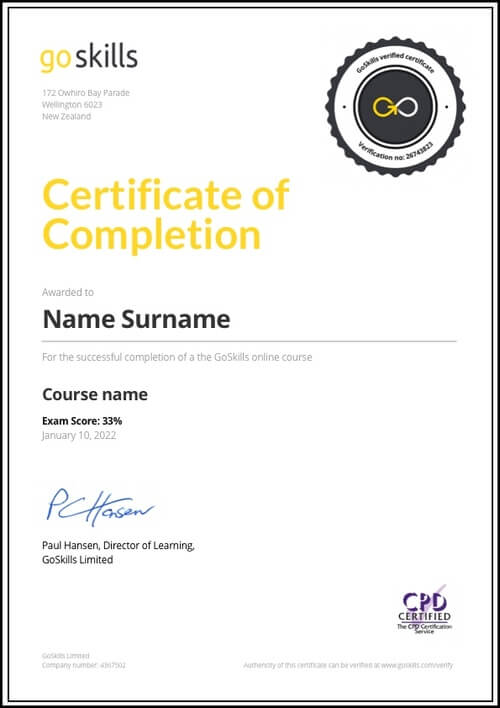Features
Premium video tutorials
Award-winning instructors
Personalized learning
Get certified
Learn at your own pace
Mobile (learn on-the-go)
Unlimited tests and quizzes
Regularly updated content
Overview
MS Publisher is “desktop publishing software” used to create professional flyers, newsletters, and brochures for print, mail, or mail-merges. Publisher shines in the ease of picture placement and text wrapping. Whether you are new to Publisher or need a refresher, these practical tutorials will benefit anyone who uses Publisher to create items for publication.
This online course will help you learn tips and tricks for managing pictures that are added to your print, for working with text and adding shapes to enhance your publication. It will also provide you with a good overview on working with existing pre-made templates, creating your own templates and using the tools within the ribbon.
Highlights:
- 38 lessons
- Learn to work with pre-made templates that can be easily customized.
- Review the parts of a pre-made template to help when building your own template.
- Set up headers and footers that are consistent across the publication.
- Office management tips for adding pictures, text and shapes to your publication.
- Use mail merge to personalize every single publication to the individual recipient.
- Learn shortcut tips that will expedite your design time.
Video tutorials are recorded in Microsoft Publisher 2019/Microsoft 365 (previously known as Office 365) and 2016 for PC.
Once enrolled, our friendly support team and tutors are here to help with any course related inquiries.
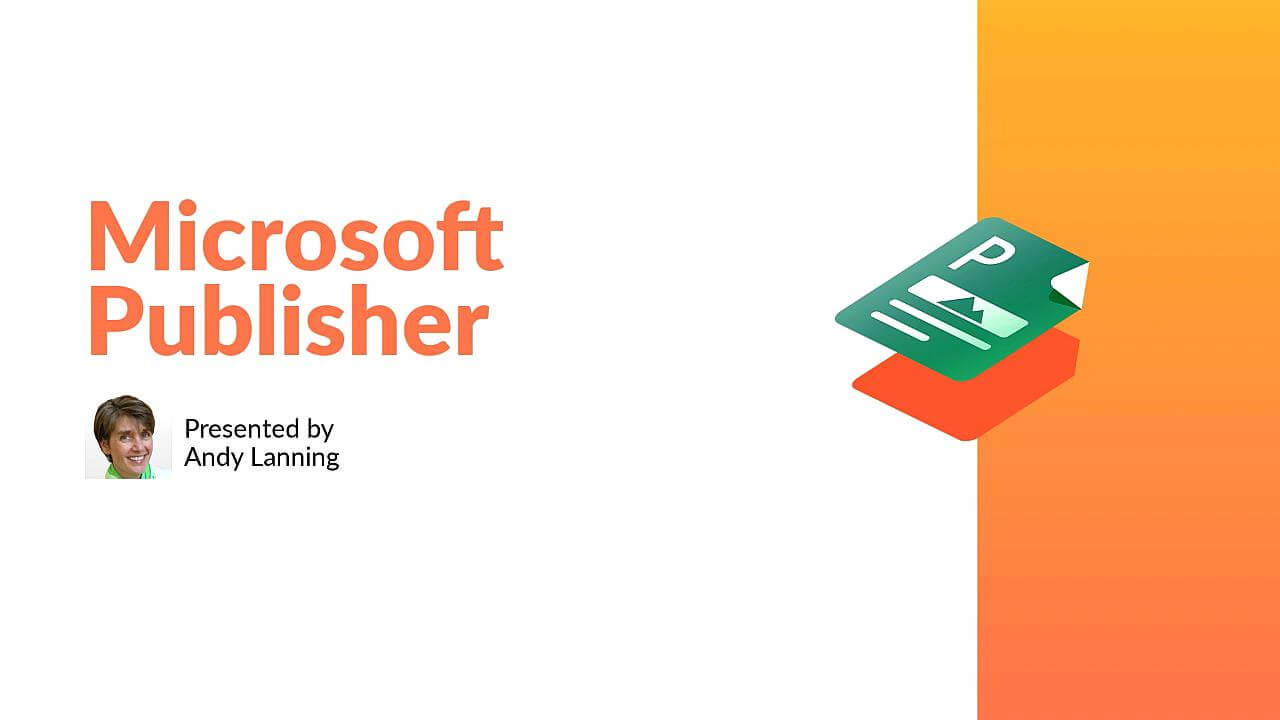
- 720p
- 540p
- 360p
- 0.50x
- 0.75x
- 1.00x
- 1.25x
- 1.50x
- 1.75x
- 2.00x
Summary
Instructor
Syllabus
Introduction Free Lesson
1
Publisher Screen Overview
Understanding the screen layout is paramount to mastering this program. This lesson gives a concise tour of the scratch area, rulers, ribbons, and status bar tools.
2
File Ribbon - Info
Business Information contains your professional contact info and the Design Checker runs through the technical layout of your publication.
3
File Ribbon - New
Instead of starting from scratch, discover the pre-made templates that are available and easily customized.
4
File Ribbon - Other Features
Be aware of the options under the File ribbon and design with your end product in mind.
5
Quick Access Toolbar
Prepare your work area by setting up the tools you’ll need most often.
Working with Pictures Free Lesson
1
Identify Parts of Pre Made Template
Review the parts and structure of a pre-made template and save frustration later when you build your own.
2
Manage Picture Tools
Picture tools help you manage and control your pictures.
3
4
Pictures - Placeholders
Frame the spot for a picture still to come.
5
Pictures - Size, Layers, Group
Size pictures precisely to your own measurements, layer the pictures and control the overlap, and group pictures so they move as one object.
6
Pictures - Align
Align pictures precisely on the page.
7
Pictures - Adjust, Swap
Adjust picture brightness, color, reset to original, or compress picture file size. Plus swap picture locations with a click of a button.
8
Pictures - Styles, Frames, Captions
Change the picture style, shape and frame (border), also add captions.
9
Pictures - Find online, Copyright-free
Creative Commons License is a copyright-free picture license.
Working with Text Free Lesson
1
Text box - Word Art
Insert decorative text into your publication.
2
Text box - Overflow Text
How to handle too much text and control the overflow to another text box.
3
4
Text box - Business Information
Edit your business information so that all publications are uniform with no typos or variations.
5
Text box - Building Blocks
Building blocks are pre-designed text boxes that save you time from creating from scratch.
Page Design
1
Page Design - Header Footer
Master Page Content that appears in the background of every page, like logos or page numbers.
2
Page Design Ribbon - a
Work with template design, page setup tools, and layout guides.
3
Page Design Ribbon - b
Work with page tools, color schemes and fonts, and page backgrounds.
Working with Shapes
1
Shapes
Shapes add interest to a publication by adding text and color.
2
Shapes with Pictures
Two methods to add a picture inside of a shape.
3
Shapes - Control Placement
Use the Publisher layout guides and rulers to control the placement of your shapes.
4
Shapes - Arrange
Group, rotate and wrap text to shapes.
5
Shapes - Edit Wrap Points
Edit exactly how text wraps “through” your shape or picture.
Ribbon
1
Ribbon - Review
Interesting script is vital to a professional publication. Use the review ribbon tools to find words, spell check, or translate.
2
Ribbon - View
The View ribbon helps you manage your publication as it is developed and allows you to work with multiple Publisher files efficiently.
3
Ribbon - Home
Regardless of where your text is placed, formatting tools are in one location.
4
Ribbon - File, Save-Print-Export
The File ribbon is where you make the final production decision to your publication.
Creative Ideas
1
Creative Ideas - Mail Merge
Learn how to use the mail merge feature to personalize every single publication to the individual recipient.
2
Creative Ideas - Catalog
Create a manual of products with corresponding pictures.
3
Creative Ideas - QR Codes in Catalogs
Learn how to use Quick Response (QR) Codes, which are device-scanable images that will deliver information or send the user to a product webpage.
4
Creative Ideas - Tables
Understand how to use tables which are a grid layout for columns of text, like room locations or employee contact information.
5
Creative Ideas - Create Picture Files
Create a picture from a Publisher file in order to send a full-color marketing flyer via email.
6
Creative Ideas - Keyboard Shortcuts
Learn these shortcut tips that will expedite your design time.
7
Creative Ideas - Color Codes
Learn the differences between RGB colors and the advanced CMYK or PANTONE color formats which are required by some commercial printers.