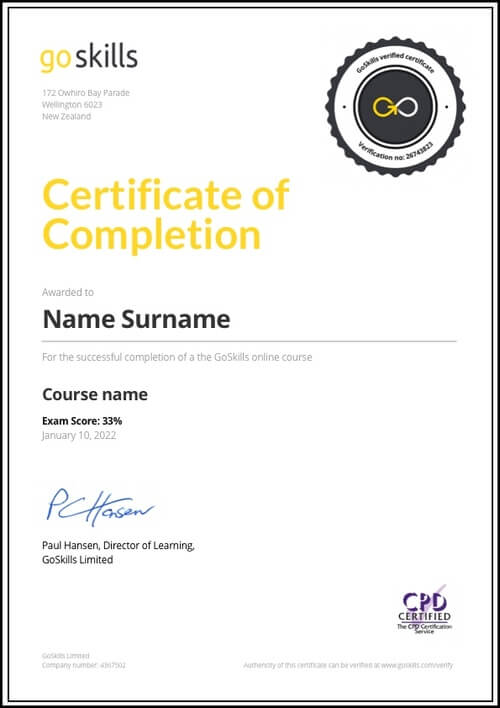Features
Premium video tutorials
Award-winning instructors
Personalized learning
Get certified
Learn at your own pace
Mobile (learn on-the-go)
Unlimited tests and quizzes
Regularly updated content
Overview
Communicating effectively with your coworkers is an essential skill that can make or break your organization's success.
This Microsoft Teams training course will show you everything you need to know to get up and running quickly with Microsoft's handy collaboration app.
In this newly-updated course for 2022, you will begin with the basics and move up to customizing the interface, running meetings, working with documents, and integrating with Microsoft Outlook.
Learn Microsoft Teams' essential features and tools so you can accomplish more tasks with your colleagues and skyrocket your organization's productivity! Once finished with the training material, you will be able to take the final exam to receive a training certification.
Start this Microsoft Teams training to learn how to:
- Create, join, and manage your own teams
- Send messages within team channels and one-on-one with colleagues
- Schedule and participate in video and audio calls with whiteboards, breakout rooms, and recordings
- Share and collaborate on documents in real-time
- Integrate Teams with Outlook, and use some Teams features without leaving your inbox
- And more!
Video recordings use Microsoft 365.
Once enrolled, our friendly support team and tutors are here to help with any course-related inquiries.
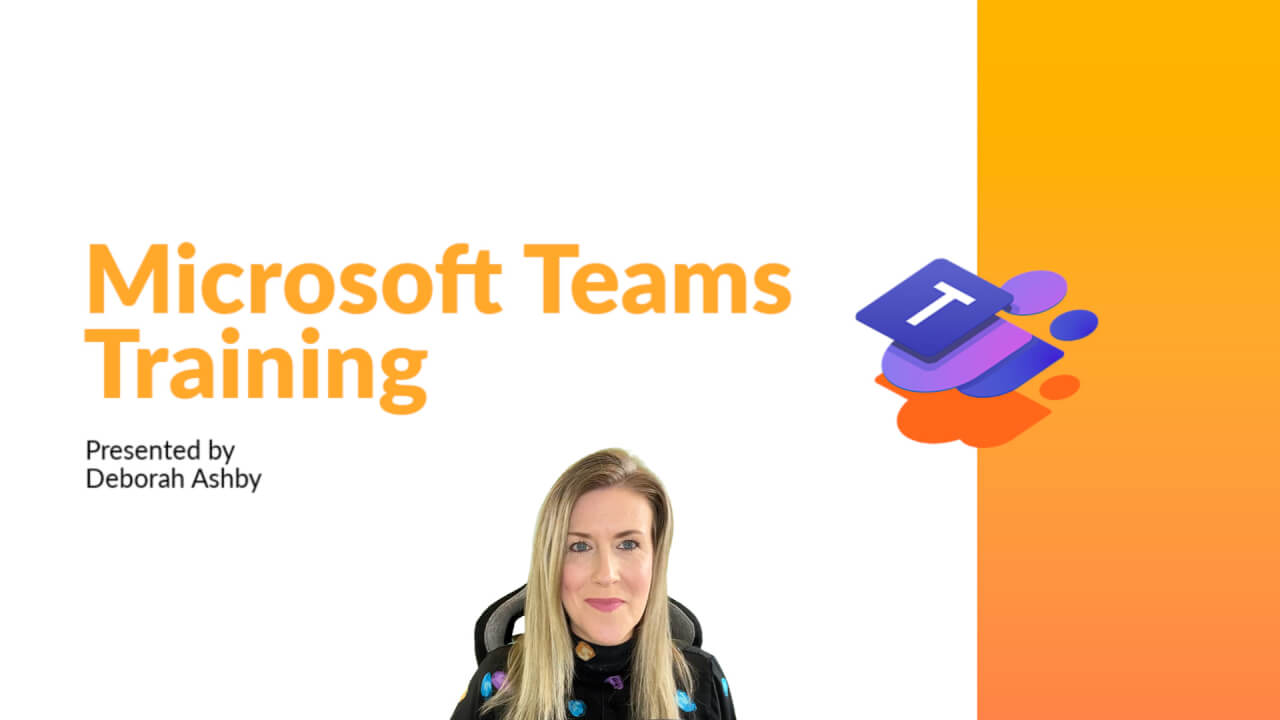
- HD
- 720p
- 540p
- 360p
- 0.50x
- 0.75x
- 1.00x
- 1.25x
- 1.50x
- 1.75x
- 2.00x
Summary
Instructor
Syllabus
Introduction to Teams Free Lesson
1
Course Introduction
2
Full Version vs Free Version
3
Overview of the Teams Dashboard
4
Use Teams as a Guest
Create, Join and Manage Teams Free Lesson
1
Create a Team and Add Members
Learn about different team types, create a new Team, and add members from within your organization.
2
Join an Existing Team
Learn how to join an existing public or private team.
3
Manage Teams and Members
Conversations
1
Create and Manage Team Channels
2
Post and Receive Messages
3
Target Messages using @mentions
4
Edit and Delete Messages
Learn how to edit messages and delete sent messages and draft messages.
5
Bookmark and React to Messages
Post reactions to messages and bookmark important messages to review later.
6
Add Images, Emojis, and Gifs to Messages
Give messages personality by adding images, emojis, and gifs.
7
Format and Send a Private Message
Have a private conversation with a specific person or multiple people by sending a private message.
8
Set a Status and Message
Let team members know your availability by setting a status and a status message.
9
Post Announcements to Multiple Channels
Post important messages as announcements across multiple channels.
10
Loop Components
Send content in chat that everyone can edit and collaborate on.
11
Target Groups with Tags
Target messages towards groups of people using Tags.
12
Leave, Hide, Delete or Archive a Team
Learn how to leave a team, hide a team, delete a team, and archive a team.
Share and Collaborate on Documents
1
Create, Upload and Share Documents
Create files, upload files, and share files with team members via the Teams channel or Files tab.
2
Co-author Documents in Real-Time
Video and Audio Meetings and Calls
1
Initiate a Video or Audio Call On-Demand
2
Add and Manage Meeting Participants
Add and manage additional participants to a call that's already in progress.
3
Join a Meeting or Call
Learn how to join a meeting or call.
4
Share Content in a Meeting
Share files, your desktop, and an application window with meeting participants and pass control of the mouse.
5
Schedule a Meeting
Schedule a meeting in advance using the Teams calendar.
6
Use the Whiteboard for Brainstorming
Use the whiteboard to brainstorm ideas and collaborate with team members.
7
Record a Meeting or Call
Record a meeting or call so participants can review after the meeting has finished.
8
Manage Lobby Settings
Manage lobby settings and control how and when participants can enter a meeting.
9
Background Effects
Maintain privacy by adding a background or blur effect to disguise your environment.
10
Together Mode
Feeling a bit disconnected from your team? Try working in Together Mode and enjoy the experience of virtual face-to-face contact.
11
Meeting Notes
Create shared meeting notes before or after the meeting commences.
12
Breakout Rooms - Part 1
Facilitate group work by creating breakout rooms and assigning participants to each room.
13
Breakout Rooms - Part 2
Manage breakout rooms by opening, closing, and sending announcements as needed.
14
Make and Receive Calls
Use Teams to make and receive calls.
15
Recap Meeting
Find all materials related to a meeting such as the recording, meeting notes, attendance report, and transcript in one place.
Additional Features
1
Share Information Using the Wiki Tab
2
Extend Teams with Apps and Custom Tabs
Extend what your teams can do by adding apps and creating custom channel tabs.
3
Teams and Outlook Integration
Create and join Teams meetings without leaving your Outlook inbox and calendar.
Search in Teams
1
Search and Filter for Messages, People and Files
Search for keywords and phrases across conversations, people, and files and apply filters to refine search results.
2
The Command Bar and Quick Commands
Use Quick Commands to execute common tasks in Teams.
Settings
1
Adjust User Settings
Explore your user settings and customize your Teams experience.
2
Notification Settings
Review notification settings and adjust to prevent a bombardment of pop-ups.
Teams Mobile App
1
Work with the Teams Mobile App
Download and use the Teams mobile app to stay connected when on-the-go.