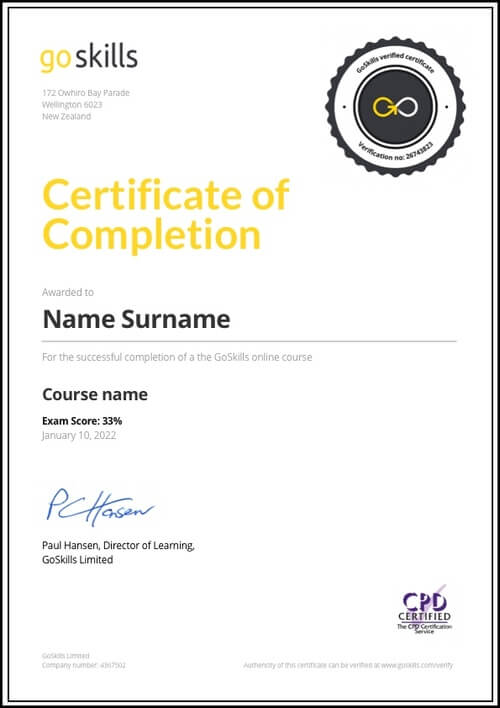Features
Premium video tutorials
Award-winning instructors
Personalized learning
Get certified
Learn at your own pace
Mobile (learn on-the-go)
Unlimited tests and quizzes
Regularly updated content
Overview
Ready to upgrade your Microsoft Word 365 skills, or simply need a refresher? In 22 engaging lessons, this online course will help you learn and master advanced Word tools, so you can efficiently create organized and easy-to-navigate documents.
By the end of this course, you’ll be able to:
- Create custom formatting styles.
- Use Track Changes to monitor edits to your document.
- Craft personalized letters to multiple recipients using Mail Merge.
- Generate and update an automated Table of Contents.
- Insert academic citations from within the References tab.
Whether you use Microsoft Word 365 for work, study, or leisure, these tutorials will help you transform that blank page into a professional-looking document!
If you’re new to Word, try our Basic course. If you'd like to conquer it all at once, the Microsoft Word 365 Basic and Advanced course will help you quickly meet your goals.
Once enrolled, our friendly support team and tutors are here to help with any course-related inquiries.
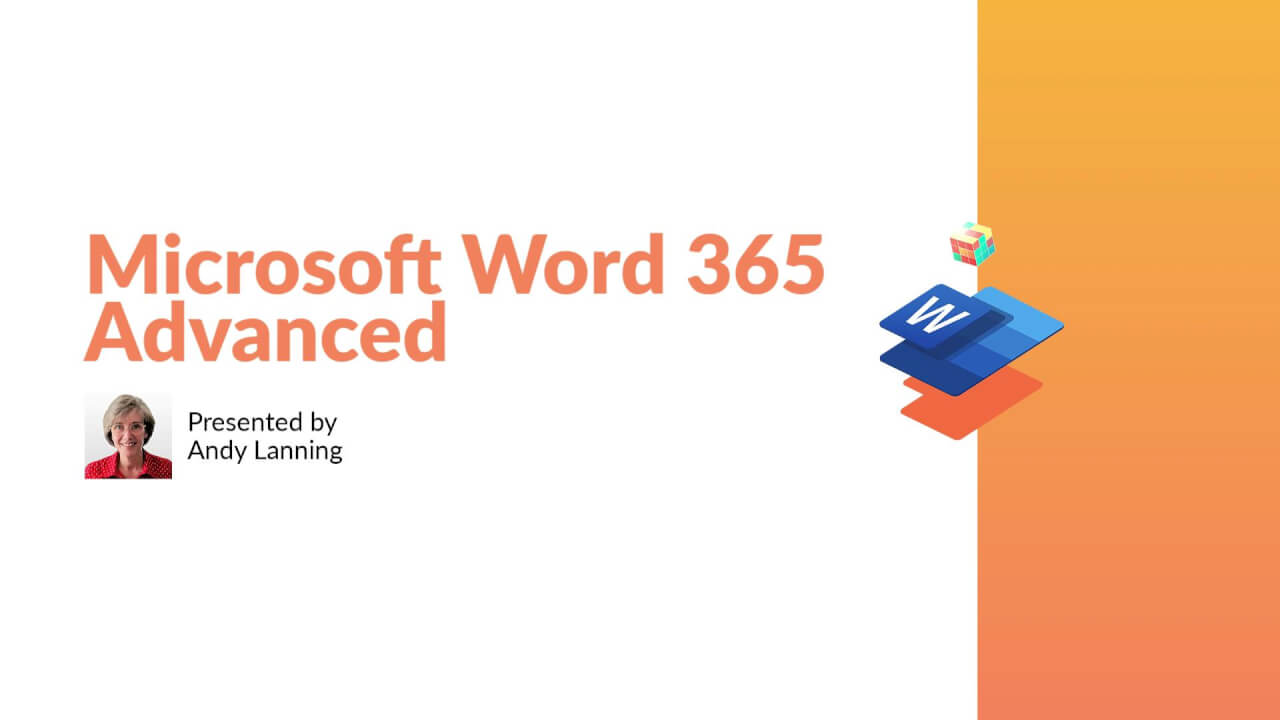
- HD
- 720p
- 540p
- 360p
- 0.50x
- 0.75x
- 1.00x
- 1.25x
- 1.50x
- 1.75x
- 2.00x
Summary
Instructor
Syllabus
References Ribbon Free Lesson
1
2
Update the Table of Contents
3
Mark Entry for Table of Contents
Learn to create an advanced-level Table of Contents using “Mark Entry”.
4
Footnotes
5
Citations and Bibliography
6
Using Captions
7
Create an Index
Custom Styles
1
Create and Apply a Style
Learn to format text and save the style inside the Style Gallery for future use.
2
Rename, Modify, and Remove Styles
3
Reveal Formatting
4
Selection Tool and Format Pane
Mailings Ribbon Free Lesson
1
Envelopes and Labels
2
3
Mail Merge to Envelopes
4
Mail Merge to Form Letters
Auto-populate a form letter with various fields pulled from a list.
5
Mail Merge to Emails
6
Mail Merge Tips from Experience
Learn tips for label margins and ensure your labels print perfectly.