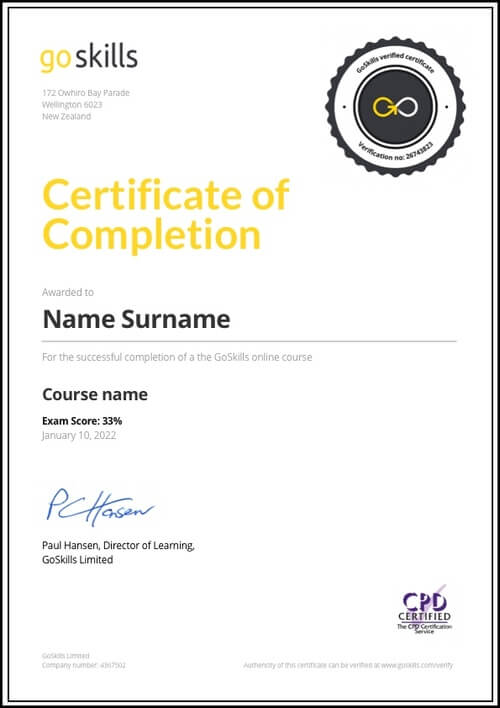Features
Premium video tutorials
Award-winning instructors
Personalized learning
Get certified
Learn at your own pace
Mobile (learn on-the-go)
Unlimited tests and quizzes
Regularly updated content
Overview
New to Pivot Tables or want to get more out of them? This online course is designed to give you a solid understanding of Pivot Tables, taking you from novice to ninja!
Pivot Tables are a powerful tool within Excel that can be used to analyze, sort, filter and present data in an understandable way.
In 38 engaging lessons you will learn best practices for preparing source data, using database data, how to preserve formats and create custom styles, sorting and filtering techniques, and much more.
Whether you use Excel for work or study, these tutorials will start you on your journey to becoming a Pivot Tables Ninja! Learn more about how a GoSkills Excel certification can boost your career.
The course is Excel 2016, 2019 and Microsoft 365 compliant (previously known as Office 365), so you can choose the version that works best for you.
If you’d like to learn more about Excel try our Basic, Advanced or Basic and Advanced Excel courses.
Want to be a more efficient Excel user? Start learning 200 of the best Excel shortcuts for PC and Mac.
Once enrolled, our friendly support team and tutors are here to help with any course related inquiries.
Summary
Instructor
Syllabus
The Very Basics Free Lesson
1
What is a PivotTable - and Why Do You Care?
PivotTables open up your world to quickly summarize data and build solutions that others can explore.
2
The PivotTable Life Cycle
Understanding how the life cycle of a PivotTable solution is different than an ad-hoc reporting solution.
3
Creating Your First PivotTable
Creating your first PivotTable is the first step to unlocking serious Excel power in data optimization.
4
Field Well Options
Determining the Field Well options you’d like to use to view your PivotTable data.
Sourcing Your Data Free Lesson
1
Source Data Best Practices
Setting up your data sets to ensure that they will be able to be consumed by a PivotTable.
2
Using Excel Ranges
Choosing between building quick and dirty PivotTables or future-proofing PivotTables for future updates.
3
Preparing Source Data
When you need to aggregate multiple tables or create new fields in order to display properly in a PivotTable.
4
Using External Data
Connecting to external data sources (such as databases), and pulling the data into Excel.
5
Managing Power Queries
Updating a Power Query solution to a new file path, allowing us to refresh the file with a click.
Laying Out the PivotTable
1
Totals and Sub-Totals
Use to turn totals and subtotals on/off where needed in your PivotTable.
2
Choosing PivotTable Layouts
Determining the basic layout you’d like to use to display your PivotTable data.
3
Grouping
Use to group different row or column fields together for a more logical display.
PivotTable Calculations
1
Aggregation
When you wish to show different aggregation on your PivotTable fields than what is provided by default.
2
Running Totals
When you need to display a running total on your PivotTable.
3
Percent of x Calculations
When you need to display a value as the % of another value on your PivotTable.
4
Difference From Calculations
When you need to display values that are a difference from another value in a PivotTable. This is very useful for showing growth/decline from previous periods.
5
Percentage Difference From Calculations
When you need to display values that are a percentage of difference from another value in a Pivot Table. This is very useful for showing growth/decline from previous periods.
6
Top and Bottom x Items
When you want to filter your PivotTable to show the top/bottom x items or top/bottom x% of items in the data set.
7
Calculated Fields
Understanding how to create calculated fields in a PivotTable.
8
Calculated Items
Understanding how to create calculated items in a PivotTable.
PivotTable Formatting Free Lesson
1
Value Field Formats
Various ways to display numbers in the values area of a PivotTable.
2
Preserving Cell Formats on Update
How to force a PivotTable to preserve cell formats and column widths when it is updated.
3
4
Custom PivotTable Styles
Creating your own style to use with a PivotTable.
5
Conditional Formatting on PivotTables
Basics of applying conditional formats to a PivotTable.
Sorting
1
Basic Sorting
Basic sorting of row and column headers in a PivotTable.
2
Custom Sorting
Creating custom sort orders for a PivotTable.
3
Sorting Values
Sorting the values area of a PivotTable.
Filtering Data
1
Report Filters
Using Report Filters to narrow down results in a PivotTable.
2
Built-in Filter Controls
Using row and column filters to narrow down results in a PivotTable.
3
Slicers
Slicers are user-friendly filters for PivotTables.
4
Timelines
Timelines are date specific filters for PivotTables.
5
Filtering Multiple PivotTables
Filtering multiple PivotTables at once with Slicers.
Extracting Data
1
Show Details
Using Show Details to extract details from a summarized value.
2
GETPIVOTDATA
Using the GETPIVOTDATA function to extract specific fields from a PivotTable.
Data Visualization
1
Creating PivotCharts
Creating PivotCharts out of a PivotTable.
Finalization
1
Automating Refresh
Automating PivotTable refresh operations.
2
Pre-release Considerations
Items to consider before releasing your file to users.