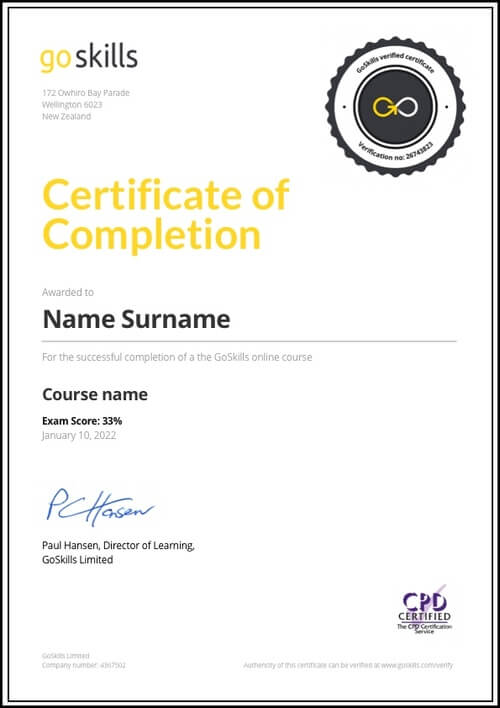Features
Premium video tutorials
Award-winning instructors
Personalized learning
Get certified
Learn at your own pace
Mobile (learn on-the-go)
Unlimited tests and quizzes
Regularly updated content
Overview
There’s nothing more satisfying than checking off your to-do list tasks as “done”. But how many of us maintain the level of productivity we’d like to have every day?
Supercharge your efficiency with this powerhouse productivity course. Learn how to optimize your workflow so you can move seamlessly from task to task, using popular free tools like Evernote, Trello, Todoist, Hours, Google Calendar, and Slack.
What you will learn
In this online course, productivity expert Francesco D'Alessio will guide you in choosing the right productivity applications for your needs and how to best use each application.
You will learn how to create smart notes for maximum recall, set goals and keep tabs on progress, track where your time is being spent, and effectively communicate with your team.
Apps are a tool to your productivity like a shoe is to a runner. You will use them to support the productive habits and systems you create, helping to increase your output and execute on your plans.
By the end of the course, you will be able to unleash your productivity to meet deadlines at work, achieve personal goals, and get more done in less time.
Who this productivity course is for
This course is suitable for anyone who wants to increase their productivity. Whether you’re a solopreneur or part of a team, this essential productivity training will teach you how to keep busywork at bay through thoughtful organization, planning, and collaboration.
Highlights:
- 35 practical tutorials
- Choose the right productivity application without wasting time or effort
- Learn when you should and shouldn’t go Premium with a productivity app
- Take the most effective and comprehensive notes in Evernote with tags, shortcuts, note data, and more
- Design the perfect kanban board on Trello for personal and collaborative work
- Use Trello’s functions and features to effectively plan events, an editorial calendar, and more
- Intelligently setup projects on Todoist for yourself and add members to shared projects
- Use labels, filters, colors, inbox set-ups and more to improve your Todoist experience
- Keep track of how you are spending your time on activities, projects and clients with Hours
- Boost your Google Calendar capabilities with third party apps
- Productivity tips to optimize how you and your team communicate through Slack
Further amp up your productivity with these related courses: Trello, Google Drive and Apps.
Once enrolled, our friendly support team and tutors are here to help with any course related inquiries.
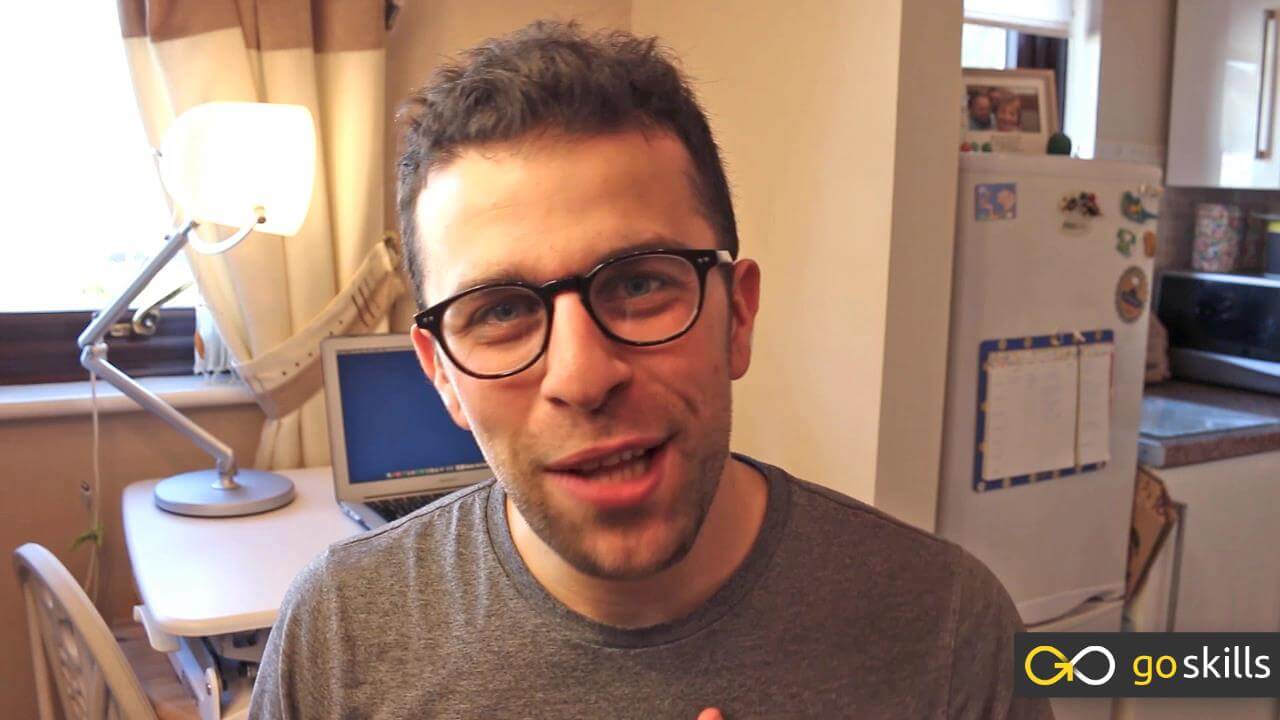
- 720p
- 540p
- 360p
- 0.50x
- 0.75x
- 1.00x
- 1.25x
- 1.50x
- 1.75x
- 2.00x
Summary
Instructor
Syllabus
Basic Productivity Principles Free Lesson
1
Introduction to Essential Productivity Training
Sharing the premise and goals of this course.
2
Creating a Strong Workflow
Benefits of having a few strong applications at your fingertips and combining them with good principles.
3
Minimizing Your Inboxes
Reduce the number of inboxes you have at a given time to help limit your workload efforts in clearing them out.
4
Choosing the Right Productivity Application
Outlining the best methods for finding the right productivity application for your use, without wasting time and effort.
5
Going Premium
Before making the jump to a paid application or an ongoing subscription, you'll need to understand whether you need to move to this yet.
Evernote: Taking Notes
1
Introduction to Evernote
Short introduction to Evernote, the benefits, uses and features.
2
Organizing Your Evernote Notebooks
Setting up notebooks in an orderly fashion to help keep organized with work and play.
3
Creating Effective Notes Inside Evernote
Maximizing all of Evernote's note functions to make the note multimedia rich and dense for optimum recall.
4
Using the Evernote Web Clipper
Sharing all of the features of the Chrome web clipper to help reference and record websites, images and much more.
5
Maximizing Your Evernote Use
Using more advanced elements like shortcuts, inbox and more to optimize your Evernote efforts.
6
Example: Full Evernote Set-up
Trello: Plan Your Projects Free Lesson
1
Introduction to Trello
2
Creating Trello Boards
Designing the perfect kanban board set-up for your work, using the functions and features within.
3
Creating Trello Team Boards
Starting a new team board for your colleagues to work with.
4
5
Designing Your Own Editorial Calendar in Trello
One of Trello's popular uses is for planning content. Here's a short guide to editorial calendar creation.
6
Trello Long-term Planning
Taking your Trello potential to a new level!
Todoist: Organize Your To-dos Free Lesson
1
Introduction to Todoist
2
Adding Tasks to the Todoist Inbox
Creating new tasks, assigning them and processing your inbox.
3
Setting up Todoist Projects
Setting up of your projects, naming them and creating the tasks within.
4
Shared Projects in Todoist
Setting up a shared project for team members to join and assign new items with you.
5
Intelligent Input for Todoist Tasks
Using the smart native language input to craft new tasks and to-dos on mobile, desktop and web.
6
Todoist Labels
Using labels to improve your Todoist experience.
7
Todoist Filters
Using filters to improve your Todoist experience.
8
Example: Full Todoist Set-up
Hours: Track Your Time
1
Introduction to Hours
2
Tally Your Time for Clients in Hours
Creating new timers and tag systems for each client to track the time spent with each.
3
Using Hours Within a Workday
How Hours can be used in an everyday work concept to tally time.
Google Calendar: Plan Your Activities
1
Introduction to Google Calendar
2
3rd Party Calendar Services
Slack: Chat to Your Team
1
Introduction to Slack
2
Sharing Files and Messages in Slack
Basics of sharing messages and getting your team started on Slack.
3
Connecting Other Services to Slack
Link Slack to other services like Twitter, Google Drive and Trello to help boost productivity.
Finishing Up
1
Course Summary
Re-capping the lessons from the full course