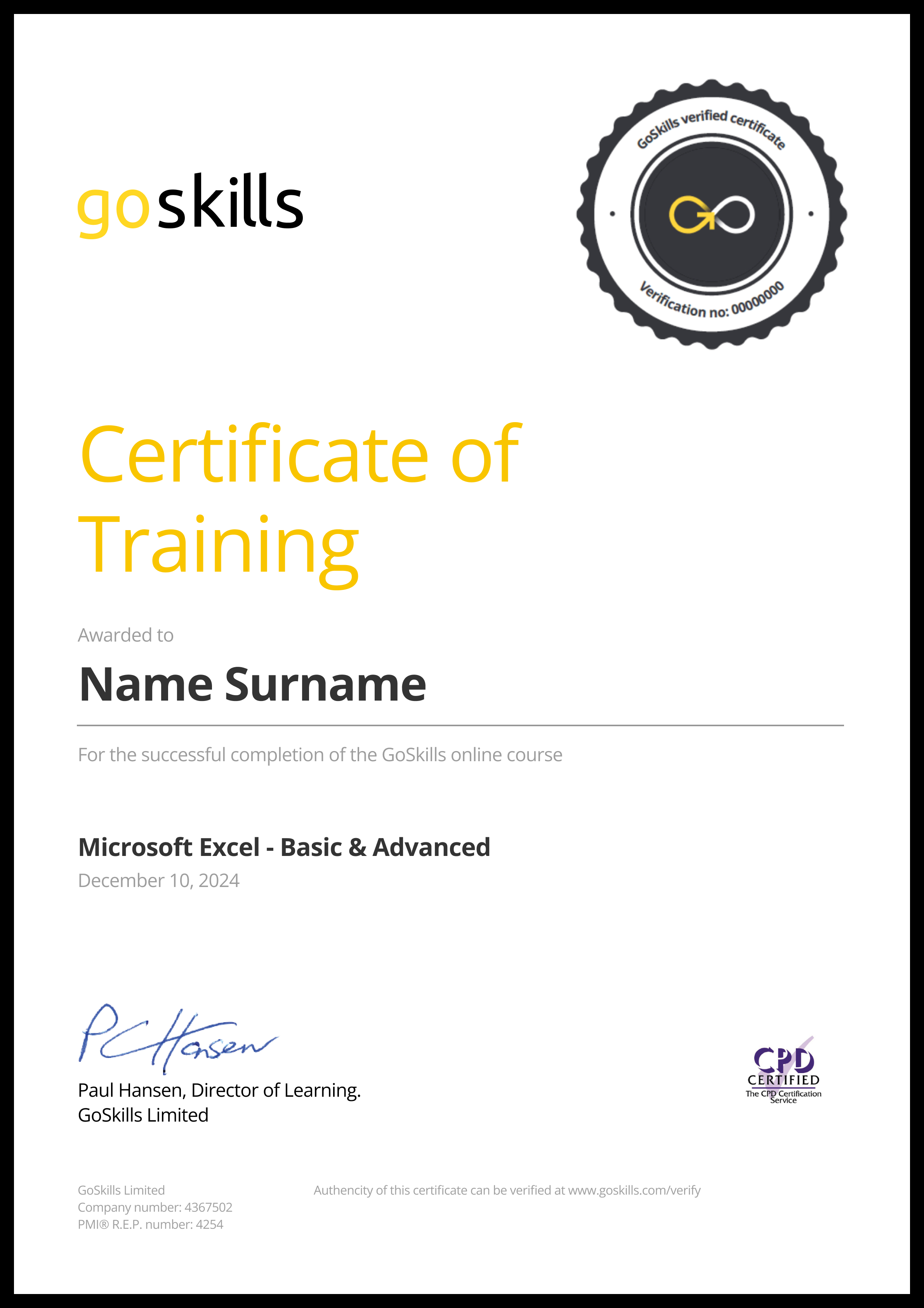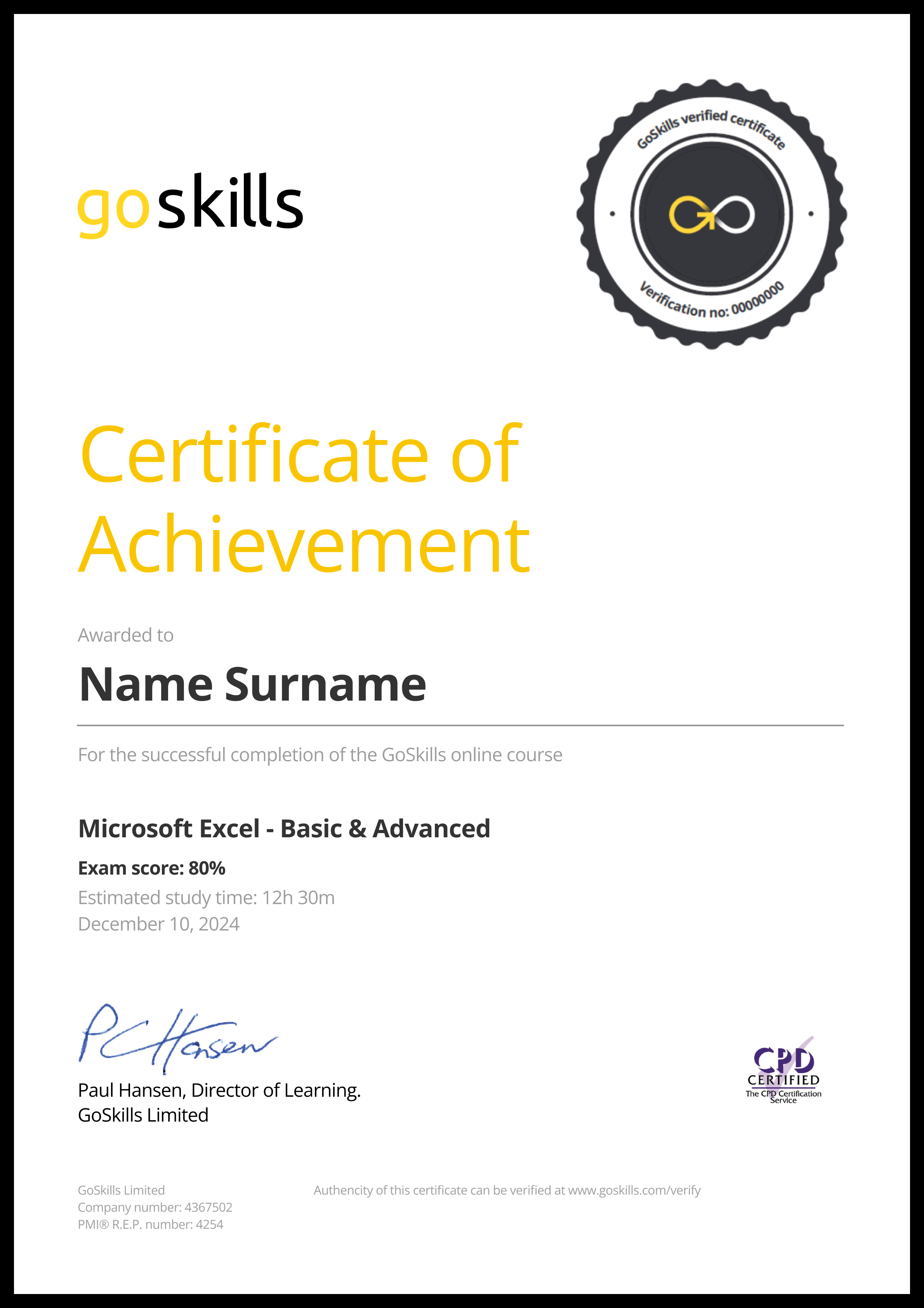Features
Premium video tutorials
Award-winning instructors
Personalized learning
Get certified
Learn at your own pace
Mobile (learn on-the-go)
Unlimited tests and quizzes
Regularly updated content
Overview
Master Excel with our #1 online Excel training for business
Looking for Microsoft Excel training to improve your skills and productivity? GoSkills Basic and Advanced online Excel courses can quickly improve anyone’s productivity level — whether you’re a complete novice or already an Excel expert — all in a matter of hours!
Online Excel classes to help unlock your potential
By the end of the course, you’ll be equipped with the real-world Excel knowledge needed to tackle everything from reports and charts to complex data analysis and project management.
Not to mention, earn major bragging rights after securing a highly sought-after Excel certification.
By the end of this beginner-friendly course, you’ll be able to:
- Effortlessly navigate the Excel interface.
- Boost Excel productivity with foolproof formulas and shortcuts.
- Get data ready for analysis with organized and filtered data.
- Master math, statistical, logic, and text functions to manipulate data.
- Sort and filter data to quickly find important information.
- Use charts and graphs to present clear insights.
- Create and format Pivot Tables to summarize large data sets.
- Automate repetitive Excel tasks.
- Learn newly released formulas and features like XLOOKUP and Dynamic Arrays.
- Use data validation to restrict data entry and reduce input errors.
- Customize page setup options for printing.
Over 100,000 people have learned practical, actionable Excel skills for business from our self-paced online classes to help them work smarter every single day.
Ready to add value, save time, and boost your productivity? Start learning with our certified Excel for business course today!
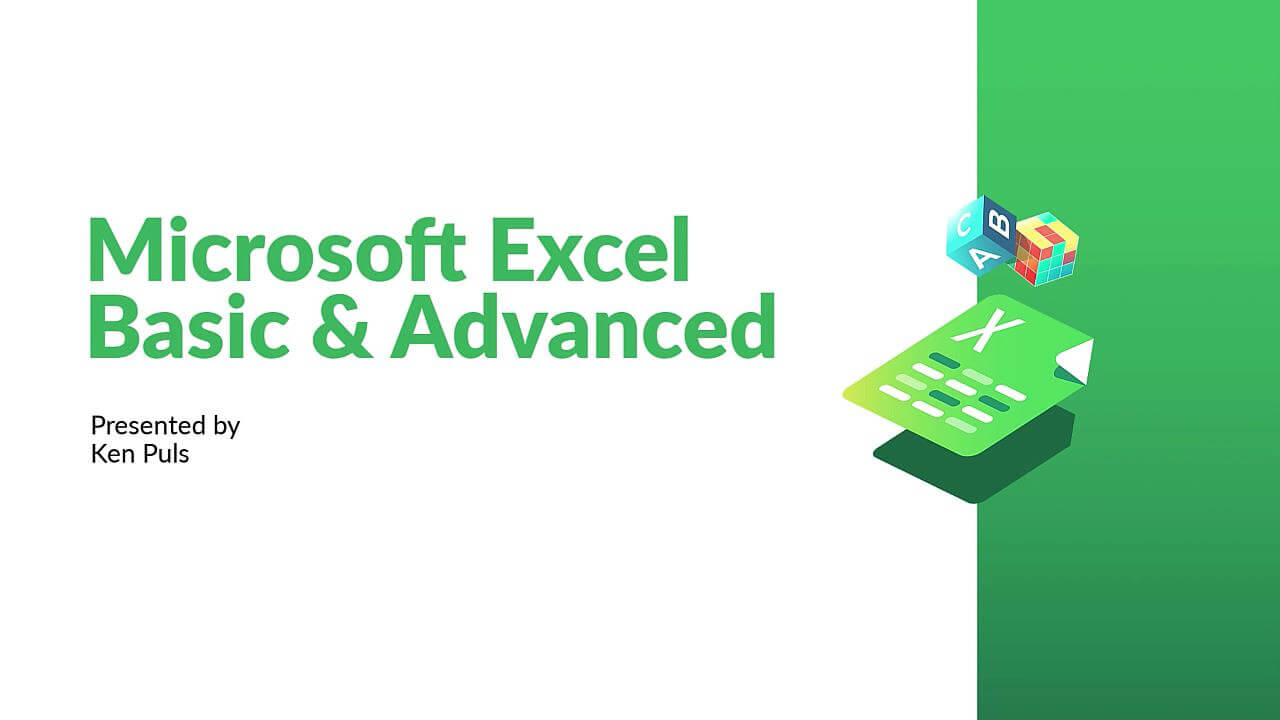
- 720p
- 540p
- 360p
- 0.50x
- 0.75x
- 1.00x
- 1.25x
- 1.50x
- 1.75x
- 2.00x
Summary
Instructor
Syllabus
Getting to Know Excel Free Lesson
1
2
The Work Surface
Recognize the main terms used to describe Excel’s work canvas.
3
Navigation
Utilize the keyboard or mouse to select cells and ranges in a spreadsheet.
4
First File
Create your first Excel file, enter data and create a table.
5
Formatting
Format cells by selecting fonts and color fills to make information more attractive.
6
Basic Math
Utilize basic mathematics including multiplication and division in Excel.
Essential Formula Knowledge
1
Formula Anatomy
Understanding Excel Formula Anatomy
2
Cell Referencing
Learn about working with absolute and relative cell referencing, and techniques for copying formulas.
3
Function Anatomy
Use to understand the anatomy of Excel functions, and what their components mean.
4
Math Functions
Learn basic math functions including SUM, ROUND and SUBTOTAL.
5
Basic Statistics
Learn basic statistical functions including COUNT, COUNTA, AVERAGE, MAX, MIN, MEDIAN and MODE.
6
Logic Functions
Learn to build standalone logical IF functions, and make them more complex by nesting AND and OR within them.
7
Text Functions
Learn to break apart text with the LEFT, RIGHT, MID, FIND and SEARCH functions, and to combine text with the & character.
8
Understanding Dates
Understand how dates work in Excel using the TODAY, YEAR, MONTH, DAY and DATE functions.
9
Understanding Time
Understand how time works in Excel, and how to change from whole numbers into time increments and back again.
Intermediate Formula Knowledge
1
Formula Auditing
Learn to work with formula auditing tools including tracing precedent and dependent cells and formula evaluation.
2
Conditional Math
Learn to use SUMIF and COUNTIF to add cells only when certain conditions are met.
3
External Links
Learn about creating and updating external links, and about the potential dangers of external links in Excel.
4
Temporal Functions
Learn to work with the EOMONTH and EDATE functions that easily shift dates from one month or year to another.
5
VLOOKUP with Approximate Match
Learn to use VLOOKUP to find an approximate match and return it or the corresponding value from another column.
6
VLOOKUP with Exact Match
Learn to use VLOOKUP to find an exact match and return it or the corresponding value from another column.
7
Other Lookup Methods
Learn to work with INDEX, MATCH and HLOOKUP, as alternatives to the VLOOKUP function.
8
Introduction to XLOOKUP
An introduction to the new XLOOKUP function in Microsoft 365. Bye, bye VLOOKUP, HLOOKUP and INDEX/MATCH!
Note: this lesson uses Excel Tables, which are introduced in the next section.
Optimizing Data
1
Sorting
Learn to sort data in Excel by a single column or by multiple columns.
2
Filtering
Learn to filter Excel data for specific words, dates, and apply multiple filters to a single data table.
3
Naming Ranges
Learn about creating named ranges, and the benefits of doing so.
4
Excel Tables
Learn about creating Excel tables, and their advantages.
5
Recording Macros
Learn to record basic Excel macros to automate your actions (instead of doing them manually).
Data Analysis Free Lesson
1
Creating PivotTables
Learn to create and modify basic PivotTables (for quickly summarizing and highlighting data).
2
Formatting PivotTables
Learn to control formatting and other options in PivotTables.
3
Calculated Fields in PivotTables
Learn to create and modify basic calculated fields for PivotTables.
4
What-If Analysis
Learn to perform what-if analysis in Excel using the Scenario Manager and Goal-Seek.
Getting and Transforming Data
1
Unpivoting Data
If you work with PivotTables a lot, you know that they put information out the way users want to read it, but you can't use it to drive another PivotTable. So what if there was an easy way to unpivot the data? There is, and it's called Power Query!
2
Contiguous Data
Power Query is the best tool for consolidating your data so it's vertically contiguous (without blank rows or other garbage) – for Tables, PivotTables and Charts.
3
Importing Data from a Text File
Importing data from a text file into an Excel table using Power Query.
4
Appending Tables
Appending tables is the process of stacking them vertically to create long tables that can be used to feed business intelligence solutions and PivotTables.
Presenting and Reporting Free Lesson
1
Cell Formatting
Learn to work with the Format Cells dialog to apply text rotation and borders, and to center data across multiple cells.
2
Outlining
Learn about adding and working with Excel’s outlining tools to quickly hide irrelevant sections of your worksheet.
3
Custom Number Formats
Learn to build your own custom number formats to display dates, values and variances how you want to see them.
4
Conditional Formats with Built-In Rules
Learn to create top/bottom and highlight cell rules, as well as to apply icon sets and data bars.
5
Conditional Formats with Custom Rules
Learn to create custom conditional formatting rules based on formulas.
6
Building Column Charts
Learn how to create an effective column chart by reducing ink and 'noise' that distract from the main messages.
7
Building Bar Charts
How to create an effective bar chart by reducing ink and noise that distract from the story.
8
Building Pie Charts
Learn how to build an effective pie chart, and when you should and shouldn’t use them.
9
Building Line Charts
How to create an effective line chart through careful manipulation of chart elements to enhance its story telling ability.
10
Building Combination Line and Area Charts
When you want to graph 3 line series, but only want 2 in focus most of the time.
Validating and Updating
1
Data Validation
Learn how to use Data Validation to ensure that users enter valid data in input cells.
2
Data Validation Lists
Use to restrict users ability to enter invalid data in cells by providing them with a drop down list of valid options.
3
Comments & Notes
Learn about creating, reviewing and printing Excel comments, as well as how comments are evolving in Office 365.
4
Styles
Learn how to apply built-in number styles and create your own custom styles packages.
Advanced Formulas
1
Introduction to Dynamic Arrays
An introduction to the new Dynamic Arrays capability added to Microsoft 365.
2
FILTER-ing Dynamic Arrays with a Single Condition
Using FILTER() to restrict the results of a Dynamic Array based on a single condition
3
FILTER-ing Dynamic Arrays with Multiple Conditions
Combining multiple conditions in a single FILTER() to restrict the results of a Dynamic Array
4
Wildcard XLOOKUPs and Dynamic Arrays
Advanced options for XLOOKUP including using wildcard matches and returing Dynamic Arrays as an output
Preparing to Deploy
1
Custom Views
Learn how to create and manage Custom Views in a worksheet.
2
Page Setup Options
Learn about page setup options, fitting print jobs on a page, headers and footers, and other ways to customize print jobs.
3
Security Considerations
Learn about the setup and weaknesses of Excel’s security systems.