Microsoft has announced that Microsoft Publisher will be discontinued in October 2026, marking the end of an era for one of its longest-standing desktop publishing tools. If you rely on Publisher for creating flyers, brochures, newsletters, or other marketing materials, it’s time to start exploring alternatives.
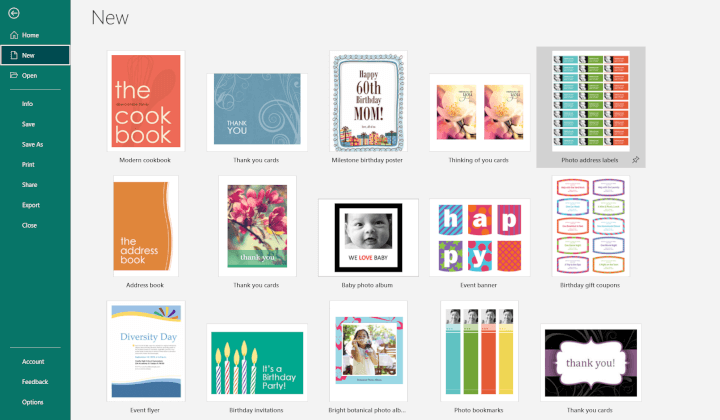
In this article, we’ll break down the best Microsoft Publisher alternatives for various use cases — from professional design to quick, template-based creation. Plus, we'll show you how to start learning to use some of these tools with GoSkills courses.
What makes a good Microsoft Publisher alternative?
Your Microsoft Publisher replacement will depend on what you use the application for, your budget, and your willingness to learn new skills. Before we dive in, here are some criteria to consider:
- User-friendliness: Easy to learn, especially for beginners
- Design flexibility: Range of layout and typography tools
- Multi-page support: Useful for newsletters, catalogs, etc.
- Print and digital compatibility: High-resolution export options
- Cost and platform support: Affordability and cross-device use
To give you a well-rounded comparison, we’ve included a range of tools — from beginner-friendly to professional-grade — including Adobe InDesign, Canva, Adobe Express, PowerPoint, Microsoft Word, Microsoft Designer, Lucidpress (Marq), and Affinity Publisher.
Quick summary - Best alternatives to Publisher
|
Tool |
Best for |
Platform |
Price model |
|---|---|---|---|
|
Pro publishing & design |
Win, Mac |
Subscription |
|
| Canva |
Beginners, teams | Web, all devices | Free/$ |
| Affinity Publisher |
Advanced design, one-time buy | Win, Mac | One-time |
| Adobe Photoshop |
Pixel-perfect single-page graphics | Win, Mac | Subscription |
| Adobe Express |
Easy creative design | Web. mobile | Free/$ |
| Microsoft Designer |
AI-powered rapid design | Web | Free |
| Marq (Lucidpress) |
Brand-centric content creation | Web | Free/$ |
| Microsoft PowerPoint | Familiar one-page layouts | Win, Mac, Web | Included w/MS365 |
| Microsoft Word |
Quick basic layouts | Win, Mac, Web | Included w/MS365 |
1. Adobe InDesign
Adobe InDesign is the gold standard for professional page layout. From magazines and annual reports to interactive PDFs and EPUBs, it offers pixel‑level control over grids, typography, and color management. If your designs need to pass a commercial printer’s pre‑flight check, InDesign is still the safest bet.
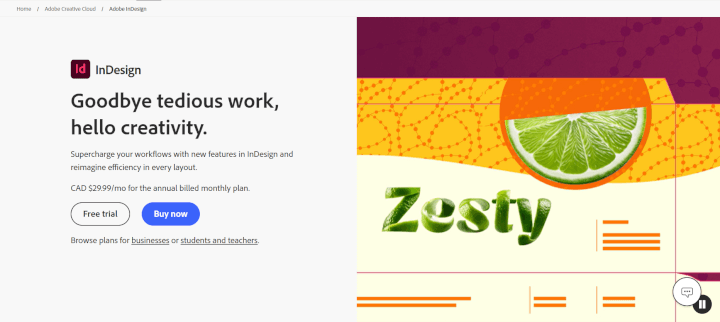
Best for: Professional designers and publishing teams
Platform: Windows, macOS
Price: Subscription via Adobe Creative Cloud
Pros:
- Industry-standard for layout and publishing
- Robust support for typography and multi-page design
- Integration with Adobe Photoshop and Illustrator
Cons:
- Steeper learning curve
- Costly for casual users or small teams
2. Canva
Canva started as a simple drag‑and‑drop design site, but it has evolved into a full‑blown publishing platform that powers everything from Instagram carousels to multi‑page brochures. Its template‑first workflow, massive asset library, and real‑time collaboration features make professional‑looking layouts almost effortless, even if you have zero design background.
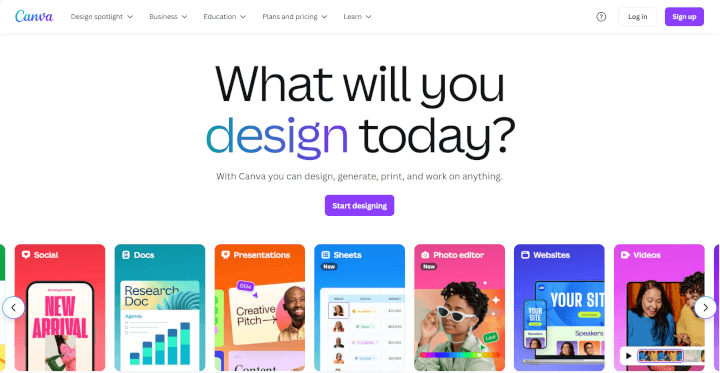
Platform: Web, iOS, Android, Windows, macOS
Price: Free with optional Pro plan
Pros:
- Extremely user-friendly drag-and-drop interface
- Thousands of templates for print and digital projects
- Great for team collaboration and cloud-based editing
Cons:
- Limited advanced layout control
- Multi-page design can be clunky for longer documents
3. Affinity Publisher
Affinity Publisher delivers nearly all of InDesign’s power for a single one‑time fee. Its StudioLink tech lets you seamlessly hop into Affinity Photo or Designer without leaving the app — perfect for designers who want a cohesive, subscription‑free workflow.
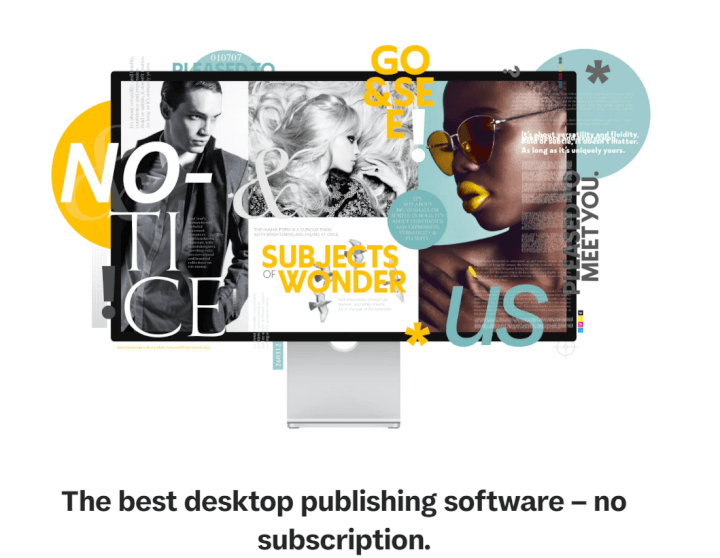
Platform: Windows, macOS
Price: One-time purchase (no subscription)
Pros:
- Professional-grade features at a lower cost
- Supports multi-page layout, typography, and design assets
- Integrates with Affinity Photo and Designer
Cons:
- No cloud collaboration
- Learning curve for non-designers
4. Adobe Photoshop
Adobe Photoshop is the industry’s go‑to raster‑graphics editor, making it a powerhouse for image‑centric flyers, posters, and ads. With Generative Fill, advanced masking, and full CMYK support, it delivers photo‑perfect results that traditional desktop‑publishing tools can’t match. Pair it with a layout program for multi‑page work and you have a pro‑grade workflow.
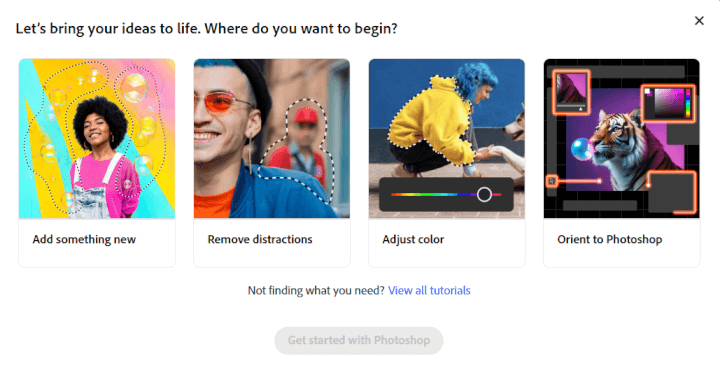
Platform: Windows, macOS
Price: Adobe Creative Cloud subscription
Pros
- World‑class photo editing, retouching, and AI tools
- Precise color management, including CMYK & spot color
- Layer‑based workflow enables complex composite
- Integrates seamlessly with InDesign and Illustrator
Cons
- No text flow, master pages, or automatic page numbering
- Steeper learning curve and higher system requirement
- Large PSD files can bloat storage and slow sharing
5. Adobe Express
Adobe Express brings Adobe’s creative DNA to the cloud in a lightweight, template‑driven tool. Powered by Adobe Firefly AI, it can generate instant design variations, remove backgrounds with one click, and even spin up custom images from text prompts. It’s perfect for anyone who wants Adobe‑quality graphics without learning Photoshop.
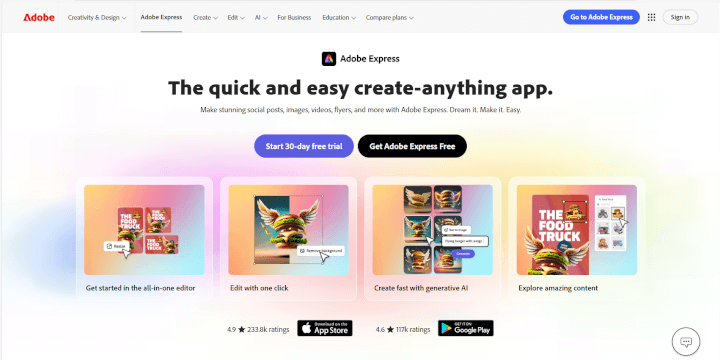
Platform: Web, iOS, Android
Price: Free with premium features via Creative Cloud
Pros:
- AI features like text-to-image and background removal
- User-friendly with lots of beautiful templates
- Cloud-based and integrated with Adobe ecosystem
Cons:
- Less powerful for multi-page or complex layouts
- Limited control compared to InDesign
6. Microsoft Designer
Designer is Microsoft's new AI‑first design app that turns text prompts into polished graphics in seconds. Built on the same generative models that power Copilot, it’s ideal for rapid‑fire social posts, event flyers, and marketing visuals, especially if you already store assets in OneDrive.
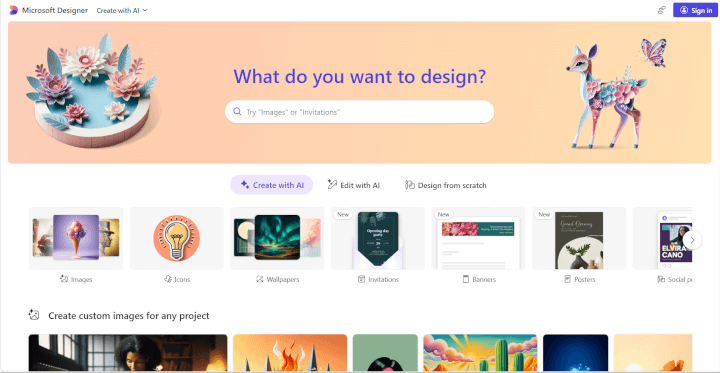
Best for: AI-assisted design and rapid content creation
Platform: Web-based
Price: Free, with integration in Microsoft 365
Pros:
- AI-powered templates and design suggestions
- Fast creation of social media, marketing, and print assets
- Seamless integration with other Microsoft tools
Cons:
- Still developing; fewer features than Canva or InDesign
- Not ideal for long-form or multi-page content
You will receive a fresh set of credits at the start of each month, and 1 credit will be deducted from your balance each time you interact with Copilot (e.g., having Copilot in Word draft a document) or Designer's AI features (e.g., creating an image based on your description). If you run out of free credits, you can upgrade to Microsoft 365 Personal or Family or to Copilot Pro to get more.
7. Marq (formerly Lucidpress)
Marq combines brand‑management controls with an intuitive online editor. Marketing teams can lock down colors, fonts, and logos so end‑users can’t accidentally go off‑brand, yet still personalize local brochures, datasheets, and proposals.
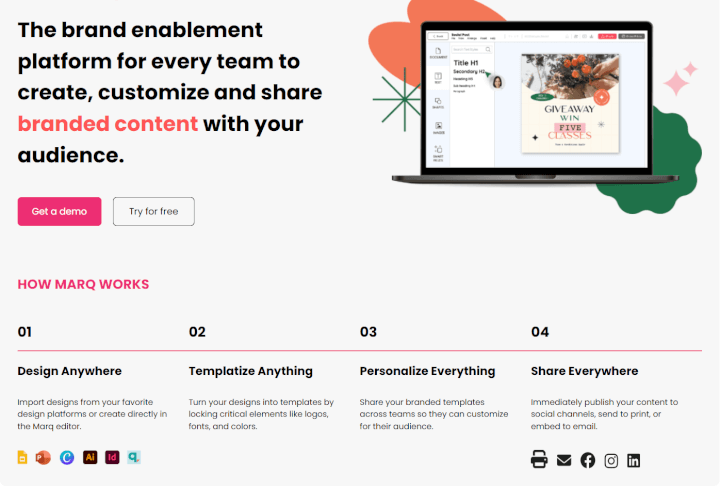
Platform: Web-based
Price: Free basic plan, paid plans for advanced features
Pros:
- Lockable brand templates for consistency
- Cloud-based collaboration
- Good support for print and digital publishing
Cons:
- Feature-rich plans can be expensive
- Interface can feel limited for custom design needs
8. Microsoft PowerPoint
Microsoft PowerPoint isn’t just a slide deck workhorse. Its flexible blank canvas, grid guides, and SmartArt let creative users build infographics, posters, interactive click-through manuals, and one-page flyers with surprising ease.
If you already live in the Microsoft ecosystem, it’s a no-brainer way to spin up simple publications and then export crisp PDFs for print.
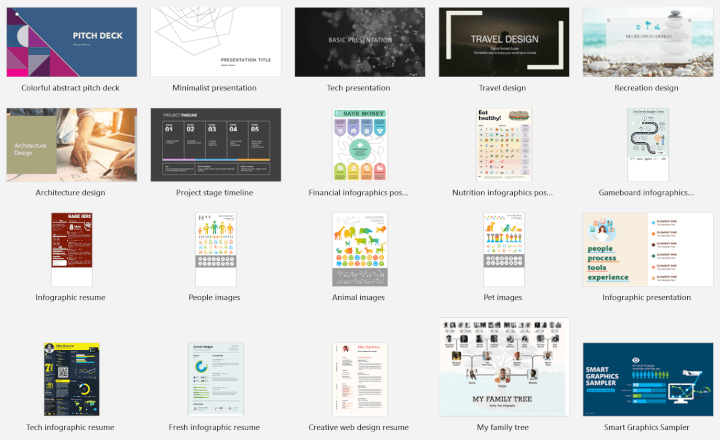
Best for: Simple one‑page layouts and visuals using a familiar tool
Platform: Windows, macOS, Web
Price: Included with Microsoft 365
Pros:
- Familiar Microsoft interface; minimal learning curve
- Rich template library, icons, and SmartArt graphics
- Slide Master provides consistent branding across pages
- Exports high‑resolution PDFs suitable for basic print jobs
Cons:
- No automatic text flow or page numbering for long documents
- Limited bleed, margin, and pre‑press controls
- Multi‑page documents can become cumbersome to manage
9. Microsoft Word
Microsoft Word doubles as a basic desktop‑publishing tool when you enable gridlines and draw text boxes. It’s handy for pamphlets, simple newsletters, and data‑rich documents where content — not design flair — takes center stage. Best of all, nearly everyone already has it installed.

Platform: Windows, macOS, Web
Price: Included with Microsoft 365
Pros:
- Familiar interface for most users
- Basic templates for brochures and flyers
- Great for quick editing and text-heavy documents
Cons:
- Limited graphic design and layout control
- Not ideal for visually complex designs
Upskill with GoSkills
As you transition away from Microsoft Publisher, now is the perfect time to level up your design skills. GoSkills offers flexible, bite-sized courses you can take anytime, anywhere.
Recommended courses:
Final thoughts
The retirement of Microsoft Publisher opens the door to more modern, cloud-based, and AI-assisted design tools. Whether you need the power of InDesign or the simplicity of Canva, there’s a Microsoft Publisher alternative to match your needs.
By investing in the right tools and upskilling with GoSkills, you’ll be well-prepared for the future of digital and print publishing.
Level up your design skills
Start learning for free with GoSkills courses
Start free trial



