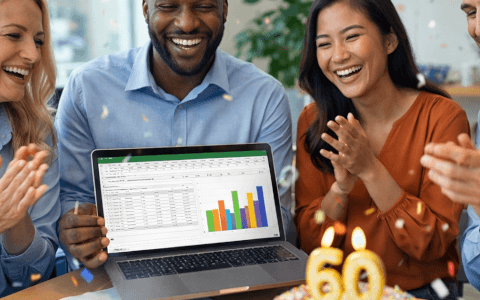If you’ve ever wanted to create your own custom functions in Excel without diving into complex VBA, the Excel LAMBDA function is your new best friend. The LAMBDA function was introduced in Microsoft Excel 365 and allows you to build reusable, named formulas using plain Excel syntax.
LAMBDA opens up a world of possibilities for advanced users and casual spreadsheet fans alike. It brings programming-like power to formulas, all without leaving Excel or writing code.
In this guide, you’ll learn:
- What the LAMBDA function does
- A step-by-step beginner-friendly example
- How it differs from the LET function
- Pro tips for using LAMBDA effectively
You will also get a free downloadable practice file to go along with the examples in the tutorial.
Why use the LAMBDA function?
Traditionally, to reuse a custom formula, you had to either copy-paste the formula repeatedly (not efficient), or write a VBA function (not beginner-friendly). With LAMBDA, you can turn any formula into a reusable function, make formulas easier to maintain and read, avoid errors that invariably occur when copy-pasting logic multiple times, and even share logic across sheets or workbooks
Best of all, you can give your custom functions user-friendly names of your choice.
Syntax of the LAMBDA function
The structure of LAMBDA in Excel is that you define parameters (optional), and then tell Excel what to do with them.
=LAMBDA(parameter1, parameter2, ..., calculation)
Parameter1, parameter2, etc.: the arguments of your function (maximum 253 parameters). Space characters and periods are not allowed.
Calculation: the mathematical operation to be performed
For example:
=LAMBDA(x, x+5)
This creates a function that adds 5 to whatever number is passed as x.
You’ll usually pair this with Name Manager to reuse it easily.
LAMBDA example
Let’s walk through a simple LAMBDA example where we want to write a custom function to calculate the cost of an item in Canadian dollars (CAD) by converting it from US dollars (USD), adding the tax rate, and shipping fees.
Download the workbook!
Create the LAMBDA functions in this article with this free practice file.
Normally, you might write:
=(B2*1.07*1.3)+5)
Where cell B2 contains the price in USD, 7% is the tax rate, 1.3 is the currency exchange rate, and CA$5 is the shipping fee.
Instead, let’s create a custom function called CADPRICE.
Step-by-step:
- Open Name Manager
- Go to Formulas → Name Manager → New
- Create a new name
- Name: CADPRICE
- Define the function and calculation
- Refers to:
=LAMBDA(price,taxRate,shipping, (price *(1+taxRate)*1.3)+ shipping)
- Refers to:
- Click OK
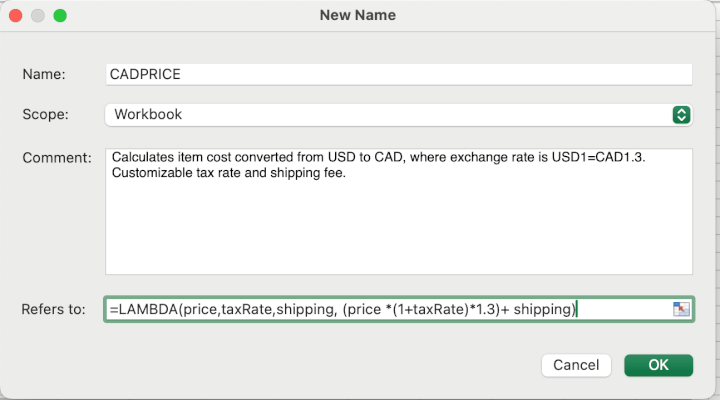
Now you can use your new function throughout your workbook, complete with tooltips displaying your parameter (argument) names.
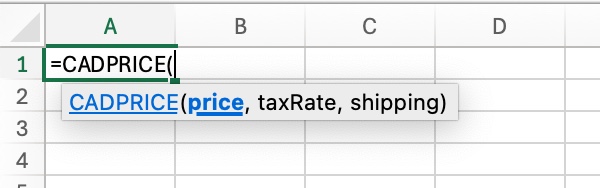
=CADPRICE(100, 7%,5)
Output: 144.10
✅ Clean, reusable, and easy to understand.
LAMBDA vs LET: What’s the difference?
The LET function also allows you to assign names to values or expressions within a single formula — great for simplifying long formulas and improving performance.
LAMBDA, on the other hand, takes things further:
- LET is for improving a formula within a cell
- LAMBDA can define a new function that, once defined, can be used anywhere within the workbook
Think of it like this:
|
Function |
Purpose |
Example use |
|---|---|---|
|
LET |
Simplify a complex formula for readability |
Reuse intermediate values in a long calculation in a single cell, e.g. |
|
LAMBDA |
Create a custom function |
Define a LAMBDA and use it like a native Excel function throughout the workbook, e.g. |
You can even combine LET and LAMBDA to create clean, powerful custom logic.
🧠 Tip: If you’re new to LET, check out our guide on how to use the LET function in Excel.
Pro tips for using LAMBDA effectively
- Test before naming: You can test a LAMBDA inline by wrapping it with its arguments:
Output: 25=LAMBDA(x, x^2)(5) - Use descriptive names: When saving a LAMBDA in Name Manager, use names that reflect the function’s purpose.
- Add a descriptive comment: In the Name Manager "Comment" field, add a short description of the purpose of the function so that you can remember why it was created.
What are the limitations of LAMBDA?
While LAMBDA is powerful, it has a few limitations:
- Only available in Excel 365, Excel 2021, and later
- Requires understanding of formula logic
- Not backward-compatible with older Excel versions
Still, it’s a game-changer for Excel power users who want to avoid VBA or just keep things clean and reusable.
Continue learning Excel formulas
Mastering LAMBDA is an intermediate-to-advanced Excel skill and is a major step toward becoming a formula pro. But don’t stop there!
You can explore more with these GoSkills guides:
- Top 12 lookup functions cheatsheet
- 12 Most useful Excel functions for data analysis
- 200+ Excel shortcuts for PC and Mac
Final thoughts
The LAMBDA function transforms how you work with formulas in Excel. It allows you to build your own named functions, eliminate repetitive logic, and simplify complex spreadsheets — all without writing code.
For beginners, it’s a great introduction to thinking like a programmer within Excel. Start small, experiment often, and soon you’ll be creating a library of custom tools tailored to your needs.
Level up your Excel skills
Become a certified Excel ninja with GoSkills bite-sized courses
Start free trial