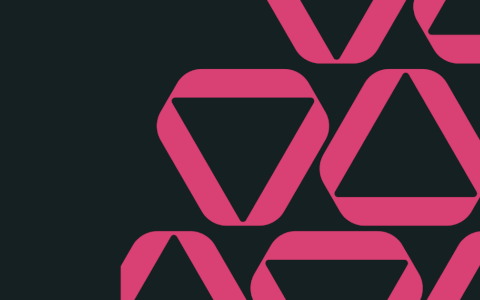What tools does your team use to communicate with each other?
Sure, there are the tried and true methods of in-person conversations, meetings, and phone calls. And of course, there are the endless email threads in your inbox (can somebody remind Susan to stop “replying all,” by the way?).
However, a growing number of teams are using instant messaging tools for everything from project status updates to water cooler conversations. A reported 43% of employees use instant messaging tools at work, and that number is significantly higher among teams who work remotely. A whopping 84% of remote teams use instant messaging programs every day.
With such high demand, there are a lot of different tools available—from Google Chat to HipChat. That variety is great, but it can also make it challenging to figure out which platform is the best choice for your team.

Microsoft Teams vs Slack: The showdown
That’s exactly why we’re putting two of the most popular tools head-to-head in a variety of important categories, so you can get the lowdown on exactly what each of them brings to the table. What two tools are we looking at? Slack vs. Microsoft Teams.
Launched in 2013 with over 12 million daily active users, Slack is an increasingly popular choice for team communication.
After seeing that undeniably high demand, Microsoft jumped on the team chat bandwagon with Microsoft Teams in 2017. It offers a lot of the same features as Slack, and despite being newer to the scene, it has already reached a reported 44 million daily active users (thanks largely to the increase in remote teams as a result of the COVID-19 pandemic).
1. Pricing
The nitty gritty details:
- Slack: Free, with a “Standard” paid plan charged per user per month.
- Microsoft Teams: Free, with Microsoft 365 plans (formerly known as Office 365 Business) charged per user per month.
When it comes to the price tag, Slack and Microsoft Teams really aren’t that far apart. However, it’s worth noting that despite the lower cost, Microsoft Teams appears to offer more features and functionality on the free plan—such as an unlimited message history limit and screen sharing.
2. Initial setup
The nitty gritty details:
- Slack: Easy to invite new users and get started.
- Microsoft Teams: Slightly more complicated, particularly for teams that aren’t already using Microsoft 365.
Slack and Microsoft Teams both look strikingly similar in terms of their design (more on that in the next section), which means there are some similarities in the setup process for both. However, Slack wins the prize for being the most straightforward.
Creating a workspace requires only a few steps (here’s a helpful guide), and from there you’re ready to start adding other people to the tool.
To add a new team member in Slack, users click the name of their workspace in the upper left corner of the window and then navigate down to the “invite people” menu option. There, they can add the person’s name and email address and select what channels that team member will have access to. When they send the request, that person will receive an invite link via email that they can use to join.
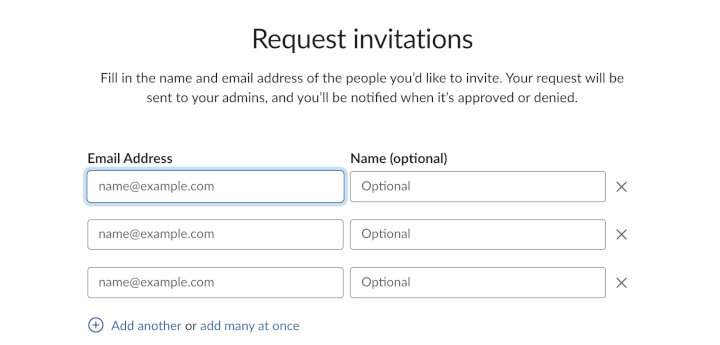
Microsoft Teams can be a little more daunting, particularly if your team isn’t already using Microsoft 365 tools. You’ll start by signing up on this page, and then follow the numerous prompts to get up and running.
It’s also important to note that there’s a distinction between “members” and “guests” who can access Microsoft Teams. Members already belong to your team’s organization (meaning they have an email address associated with your organization). People outside of your organization will need to be added as guests.
3. Layout and appearance
The nitty gritty details:
- Slack: Intuitive, with a navigation menu on the left side of the screen.
- Microsoft Teams: Intuitive, with a navigation menu on the left side of the screen.
From a design perspective, these two tools are difficult to compare—mostly because they’re so strikingly similar. They have a lot in common, even down to their purple color palette.
Both tools organize conversations in channels, which represent specific subtopics a chat room should focus on (such as a recent project or your quarterly planning). In both tools, channels can be public and accessed by anyone, or they can be private and locked down to specific team members.
Users will navigate to different channels or direct messages with team members by navigating the menu on the left side of the page.
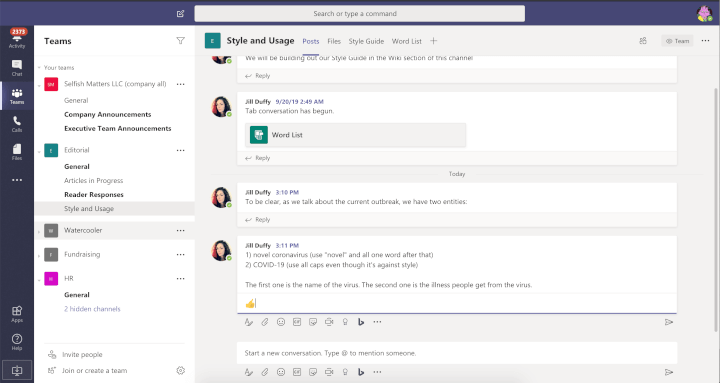
4. Messaging
The nitty gritty details:
- Slack: Offers more robust threading features in both private messages and channels.
- Microsoft Teams: Offers slightly more formatting options for text.
The chat functionality is another similarity between these two tools. Both offer the option to easily chat in channels or send direct messages to team members.
It’s also easy to respond to messages and create a thread (which helps keep conversations organized and streamlined). Slack allows users to create threads in direct messages or public channels, while Microsoft Teams limits threads to only channels.
Formatting—whether it’s using bold font or a bulleted list—is pretty straightforward in both using the text formatting toolbar. Slack used to require markdown to format text, but has since rolled out this toolbar (presumably to stay competitive with Teams). However, Teams offers slightly more formatting options.
Both allow you to send emojis or GIFs, and also have notification systems that make it easy to customize your settings. So, whether you want to silence notifications while you’re in an important meeting or get alerted when certain keywords are used, you can take total control over the messages you’re seeing.
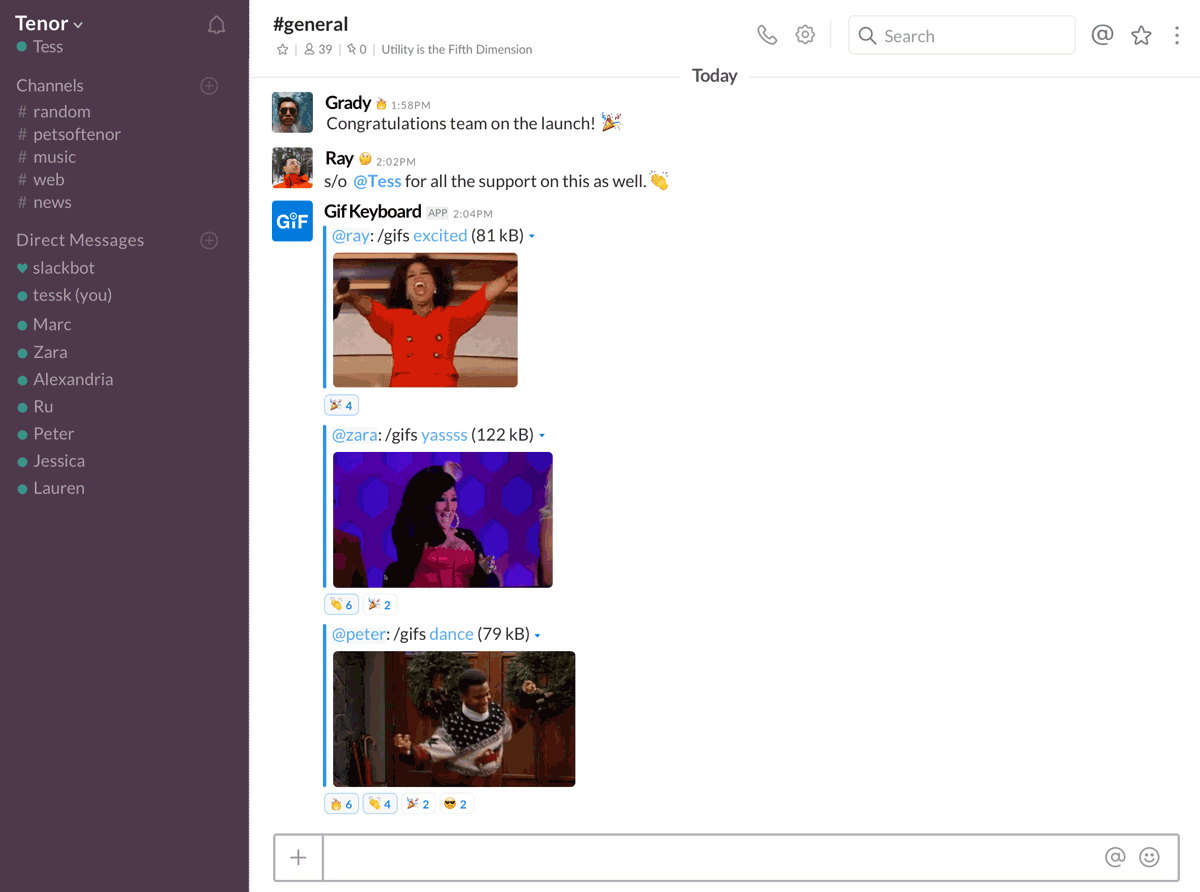
5. Voice and video calls
The nitty gritty details:
- Slack: Free plan limits users to one-on-one voice or video calls, and paid plans limit video calls at 15 participants.
- Microsoft Teams: Free plan includes video and audio calling for one-on-ones and group chats, and paid plans limit video calls at 250 participants.
While they’re primarily used for instant messaging, both platforms also offer the option to have a real-time call—whether it’s via voice or video.
Let’s start by talking about Slack’s functionality. You’ll be somewhat limited in the calls you can make on the free plan, as you’ll only be able to have a one-on-one voice or video calls with a team member. Paid plans are required for group video calls, and even then they’re capped at 15 participants.
In terms of Microsoft Teams, you’ll need one of the paid plans to access advanced functionality (like call recording) and host larger video calls here too. However, there’s a much higher cap on participants, with video chats limited to a whopping 250 people.
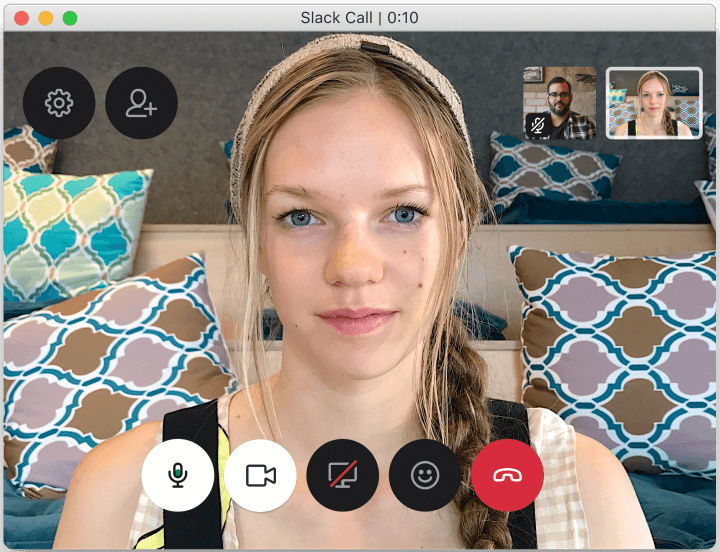
6. File sharing
The nitty gritty details:
- Slack: File uploads are limited to 1GB, and users can get up to 20GB of storage on paid plans.
- Microsoft Teams: File uploads are limited to 15GB, and an organization can get up to 1TB of storage on paid plans.
Let’s say you want to send a video or another large file to your team. This is one area where the two tools actually have some pretty notable differences.
Slack limits file uploads to just 1GB, while Microsoft Teams goes all the way up to 15GB.
In terms of storage limits, Slack's free plan offers 5GB of storage per user. Upgrading to paid plans will get users 10GB or 20GB of storage, depending on which plan they choose.
Microsoft Team’s free plan limits users to just 2GB of storage. Paid plans offer more, but it’s structured a little differently with 1TB of storage per organization.
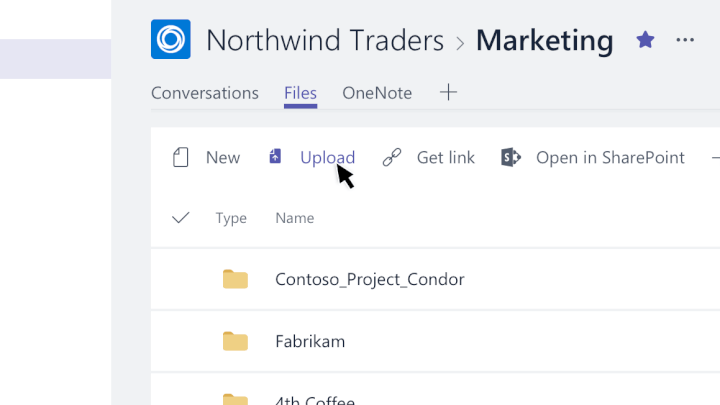
7. Integrations
The nitty gritty details:
- Slack: Over 800 integrations available, but free plans limit users to 10 integrations.
- Microsoft Teams: Not as many third-party integration offerings as Slack, but integrates especially well with other Microsoft 365 products.
Ideally, you want your team’s chat app to fit seamlessly into your existing tools and workflows. Fortunately, both Slack and Microsoft Teams offer a huge variety of integrations with a lot of the tools you’re already using.
Slack has over 800 different integrations available. However, be aware that the free plan will limit users to just 10. Paid plans offer unlimited integrations.
Microsoft Teams offers a number of integrations as well, but not nearly on the same level as Slack. Considering it’s a Microsoft product, it’s focused mainly on integrating well with other Office 365 offerings (like OneNote, for example). There are third-party integrations, but again, not nearly as many as Slack has.
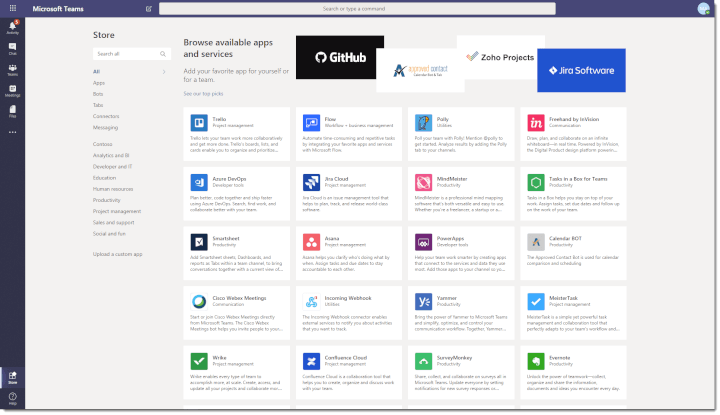
8. Customer help and support
The nitty gritty details:
- Slack: Use the Help Center to quickly find answers to questions.
- Microsoft Teams: Use the Help button to quickly find answers to your questions.
Despite the fact that both chat apps are fairly user-friendly, you’re bound to come across a few questions as you get up to speed with them.
They both offer a lot of resources to help users find the answers they need. In Slack, click the name of your workspace, navigate down to “Help,” and then click the option for “Get help.” You can use the search bar to type in what you’re looking for (such as “add a team member”) and you’ll be met with tons of helpful results. Alternatively you can locate Slackbot, which appears at the top of your Direct messages list, and ask your questions there.
In Microsoft Teams, click the "Help" button on the bottom left side of the app, then select "Browse topics" to find the answer you need. Outside of the app, you can visit the Microsoft Teams Help Center from your browser. Note that Microsoft discontinued their T-Bot, a chat bot that you could ask questions to, in favor of this more traditional approach.
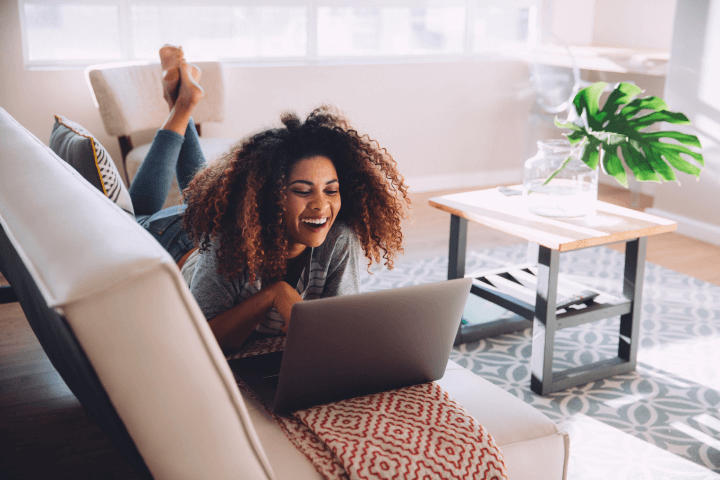
Microsoft Teams vs. Slack: Which one is better?
Well, here’s the short answer: there isn’t one app that automatically reigns supreme over the other. Much like any other tool or piece of software, it all comes back to your team’s needs.
For example, Microsoft Teams is probably a better choice for bigger teams who are already using Microsoft 365 products. But, Slack is great for leaner teams who want a user-friendly solution without a lot of setup hassles.
Still don’t know which one to choose? Check out our comparsion table below.
The best thing you can do is try out the free plan for both, have your team members do the same, and then have a conversation about what you liked and didn’t like about each tool.
| Microsoft Teams | Slack | |
|---|---|---|
| Pricing |
Free as part of Microsoft 365 subscription, starting at $5 per user per month. |
Free, with the “Standard” plan starting at $6.67 per user per month. |
|
Initial setup |
Slightly more complicated, particularly for teams that aren’t already using Microsoft 365. | Easy to invite new users and get started. |
|
Appearance |
Intuitive, with a navigation menu on the left side of the screen. | Intuitive, with a navigation menu on the left side of the screen. |
|
Messaging |
Offers slightly more formatting options for text. | Offers more robust threading features in both private messages and channels. |
|
Voice and video calls |
Free plan includes video and audio calling for one-on-ones and group chats, and paid plans limit video calls at 250 participants. | Free plan limits users to one-on-one voice or video calls, and paid plans limit video calls at 15 participants. |
|
File sharing |
File uploads are limited to 15GB, and an organization can get up to 1TB of storage on paid plans. | File uploads are limited to 1GB, and users can get up to 20GB of storage on paid plans. |
|
Integrations |
Not as many third-party integration offerings as Slack, but integrates especially well with other Microsoft 365 products. | Over 800 integrations available, but free plans limit users to 10 integrations. |
| Customer support | Use the Help button to quickly find answers to your questions. | Use the Help Center or Slackbot to quickly find answers to questions. |
Wrapping it up
Getting some hands-on experience with each tool is a surefire way to figure out which one is a suitable fit for your team. We’d love to hear your thoughts: in the battle of Slack vs. Microsoft Teams, which is your favorite?
No matter what messaging app you choose, you can use the GoSkills LMS as a training hub to keep your remote team connected and productive. You can easily add links to virtual Slack or Teams meetings from the LMS, add your own training and courses, and get access to GoSkills' award-winning course library, including the Microsoft Teams Training course. It's free to sign up and add an unlimited number of learners. Start training your team today!
Train any size team
It's easier than ever to track and manage your team's training with the GoSkills LMS.
Start for free