Are you considering signing up for a Google Drive account?
Unsure of what that even is or what it’s useful for?
You’ll find all those answers and more in today’s Google Drive review. I’ll be covering topics such as:
- What is Google Drive
- The pros and cons of using Drive
- The top 12 features
- How much it costs to use
- Getting started with Drive
- The final verdict
Before we get too far, let’s begin by talking about what Google Drive is and why it’s worth your time.
What is Google Drive?
Technically speaking, Google Drive is simply a cloud-based storage option that gives you the ability to keep your photos, emails, and other files on their server.
But having extra storage is just the beginning.
Google Drive also comes with a suite of office tools rivaling the heavyweights from Microsoft Office, including:
- Docs, Google’s word processor comparable to Microsoft Word
- Sheets, Google’s version of Excel
- Slides, the Google answer to PowerPoint
You can even share these documents and make edits in real-time so collaborating with your team has never been easier.
There’s also a few more perks, along with some drawbacks, to consider here as well.
Want more productivity tips?
Take your productivity to the next level with our comprehensive (and free) ebook!
Pros of using Google Drive
One of the best features about Google Drive is its price tag: you can start using Drive right away at no cost -- and you’ll get 15GB of storage included with your free account.
This means you can test Drive out before making a financial commitment, which I’ll dive into later on in this guide.
And that’s not the only benefit worth noting. Check out these other advantages of Google Drive:
#1: Easy to use interface
As soon as you log in, you’re greeted with your most recent documents on top of the page, a list of all of your folders just below that, and a simple navigation to the left that lets you:
- Create a new document
- View shared folders between computers
- View documents shared outside of your personal drive
- See recent, starred, or deleted documents
And all of that can be done in just one simple click.
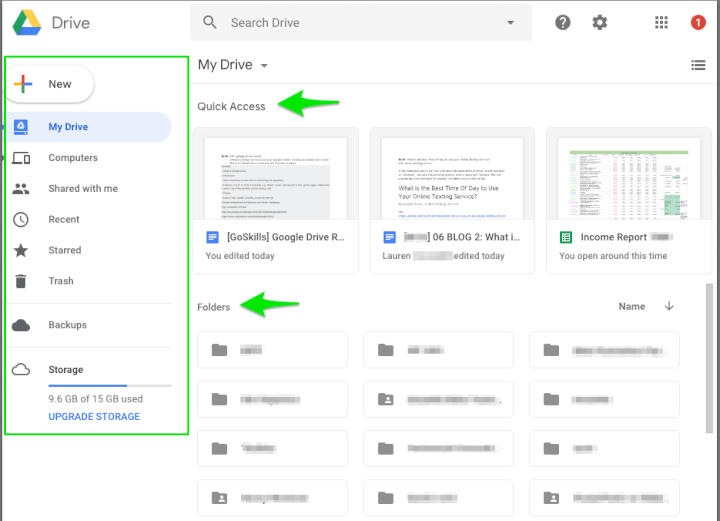
You can also see your total storage usage down at the bottom, and there’s a place to back up your documents just above that.
There’s also a few more benefits here:
#2: Microsoft Office compatible
Let’s say you’re ready to use Google Drive, but your coworkers are still using Microsoft Office.
Fortunately, this won’t affect either party involved.
You can open Microsoft Word or Excel documents in Google Drive, and you can also convert your Google documents to Microsoft versions as well.
So you’ll be able to open and use these files without any trouble -- and so can your teammates.
Speaking of which, sharing with your co-workers is also really easy to do with Google Drive.
#3: Share your files using a custom link
Each file or folder in Google Drive has its own sharing link and the ability to customize who has access to it:

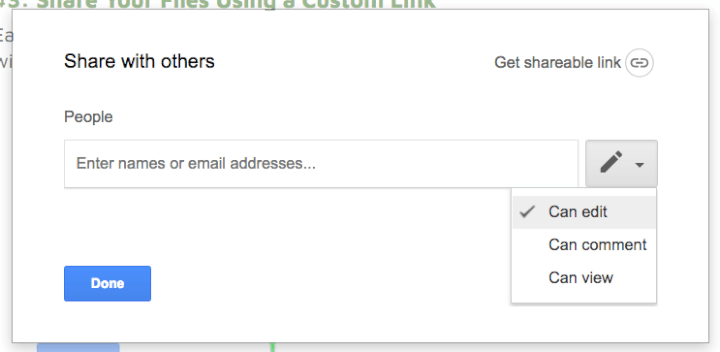
So, for example, if your team is creating a content upgrade using Google Docs, anyone internally can have editing access while your audience may see just a ‘View Only’ version of the same document.
This allows your team to make edits if needed and also protects the document from being changed unintentionally by someone outside of your company.
And this works no matter what type of file you’re working on.
#4: Store videos, PDFs, presentations, and photos
Google Drive lets you store files of all shapes and sizes.
And you can then share these or keep them safely and privately in your Drive; the choice is yours.
Files attached to emails can also be saved straight to Drive, which means you can keep important attachments organized and right where you need them.
And they’ll be kept safe thanks to this next benefit:
#5: SSL encryption
According to Google, your Drive is also protected using the same SSL encryption standard on both Gmail and their other services:
There’s one drawback here, which happens to be on the cons list, so I’ll go over that shortly.
But we still have a few more perks to consider first.
#6: Apps & templates give you plenty of options
Google Drive is also compatible with dozens of apps so you can:
- Edit photos and videos
- View PDFs
- Sign important documents electronically
- Create lesson plans
- Edit audio files
- Convert files
- And so much more
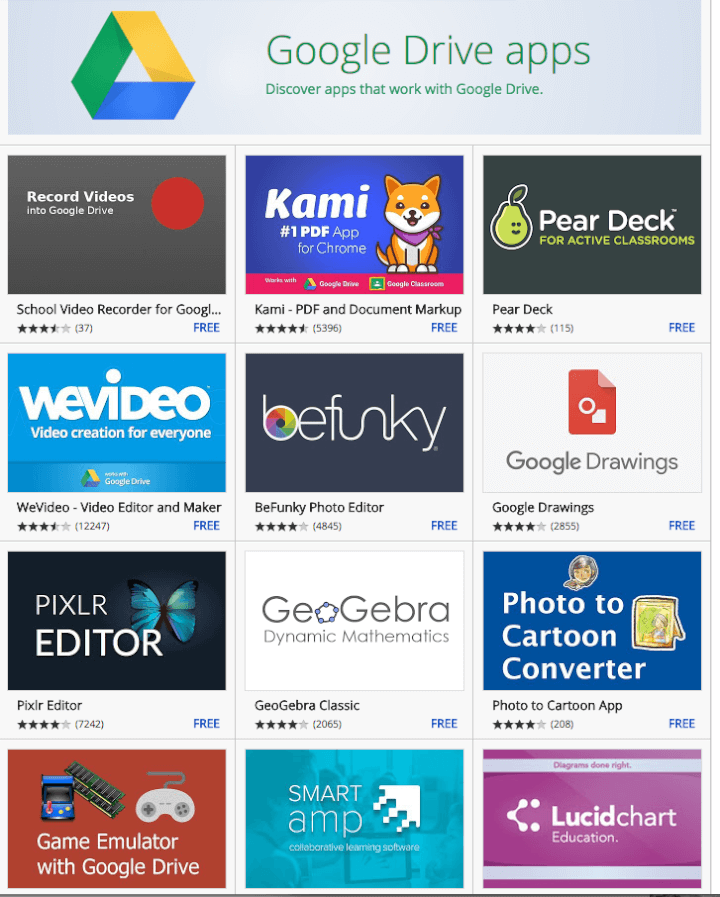
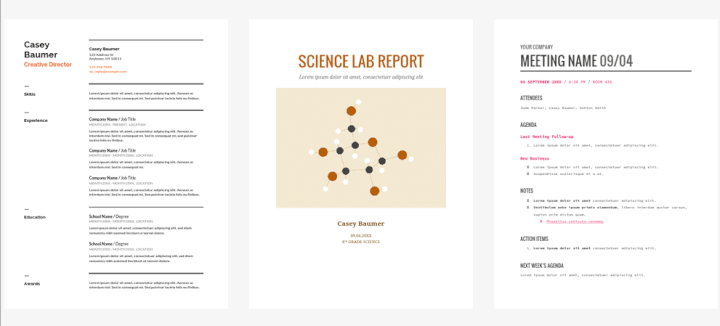
You can even employ a tool called Google Forms to create surveys, event RSVPs, or team rosters in just a few minutes:
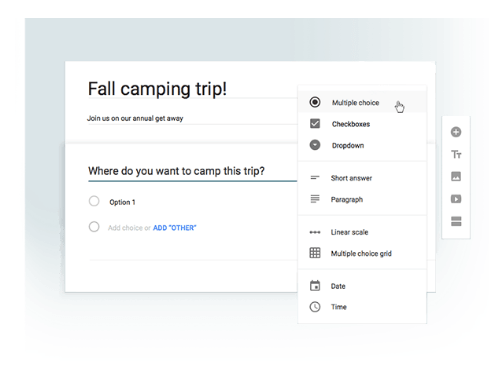
And when you create your files, they don’t only live on your laptop or work computer.
#7: Access your documents from anywhere in the world
Just like with OneDrive, your Google Drive is accessible anywhere you have an internet connection.
As long as you can sign into Google, you’ll be able to access all your documents and files.
You can also sync all your devices using the Drive app, so anything you’re working on in Drive on one device is accessible on all of them.
With all these excellent benefits, you may be wondering if there are any drawbacks to using Google Drive.
And as with most things, there are; but fortunately only half as many as the advantages.
Here are the cons to consider with Google Drive
#1: Potential security risks
While your Google Docs are encrypted, there’s no extra layer of protection if someone gets a link to one of your files when they shouldn’t have access to it.
So, for example, if you send a link to someone and they decide to share it with someone else, there’s no way for you to stop them.
Once the link is given out, anyone with access to it can use it.
That’s a major Google Drive drawback.
A simple password protection feature is all Google needs to add that extra layer of security Microsoft files already offer.
#2: You need an internet connection
Another drawback to Drive is that you must be connected to the internet to see real-time updates.
While you can work offline and without an internet connection, the updates you make are only visible on your document on whatever device you’re using at the time, versus being updated on Drive and every other device version.
So until you get back to a stable internet connection, you won’t be able to view any changes your team makes to that doc or save your work for them to see either.
There’s also one more limitation here:
#3: You can’t upload files larger than 5 TB
Google Drive also limits how large your file uploads can be:
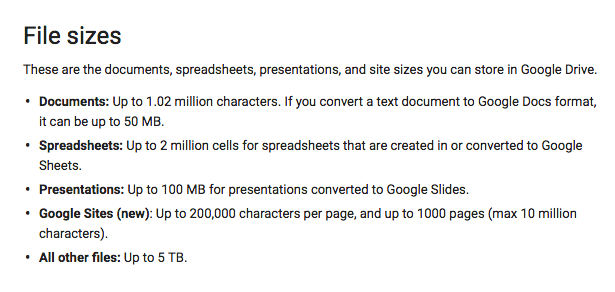
This rule counts for both individual and team accounts.
While this drawback may not seem like a huge deal depending on what you do, the next one could prove just the opposite:
#4: Google analyzes your content
According to Google’s policy, their system automatically browses your content (including emails), so it can tailor its ads and show you products relevant and connected to your interests:

Now that you have a better idea of the pros and cons of Google Drive, here are some of the best ways you can use it:
Top 12 features of Google Drive
If you decide to add Google Drive to your digital toolkit, you’ll have these fun features to play with:
#1: Scan documents from any device. Don’t have a scanner? The good news is you don’t need one with Drive.
Just take a photo of a document (like a receipt) right from your phone and upload it straight to Drive.
#2: Work offline. If you know you’ll be busy traveling on a plane you can switch specific files to Offline mode and score the ability to keep working even without internet access.
As I mentioned earlier, you won’t be able to see real-time updates, but you also won’t have to lose precious time just because you’re offline.
#3: See revision history and restore older versions if needed. Whether you accidentally deleted something in your doc or you want to see how the original version compares after rounds of updates, you can use Google’s Revision History to view all changes and restore earlier versions.
#4: Changes are automatically saved. Anytime you’re working in a Google file your updates will automatically save without you needing to interrupt your work to hit the save button.
Your Revision History is possible -- and accurate down to the minute -- thanks to these automatic saves.
So as long as you have internet access, your changes will never be lost again.
#5: Convert photos and PDFs to edit. Google Drive also gives you the ability to convert image files such as JPEG, PNG, and GIFs, as well as PDFs, into editable documents.
#6: Stream both music and videos from the cloud. Add audio files to Drive, and you can create your playlist and play songs using apps like Music Player:
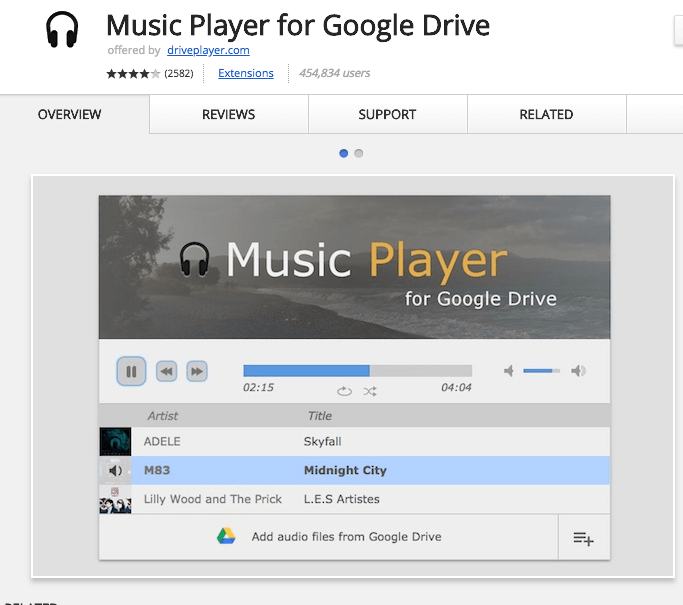
#7: Collaborate with your team in real-time. As long as everyone on your team has internet access, you can each make changes in real-time to the same document. That means you won’t be slowed down by having to download updated versions before making edits.
#8: Easily add Drive files to emails as attachments. And if you’re using Gmail as your email provider, you can add your Drive files just like a regular attachment using the click of a different button (the Drive logo this time instead of the attachment paperclip):
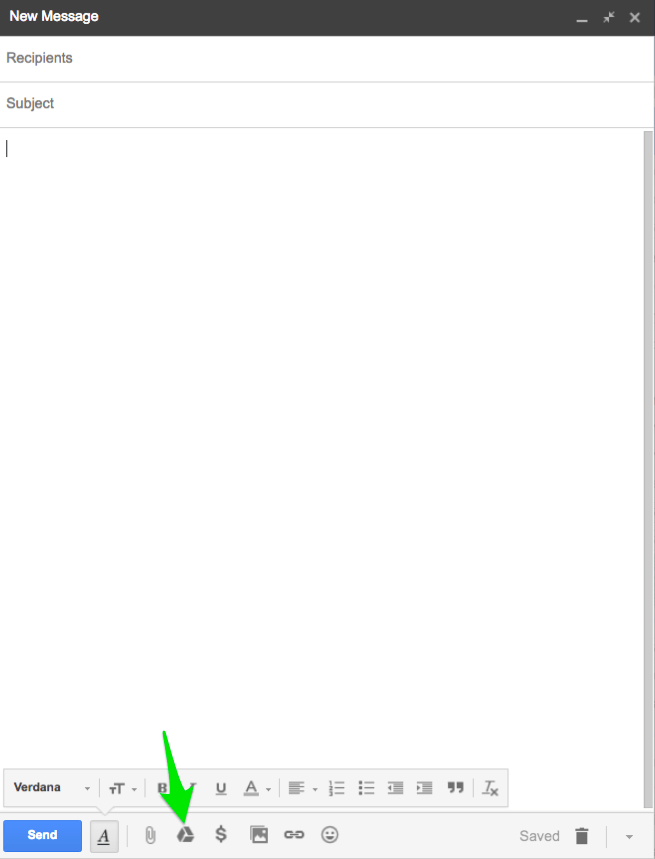
#8: Open Microsoft Office files in Drive and convert Google files to Microsoft versions.
#9: Access Drive from anywhere in the world as long as you have an internet connection.
#10: Share your files using custom links and different access levels.
#11: Choose from dozens of professional, premade templates.
#12: Create surveys and event RSVPs using Google Forms.
And all these features are standard with Google’s free account level.
But if 15 GB of storage isn’t enough for you, adding more space will cost you.
Here’s the breakdown of how much you’ll need to fork over:
Google Drive pricing review
Google Premium plans run:
- $1.99 USD/month for 100 GB
- $9.99 USD/month for 1 TB
- $99.99 USD/month for 10 TB
- $199.99 USD/month for 20 TB
- $299.99 USD/month for 30 TB
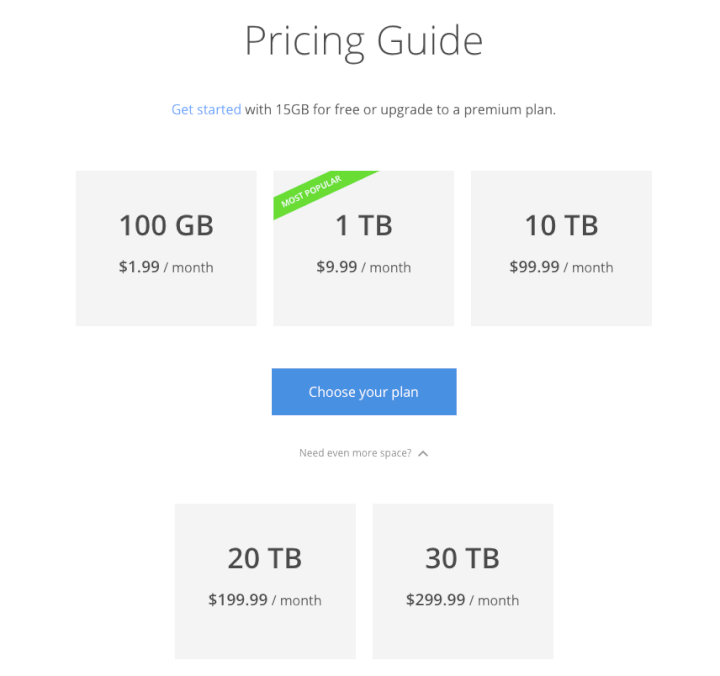
Getting started is easy too
If you’re ready to start a free 15 GB Google Drive account, head over to this page using this link.
Once there, you’ll see a sign-in screen asking you to log into an existing Gmail account or create a new one:
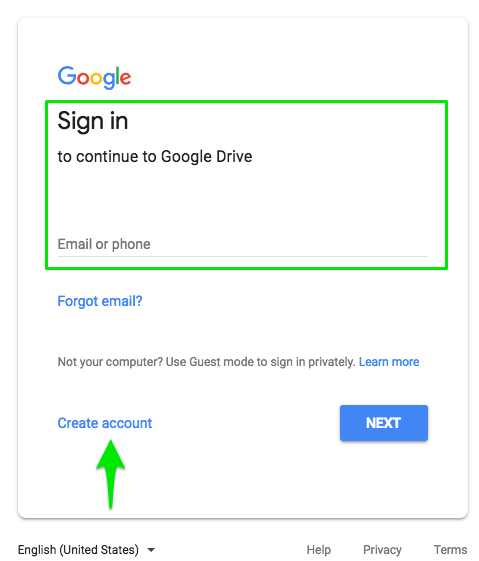
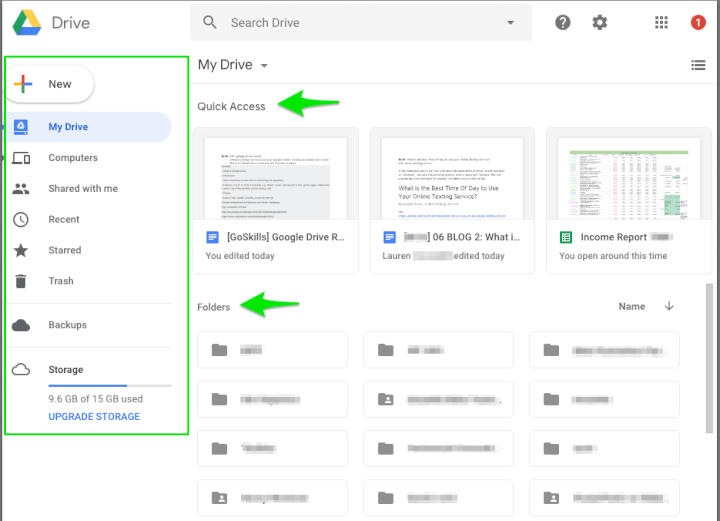
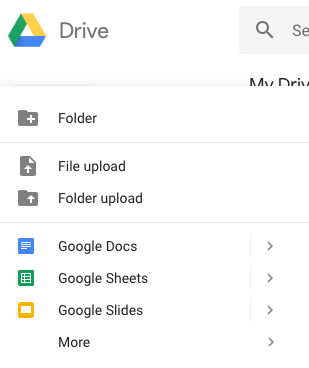
All it takes is a few minutes and some clicks here and there, and you’re ready to go.
And if you happen to get stuck, Google offers plenty of support.
You can visit their Help Center to browse tutorials or report a problem, or you can contact them directly using the ‘Contact Us’ link in the upper right-hand corner:
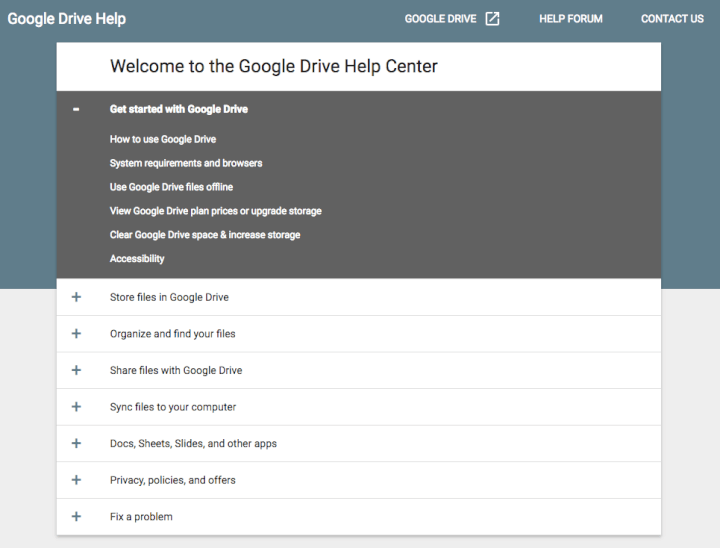
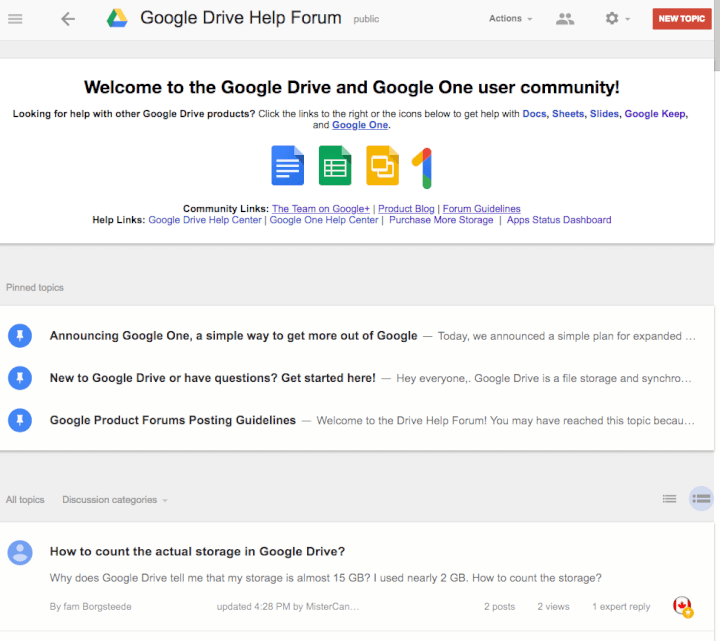
This next section can help you answer that:
Is Google Drive really worth It?
If you’re someone who regularly uses Microsoft Office, but you’re tired of the price tag that comes with doing so, Google Drive can be a great alternative.
And if you’re able to stay within the 15 GB storage limit, it’s also an ideal free option.
Teams who need to collaborate and edit in real-time can also benefit from using Drive together.
With the ability to view all past revisions, make editing suggestions, and completely revise documents knowing older versions can be restored instead of lost forever, your team will have a faster, more efficient way to edit (and a safety net should you need it).
Google Drive also works well for students looking to create presentations or research papers, both of which can be done using preloaded templates.
Just don’t forget Google Drive works better with an internet connection.
So if you’re not able to find a reliable and stable signal, you may be stuck in offline mode, which won’t give you the real-time perks you may be hoping for.
And your interface may lag as it tries to connect unless you switch to Offline mode.
For most people, and especially those who already use Office tools, Google Drive is a strong option to consider!
Google Drive review: Two thumbs up
Not only does Google Drive rival the programs in the Microsoft Office suite, but it also has a few standout features of its own -- all at a fraction of the cost.
As long as the positives outweigh the few drawbacks it does have there’s no reason you can’t start using Google Drive today.
Want to be more productive?
Start learning for free with GoSkills courses
Start free trial



