Free. Online. Available from anywhere. These are only some of the advantages of cloud-based productivity apps.
As a trendsetter when it comes to its cloud productivity suite, Google’s platform gets even better with add-ons, which extends the usefulness and functionality of the service even more.
Let's take a look at 18 of the best Google Drive add-ons across Google Docs, Slides, Sheets, Forms, and Gmail.
Want more productivity tips?
Take your productivity to the next level with our comprehensive (and free) ebook!
Gmail
Gmail is an essential part of the Google Suite. From Gmail, you can access Google Drive and with it, a plethora of native and third-party apps to enhance your experience.
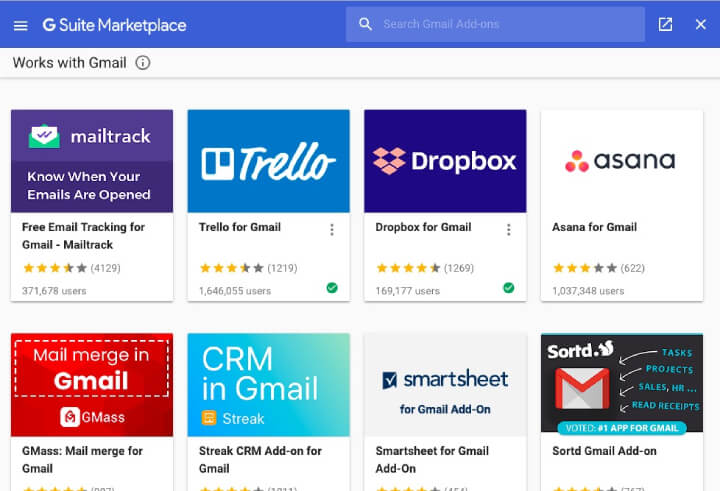
If you navigate to the bottom right of the Gmail sidebar you will see a white plus sign (+). This will lead you to the Google Suite Marketplace where you can find the Gmail add-ons. There is only a small selection so far, as the Gmail add-ons are a relatively new feature.
Despite the limited selection, the ones all Gmail users should be installing are:
1. Dropbox
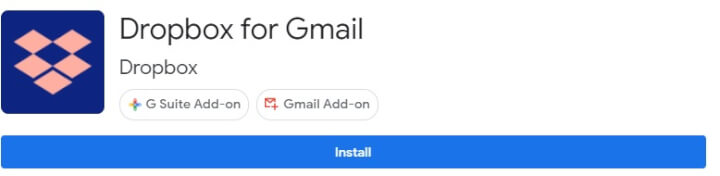
- You will need to get a free Dropbox cloud account.
- Install the Dropbox add-on and connect it to your account.
- A Dropbox icon will appear inside your new email window. Use it to connect to files inside your Dropbox account.
- The file will be downloaded once the recipient clicks on the email attachment.
This is an ingenious way to get around the 25MB attachment size limit that all email services offer their users.
2. Trello
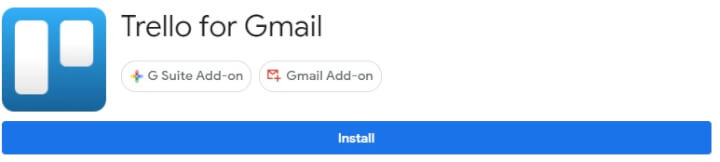
This is an online project management tool with a free option that will suit most people. With the Trello add-on, you can add new cards from emails you receive - without leaving your Gmail inbox. Project management with this list-making tool has never been easier.
3. Streak
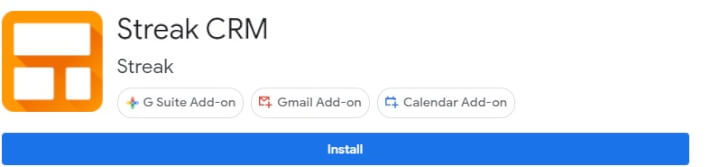
4. Zoom
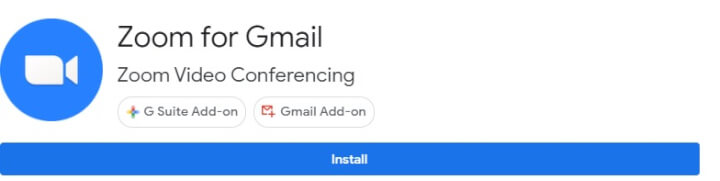
5. DocuSign
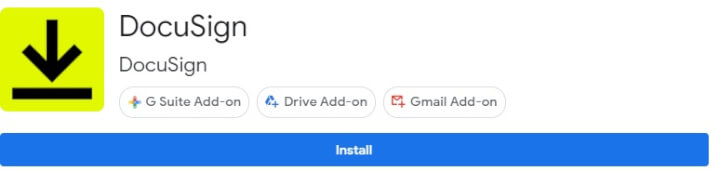
Paper contracts are fast becoming a thing of the past, but with the rise of remote working, contracts are needed now more than ever. Electronic signing of documents is now the hot trend, and DocuSign is the industry leader. Using the Gmail add-on, you can quickly and easily open PDF contracts, add your electronic signature, and send the document back.
Google Docs
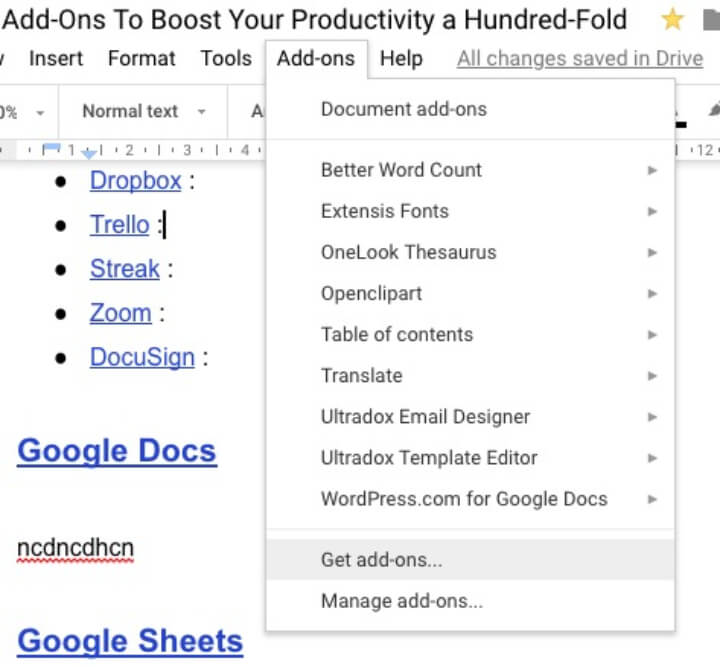
Accessing the Google Docs add-ons in Google Drive is extremely easy. Simply go to the Add-Ons menu at the top of the screen, and choose Get Add-Ons. When you install some, they will also appear in this menu where you can access them easily. The ones in the screenshot above are the ones I particularly like and use on a daily basis. But I especially recommend:
6. Extensis Fonts
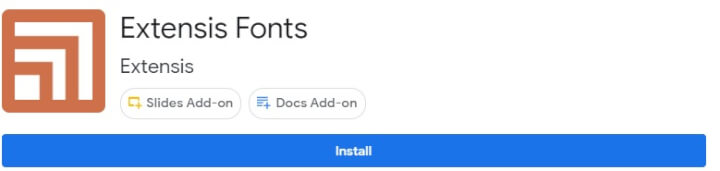
By default, Google Docs only gives you a certain number of fonts. But if you are a designer or a font geek you may want a wider selection. Extensis Fonts is therefore what you need. However, if someone else who is viewing your Google document does not have the font installed, it will default on their end to something else such as Arial or Times New Roman.
7. OneLook Thesaurus
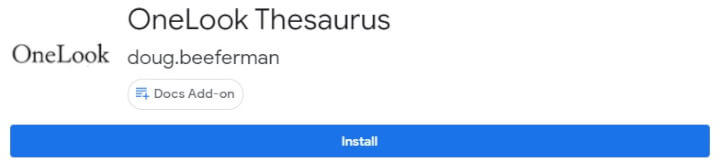
8. WordPress.com for Google Docs
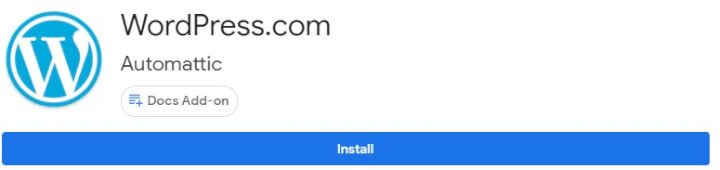
There is a clique of people who prefer to type their blog posts inside Google Docs and then upload those posts to WordPress (instead of just typing directly into WordPress). This add-on will make it easy to transfer the Google Doc to your WordPress site where it will sit as a draft until you are ready to publish it. Despite the name, this also works on WordPress.org sites if it has Jetpack enabled.
Google Sheets
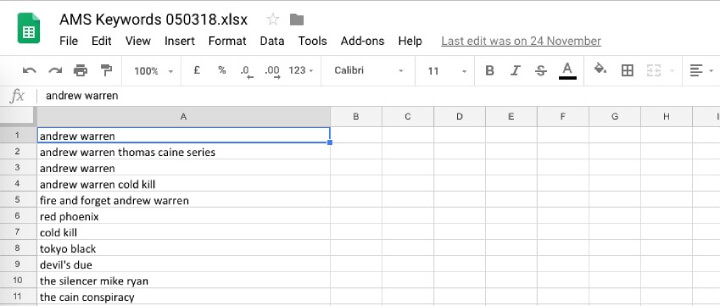
Here are some of the best:
9. Remove Duplicates
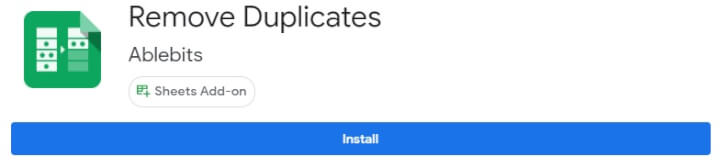
10. Template Gallery

11. Save as Doc
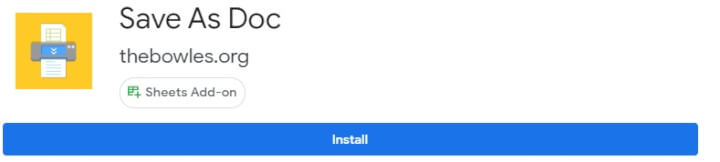
12. Advanced Find & Replace
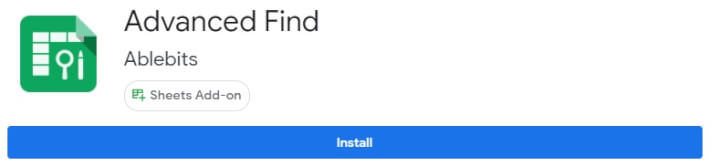
Google Forms
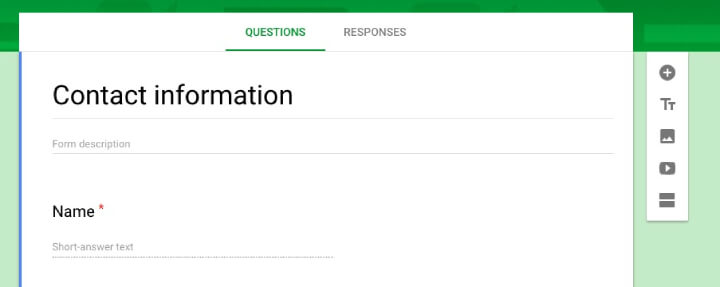
Google Forms is being used more and more to collect information by small companies, groups, charities, and employers. Forms provide an easy way to ask for and collate information without having to code any complicated pages.
To access the add-ons in Forms, you have to click the three vertical dots in the top-right-hand corner of the screen.
13. Email Notifications for Forms
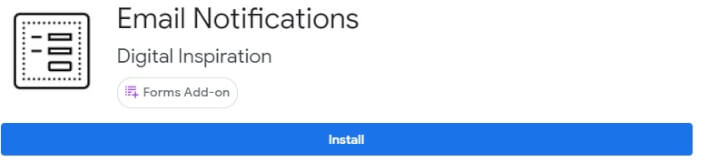
14. Quilgo (Formerly Timify.me)
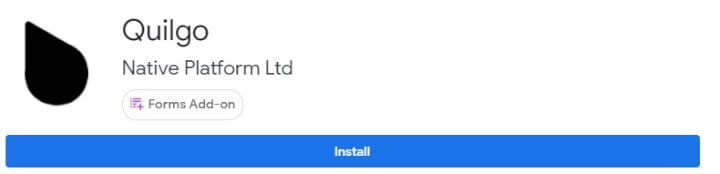
Google Slides
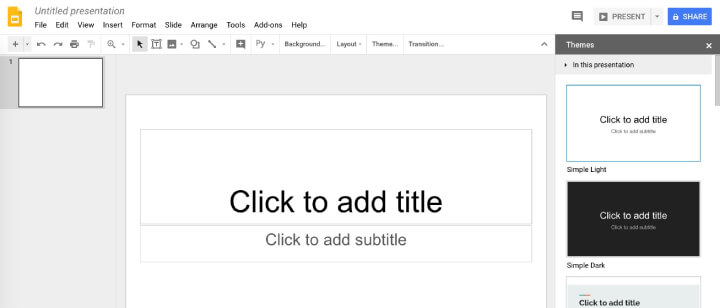
The word “PowerPoint” has become synonymous with slide presentations - the kind that you would normally see at business conferences and university lectures. Google’s online answer to this is Google Slides, and although it works rather well, it hasn’t yet taken on the kind of traction that PowerPoint has. Therefore the number of quality add-ons is currently rather limited.
Nevertheless, here are five good ones:
15. Unsplash Images

16. SlideContents
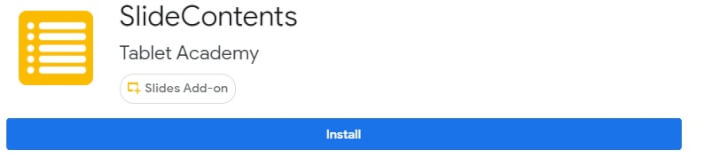
17. Slides Randomizer
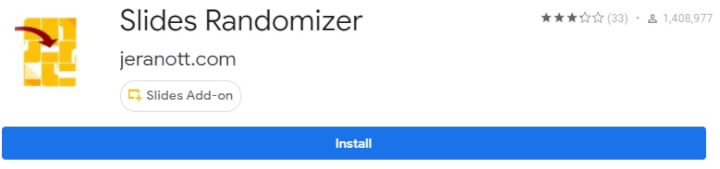
If you use Slides for school, then jumbling them up like flashcards is good for learning and memory exercises. If you learn something in a set order, then eventually, your brain gets stale, and memorization stops. But if you randomize the slides and learn things in a different order, it speeds up the learning process again. Slides Randomizer will do that for you.
Conclusion
There are so many other Google Drive add-ons available through the Google Suite Marketplace, so 18 barely scratches the surface. But if you start with the ones recommended above, you will be in a pole position to see just how powerful Google Suite really is.
To learn more Google Drive tips and tricks, check out the GoSkills Google Drive and Apps course. Try it for free with a 7-day free trial to all courses on GoSkills.
Want to be more productive?
Start learning for free with GoSkills courses
Start free trial



