In recent years, Microsoft Word and Google Docs have been quietly waging a war for the title of best word processor. While most of us have been using Word for decades to draft everything from school essays to resumes to important work documents, Google Docs web-based platform is a total game changer for editing and sharing documents in the connected age.
So which is better? That depends entirely on what you need from a word processing program or mobile app. Today we’re going to cover the benefits and downsides of both Microsoft Word and Google Docs so you have the intel you need to decide for yourself.
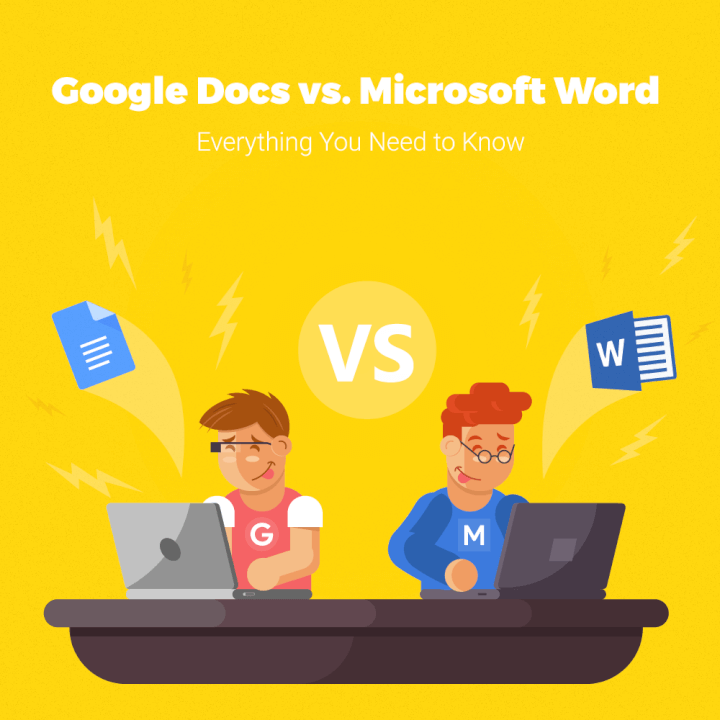
Learn more about Word
Download our print-ready shortcut cheatsheet for Word.
Learn more about Word
Download our print-ready shortcut cheatsheet for Word.
How to get Microsoft Word
You cannot purchase Microsoft Word as a standalone program.
You can either make a one-time purchase of a perpetual version of the Microsoft Office apps, or as part of the subscription-based Microsoft 365 model (formerly called Office 365). The package includes other programs like Microsoft Excel, PowerPoint, Outlook, OneNote, Publisher, and Access.
With the one-time purchase, you can only install Word on a single computer, whereas with Microsoft 365, the apps may be installed on multiple devices depending on the plan level you choose.
It wasn’t until 2010 that Microsoft finally launched Word Online as part of its Microsoft 365 package. Though Word Online boasts enough features for casual users, it is not the full version of Word by any means.
Select ribbons and toolbars were removed from the online version to help it load and run faster. It offers a more streamlined experience though it leaves others wanting more.
For instance, Word Online isn’t able to handle large or more complex documents, and users find it clunkier to work around these bugs than using their regular Word program from the start.
The Word app comes pre-installed on Windows Phone devices and as a free (very bare) app for iOS and Android.
How to get Google Docs
As an internet-based company, Google Docs started out as a cross-platform word processor that works entirely online.
You don’t have to download any software or purchase a suite of programs you don’t want or need.
Simply log in to your Google account from any browser and head over to docs.google.com.
That’s it.
Unlike Microsoft Word, which can only be installed on Windows and OS X computers, you can use Google Docs from any computer and browser, including:
- Windows
- Mac OS X
- Linux
- Chrome OS
The Google Docs app is available on both iOS and Android devices.
Our winner: You can access the full version of Google Docs, with all its features, from any browser.
You have to purchase the entire Microsoft 365 software package just to receive a full version of Word. And the online version of Word lacks certain features which may render it useless for you.
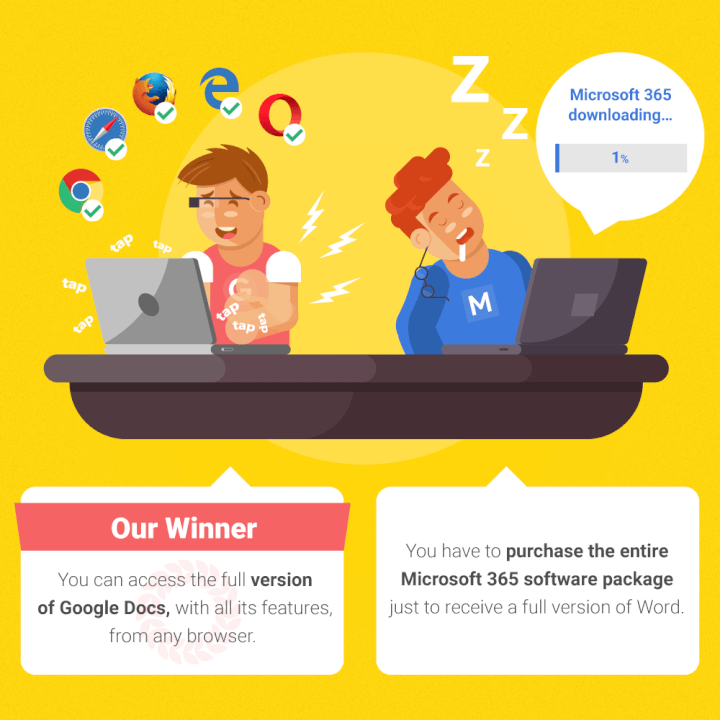
1. Pricing
Google Docs is free for the average user.
If you want to purchase a “Business” version of G Suite, monthly plans start at $5 per user.
It’s going to cost you more to get started with Microsoft Word.
You’ll need to pay either a:
- One-time fee of $149.99
- Yearly fee of $69.99 / monthly fee of $6.99 (for an install on 1 computer)
- Yearly fee of $99.99 / monthly fee of $9.99 (to install on up to 5 computers)
Business plans are priced differently.
Most of these packages include the desktop versions of all the Office apps and online access for their web-based counterparts.
Our winner: You can’t beat free — Google takes the cake here.
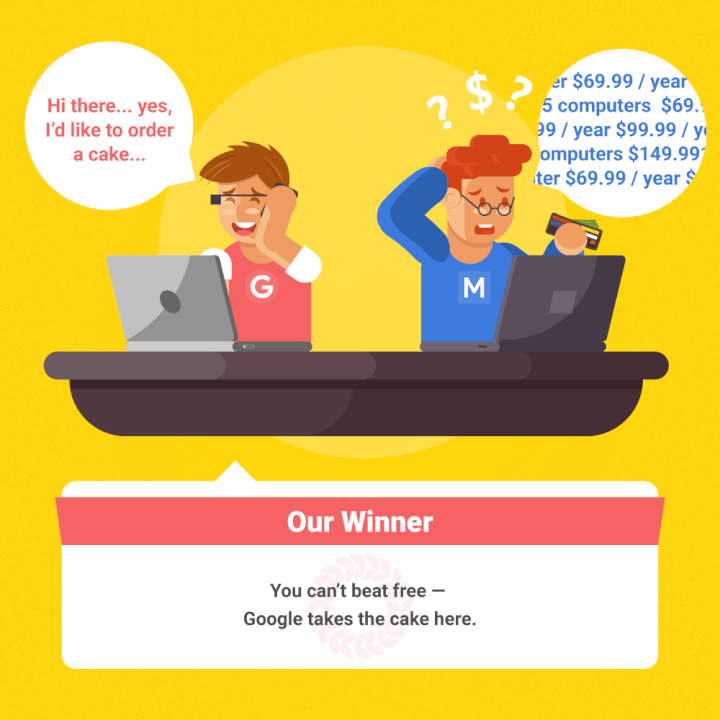
2. Offline access
We know Google Docs is entirely online.
You access your docs online, you write and edit documents in-browser, and everything is saved to your online Google Drive cloud.
But what happens when your internet goes out thanks to a big thunderstorm?
Or Google’s servers go down right before your huge AM presentation?
Though you can work in Google’s offline mode (after following a series of steps), you can’t normally access the platform when Google’s servers are in chaos or when you lack Internet.
Google lets you check for outages using their G Suite Status Dashboard tool.
At the time of this screenshot, all the Google apps were running without problems:
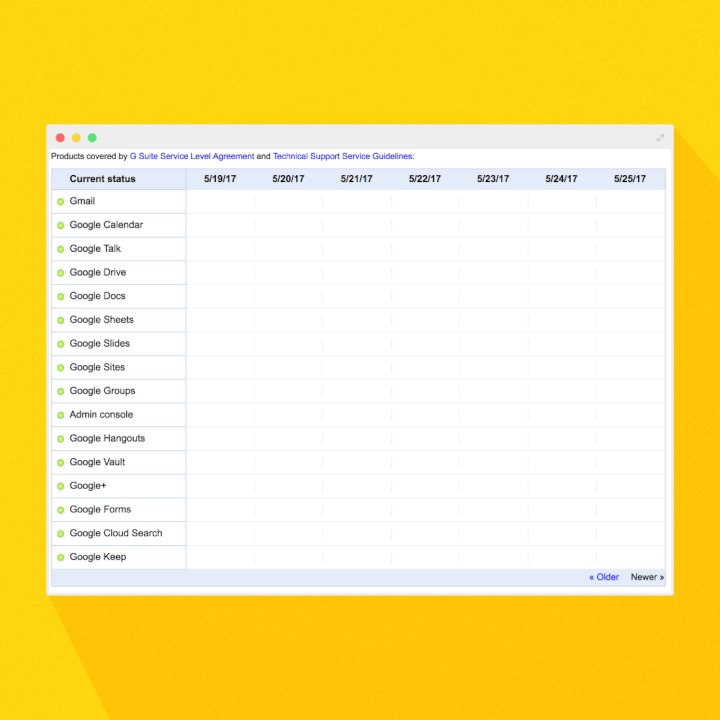
But when there’s a service outage or reported service disruption, you’ll see a bar like in this example:
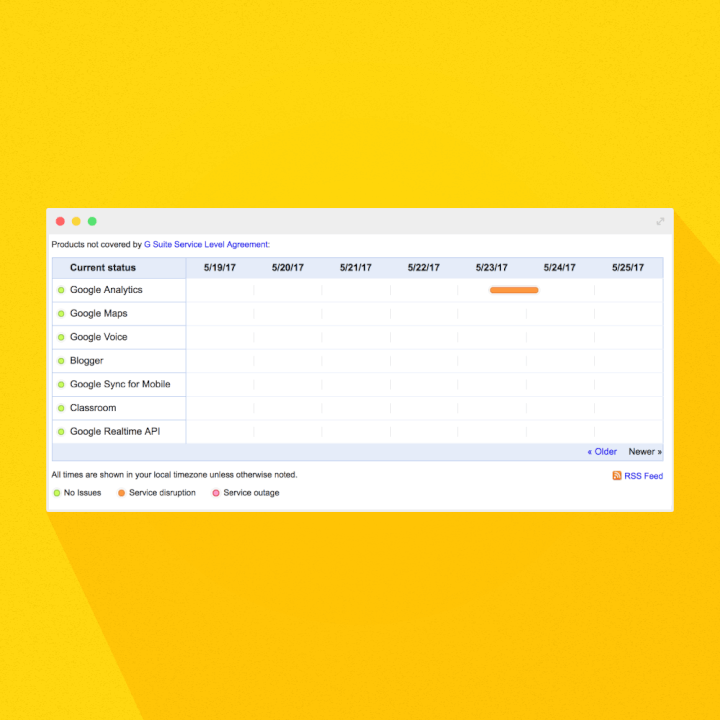
The most commonly reported problems with Google Drive, according to Down Detector, include:
- Not being able to access files online (53%)
- Apps (like Docs and Sheets) not loading (36%)
- File syncing (10%)
This could cause major stress if you’re unprepared.
You’ll need to download or email physical copies of your documents for times you won’t be connected to the internet.
Microsoft may have the upper hand here since you can get your work done in the offline desktop version of Word.
Plus, your Word documents will be saved locally on your computer or device instead of in the cloud so you’re always in control of them.
Our winner: MS Word removes the “what if” factor of relying on Google’s servers and lets you work without an internet connection.
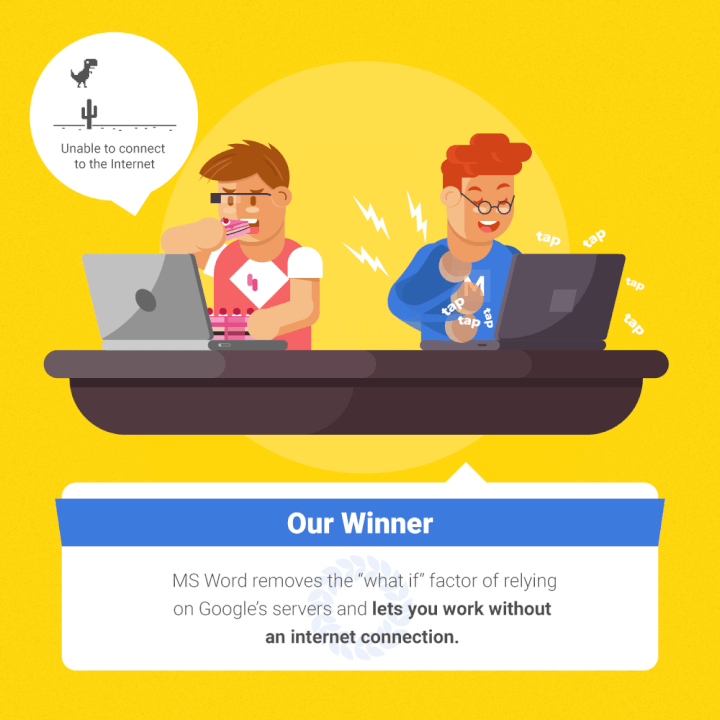
3. Interface and design
Both Google Docs and MS Word documents are similar in layouts and interface.
Google wins on user-friendliness, but Word has tons of features
Seasoned Word vets know there are SO many options and features built into Word that it can be exhausting navigating all the ribbons and toolbars just to find the one button you need.
After all, you’ll probably click on ribbons like References, Mailings, and Acrobat, which will replace your toolbar with even more buttons, maybe twice in your whole life.
Google Docs solves that problem by drastically simplifying the layout and toolbar situation to create a more user-friendly, easily manageable workspace.
Just check out the differences to see what we mean.
Here’s what Microsoft Word’s ribbon looks like in both Windows and OS X versions:
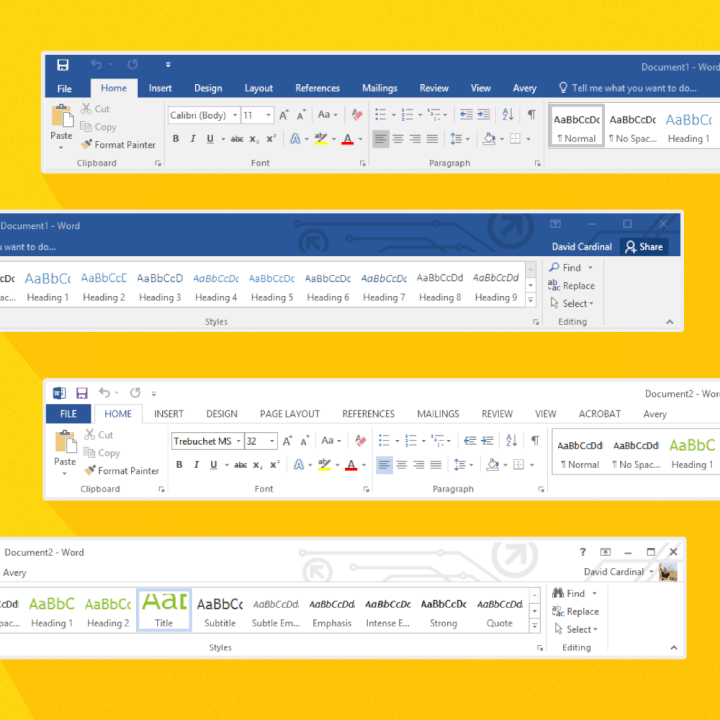
Now check out the Google Docs toolbar:
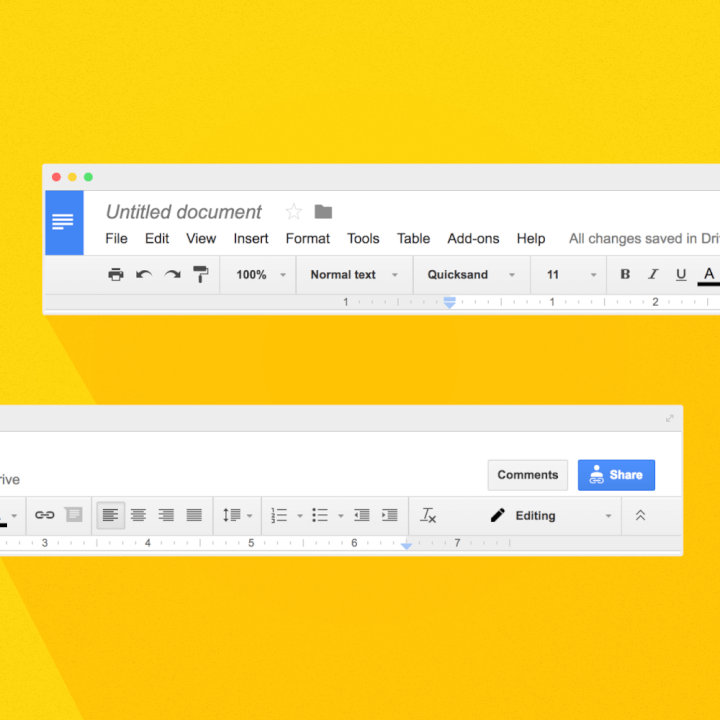
Pretty big difference, right?
Google places all your most frequently used buttons right in your easy-access toolbar. Everything else, like inserting images or tables, can be found in one of the dropdowns.
With Word, any time you change one of the ribbons, like if you clicked on Layout, all the buttons in your toolbar change as well.
Though Word does let you customize your toolbar so all your most-used buttons are in reach, narrowing down these options can be overwhelming for a novice or casual users.
The less time you have to spend hunting for the exact tool you want, the quicker your work will be accomplished.
Our winner: An easy-to-use interface doesn’t mean much if the tools you need aren’t available. Choose Google if you need light word processing features; stick to Word if you’re on a more advanced features level.
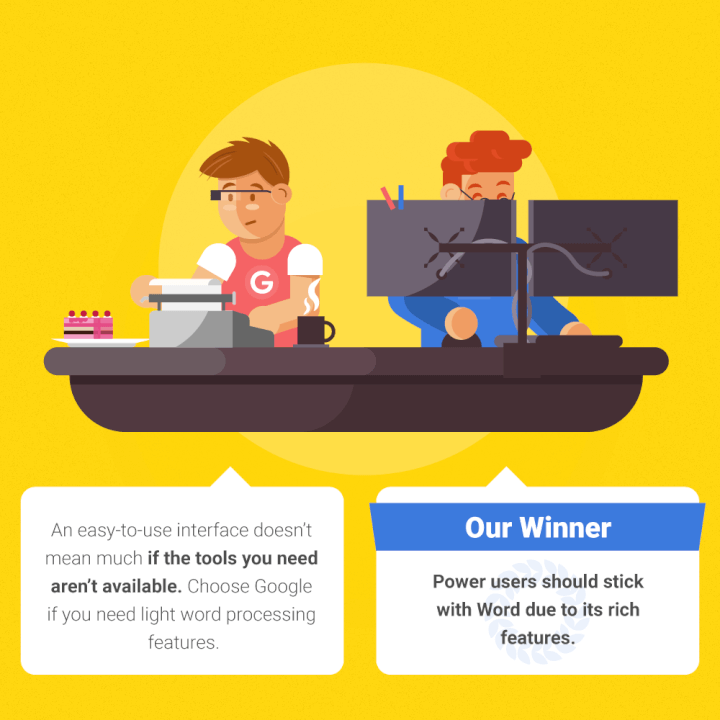
4. File saving
Ever forget to hit the save button on your Word doc before you lose power or accidentally close out of the program?
Though you’ve crossed your fingers and recovered several Word documents in your lifetime, wouldn’t it be great if you never had to replay this terrible nightmare again?
Google Docs not only automatically saves your work every few minutes or so, it also continually saves as you’re working.
This means with Google you can log in on your desktop and see the changes made live from your smartphone at the same time.
Plus, Docs backs up your saved files to Google Drive instead of your local hard drive.
So Google saves your work — and backs up your work — to give you extra protection should you spill coffee all over your laptop and wreck your hard drive.
Our winner: Google is the automatic save hero you never thought your docs needed.
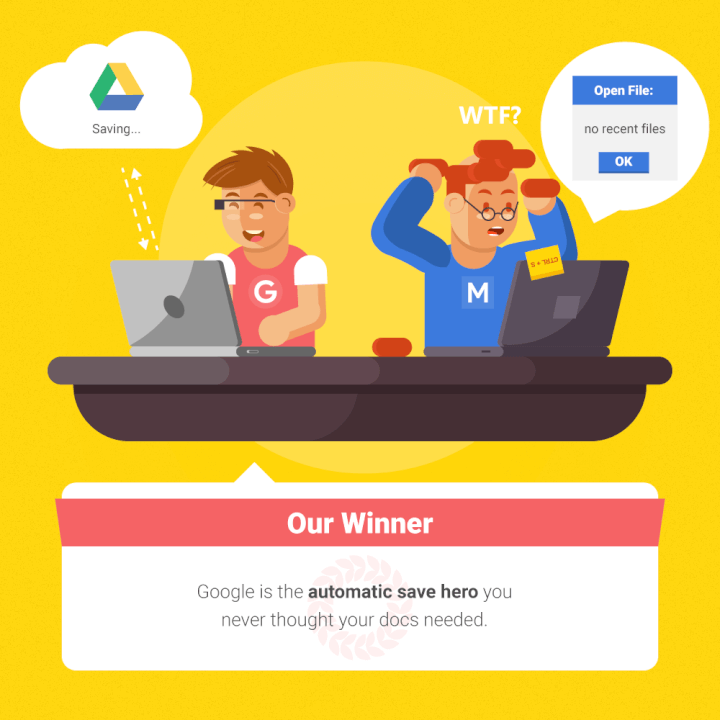
5. Document compatibility and file formats
You can use Google Docs to open and edit Microsoft Word documents. You can even download your Google doc as a Word document so it has a standard Word extension (.docx).
But that’s not the only file format Google Docs will let you export.
You can download your docs with the following extensions: ODT, PDF, RTF, HTML, TXT, EPUB.
However, you can only download your Word Online documents as PDF, ODT, or DOCX files.
And if you want to open a Google doc in Word, you’ll need to convert it first.
One area Word has Docs beat is PDFs.
You can open PDFs in Word on your desktop, edit them, and then save them as PDFs again; you can’t do this in Google Docs.
Our winner: Google gives you more file format compatibility. But Word may be your go-to if you require PDF editing.
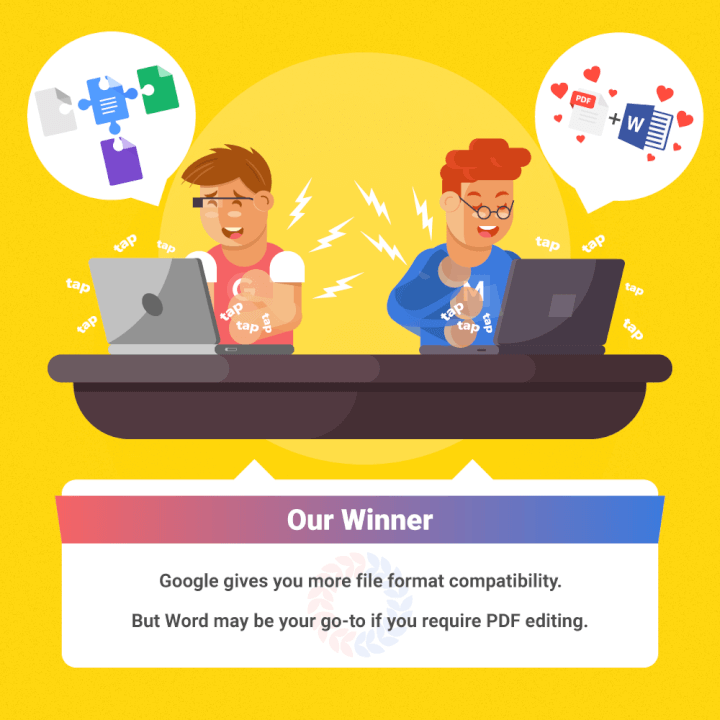
6. Real-time collaboration and doc sharing
We live in an ever-connected world, which means many of us have to collaborate with teams and coworkers remotely.
Both word processors will let you track the changes made by editors you shared your document with.
While you can download your Word doc and email it to others for collaboration, you can invite collaborators directly from your Google doc or send them a link to access your document.
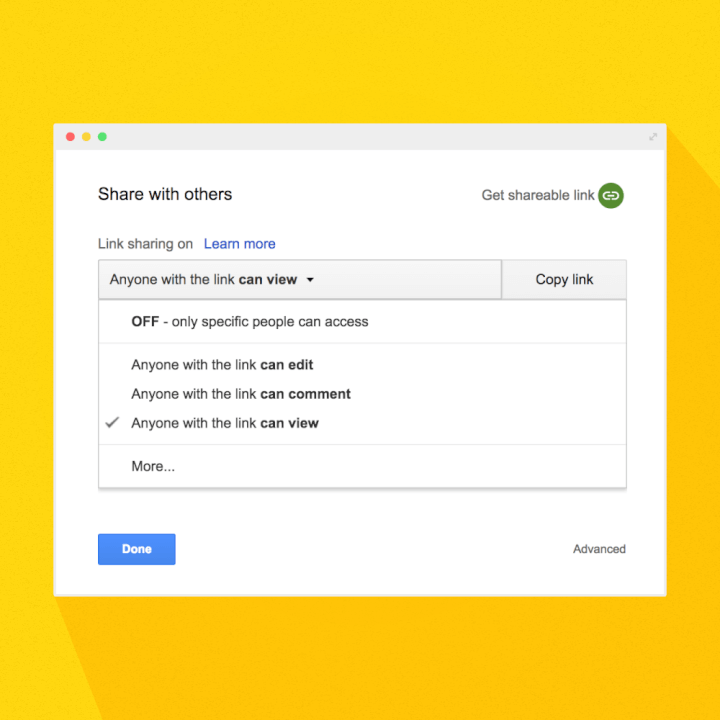
When you’re in Google’s “Suggesting” mode, all the edits made are merely suggestions which accompany the highlighted text as comments in the sidebar.
You can choose to accept these changes (and they’ll happen in the doc) or ignore them without harming your original text.
If someone deletes part of your text during editing, Google will strikethrough the text in the document like this:
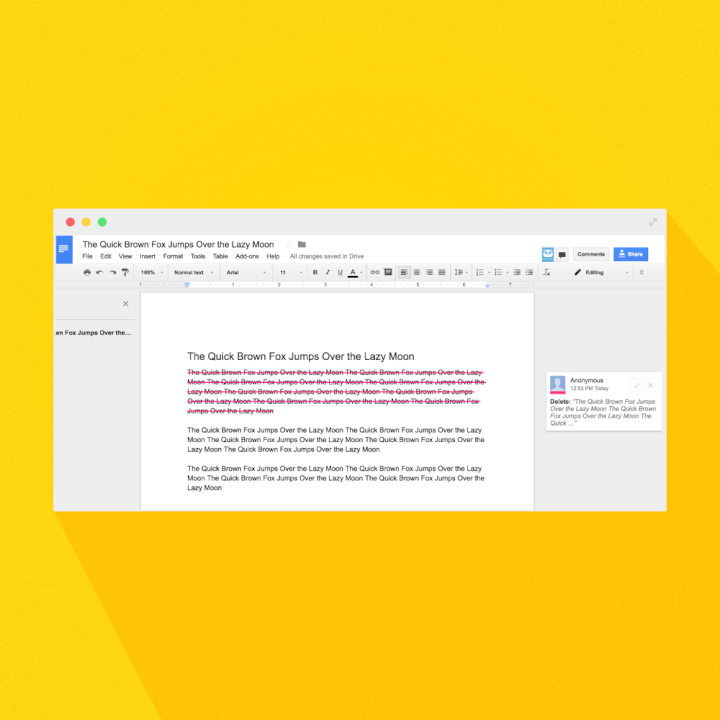
Edits made in Word will remove the original text from the document and place it in the sidebar along with the other comments:
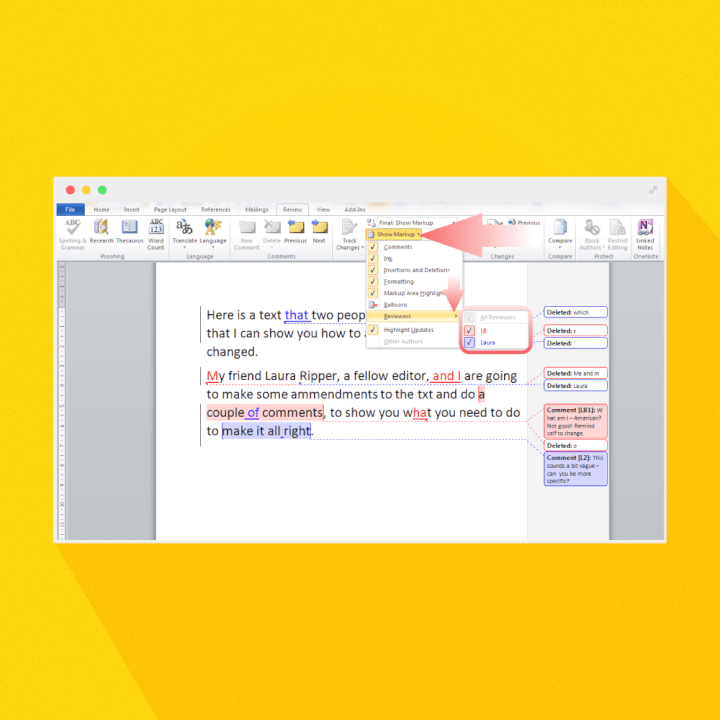
You’ll be able to read an edited version of your document without your original copy to distract you from the final product (unless you click into the sidebar).
Here’s the best perk about Google Docs: real-time collaboration.
When your recipients click the link to your document, you’ll be able to view their name (or anonymous Google-assigned animal avatar) and their unique identifying color in-doc live.
Watch your collaborators mark up your doc or open up the Google Docs messenger feature and chat with each other — right in your document — about the changes you want to make together live.
Google will track the changes — along with who was responsible for them and the time they made them — so contributions are always recognized.
You could literally have an entire department working on the same doc together in real-time wherever in the world they happen to be working from.
While you can email your documents to your collaborators with Word, you can’t actually work together on it at the same time like you can with Docs.
You can only do this in Word with the Microsoft 365 online Word app, which isn’t a full version of the program anyway.
For collaboration in Word 365, you’ll need an account or subscription to Microsoft 365, and your teammates might not have one.
Here’s an interesting study to note:
When Creative Strategies surveyed over 350 college students across the country, they discovered:
- 12% use Google Docs to write papers alone; 80% use Microsoft Word instead
- 78% use Google Docs to write papers in a group collaboratively; just 13% use Word for group work
So you may want to follow in the footsteps of today’s millennials and use Word for your personal work and Docs for your teamwork.
Our winner: Google Docs shines in collaboration mode with its universal access and real-time editing features.
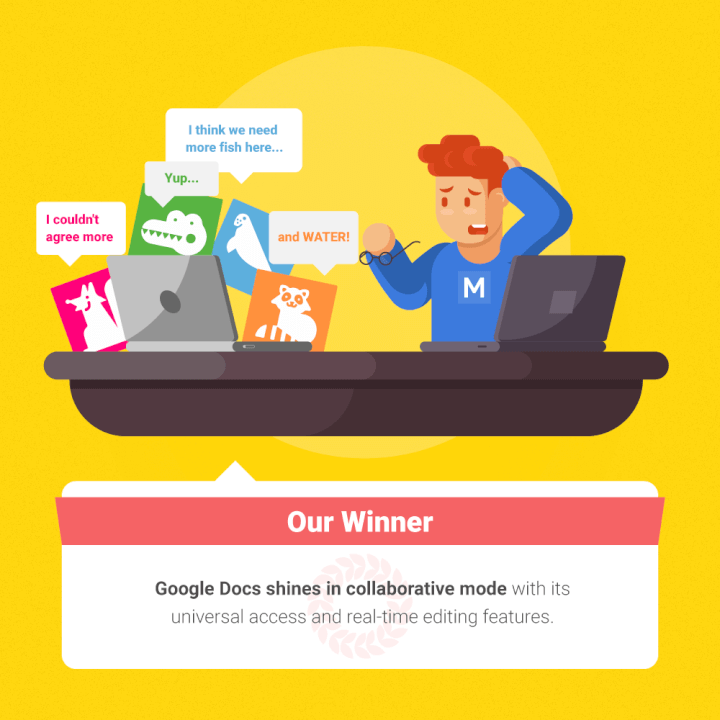
7. Mobile compatibility
Google Docs started and lives online so you’ll always have access to its full features when you’re signed in on the browser version. Though the mobile version has fewer features, you can still write and edit documents on-the-go without any hiccups.
Since the mobile-based Word app isn’t Microsoft’s core business, it’s not as robust or comprehensive as their standalone program or what Google offers on mobile devices.
While you can insert charts, drawings, and even spreadsheets with the online version of Docs, you don’t have these abilities with Word Online.
Mobile users will have their documents saved to OneDrive, Microsoft’s version of Google Drive, so working remotely is just as secure as when they’re in the office.
Our winner: Google Docs was made for the web and mobile working; MS Word is stronger offline.
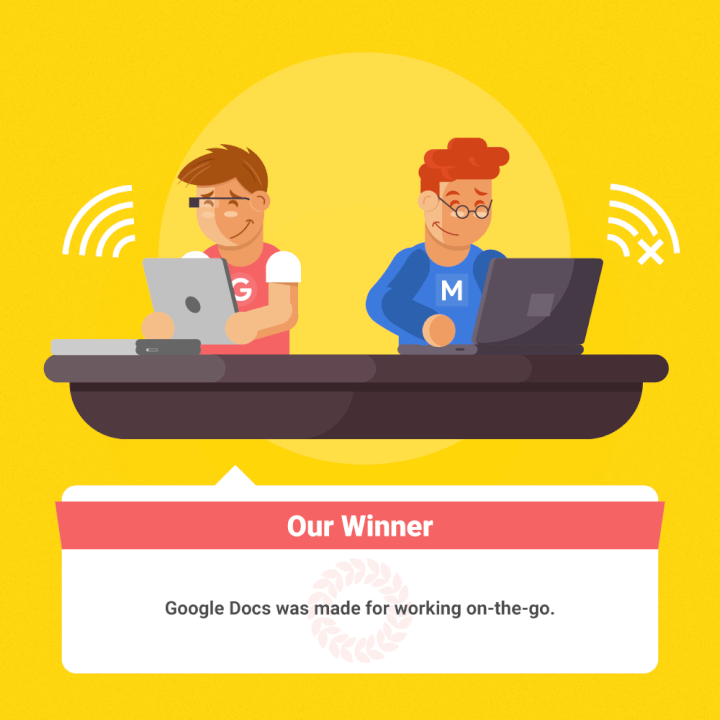
8. Third-party app integrations
Google definitely has more third-party app integrations. Visit the Google Apps Marketplace for add-ons from third parties that fit your and your business’ needs.
Missing something from Word?
Check the marketplace and see if you can not only replace it, but find a better version.
From label merge tools to automatic contact plugins, these apps can be seamlessly integrated with Docs for a fully customizable program.
The most popular add-ons for Google Docs include those that replicate Microsoft Word features, such as:
- Extensis Fonts which adds thousands of free fonts to Docs
- Template Gallery is an add-on that gives you additional templates for Docs and Sheets
- Styles applies styles to jazz up Docs to give them a more sophisticated look
- Insert icons for Docs imports icons to help you illustrate your Docs
Microsoft has its own Office Store with integrated third-party apps, but it’s not as stocked with choices.
Additionally, Google Docs works with the other programs in the G Suite. So you can create or access files from your Google programs right from the File menu in Doc:
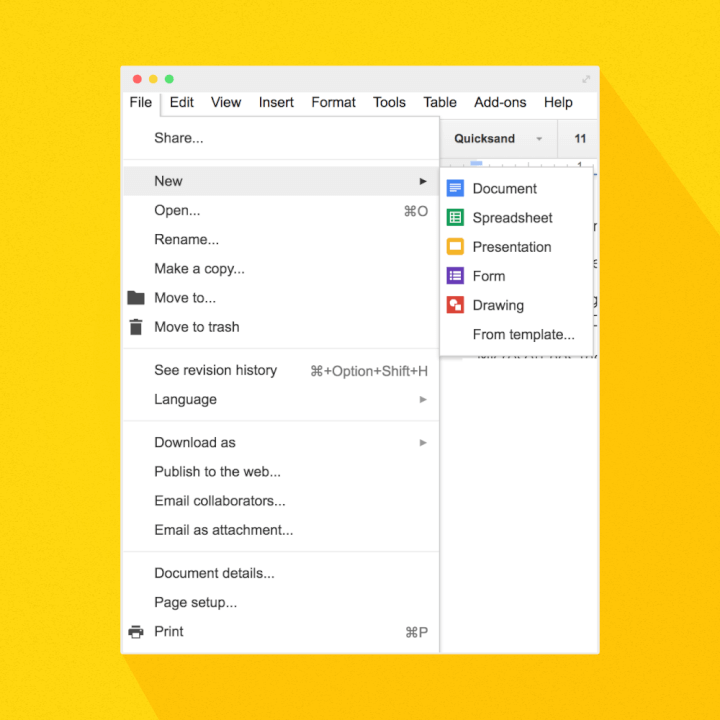
Each document or app will open in a separate tab within the browser you’re already working in so you don’t have to wait for all those separate programs to load on your computer like you would with Microsoft.
Our winner: MS Word doesn’t need as many add-ons because it’s bursting with features, but Google’s basic skeleton allows for total customization with add-ons you specifically choose.
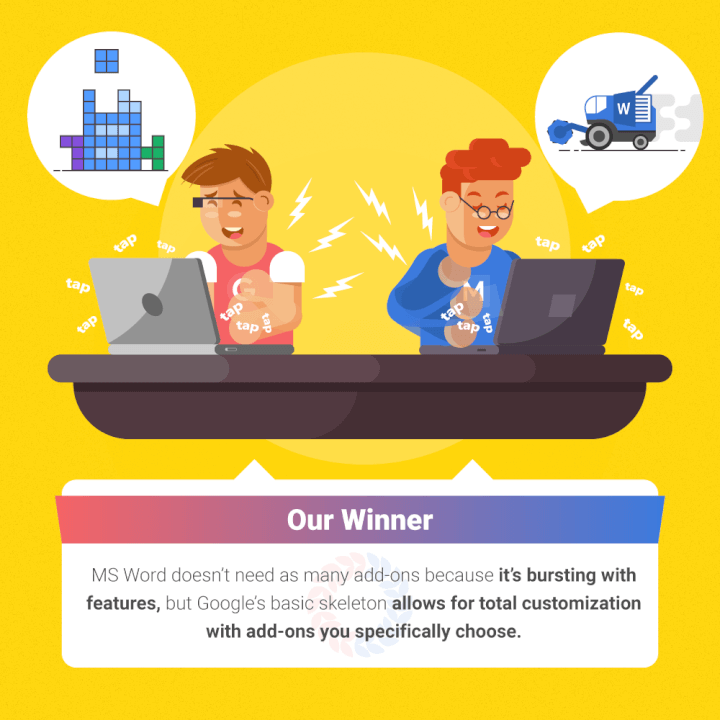
So are you a loyal Windows fan or a new Google devotee?
Microsoft Word has been the only name worth mentioning in the world of word processors for the last 30 years, but now Google aims to knock the crown off its head.
With its easy-to-use features cleverly designed for the growing cloud-based workforce, many people find Docs easier to use on a daily basis than Word.
Others in the business realm who rely on Microsoft’s constantly evolving features will be let down by Google’s basic approach and slim tools offering.
So, after assessing the specifics of both companies, you’ll need to decide what’s right for you.
If you have a Gmail account and take your Chromebook coffee shop hopping to work remotely with your team, Google Docs may be the best choice for your limited hard drive space and high collaboration needs.
But if your business does everything using Microsoft and you have an Outlook email, you may not want to rock the boat by switching from Word.
We think you should give each program a test run for a week to try them out yourself.
You’ll learn which features you can’t live without (and which you could use less of), work out the kinks and quirks between them, and have a solid answer based on your own real-world use.
If you need help getting started with Microsoft Word or Google Docs, we can point you in the right direction. Take a Word online course to learn the basics or refresh your knowledge, then master the advanced features and become a bona fide pro.
Ready to master Microsoft Office?
Start learning for free with GoSkills courses
Start free trial




