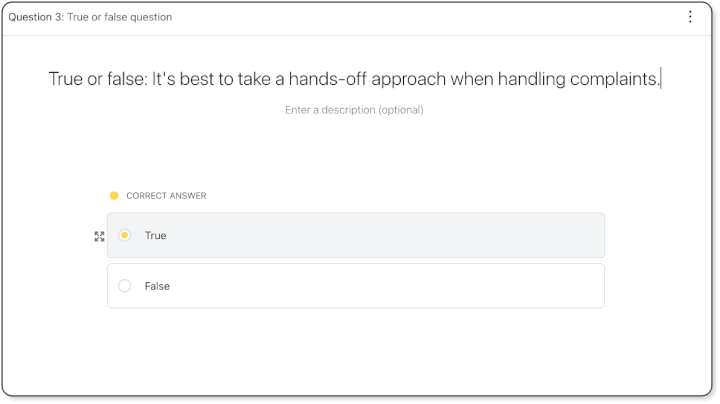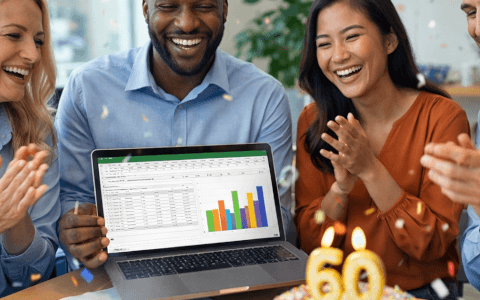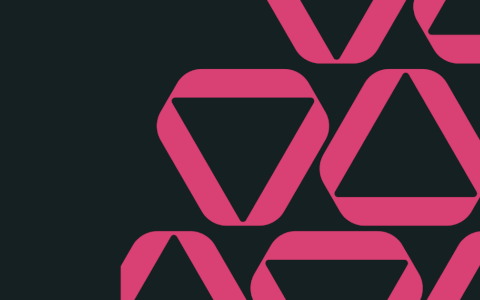If you're ever involved in creating an online training course, you will find that using a variety of quiz question types for your elearning course is an excellent way to add interactivity and increase learner engagement. Incorporating different types of questions allows you to test learners' understanding of the content in different ways, and it also makes learning more enjoyable.
But does this mean you should just randomly throw in different types of questions in the hope that this will somehow make your course more exciting? Uh, no. It doesn't quite work that way. You'll still need to put in the work to make your content interesting by using techniques that have been proven to aid in learner engagement and retention, such as gamification, microlearning elements, and social learning.
But even high-quality courses won't do much good if you have a bunch of repetitive or poorly written quiz questions. You can end up boring, frustrating, or even misleading your learners if the question type, stem, and answers aren't properly thought out and executed. So here is your guide to best practices when writing quiz questions for elearning courses.
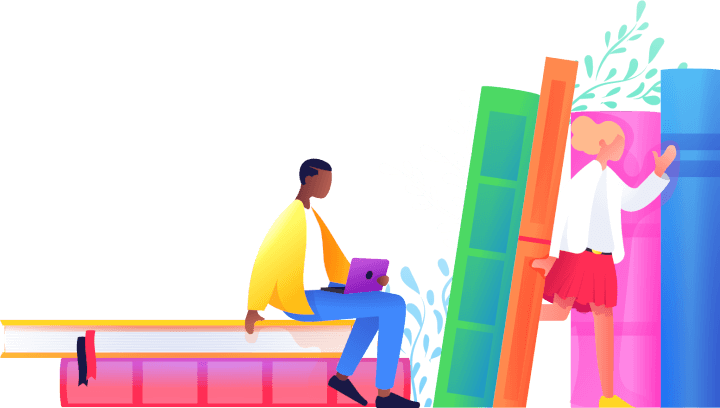
✔ Fill in the blanks questions
How to create a quiz using the GoSkills Course Builder
To add a quiz block to your lesson:
- Click “Add content block” and choose the Quiz block.
- Click Edit quiz to choose the question type and add details.
- Click the plus ➕ icon and choose the question type you want to add.
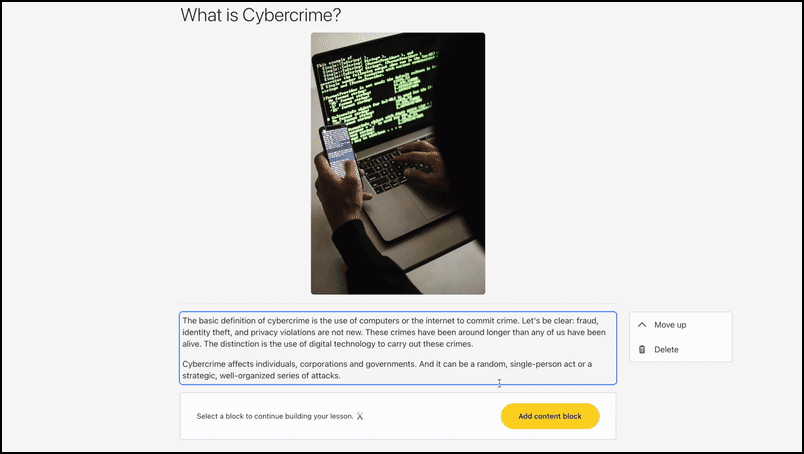
1. Best practices for writing multiple-choice questions
With multiple-choice questions, there are at least two choices, and the learner is only allowed to select one.
In writing good multiple-choice questions, remember that the goal should be to challenge students while still allowing them to succeed. This means you should:
- Keep it simple. Avoid long or confusing questions, trick questions, and too many answer options. Try to limit the number of choices to three or four.
- Make sure answer options do not overlap. In other words, ensure that there is only one correct answer to the question asked.
How to do it in the GoSkills Course Builder
- Type the question in the “Enter question title” field. You may want to provide some context for the question with a description.
- Enter the answer options next. As mentioned before, there will be at least two answer options, but most multiple choice questions have three or four choices. You can add more by clicking “Add another answer”.
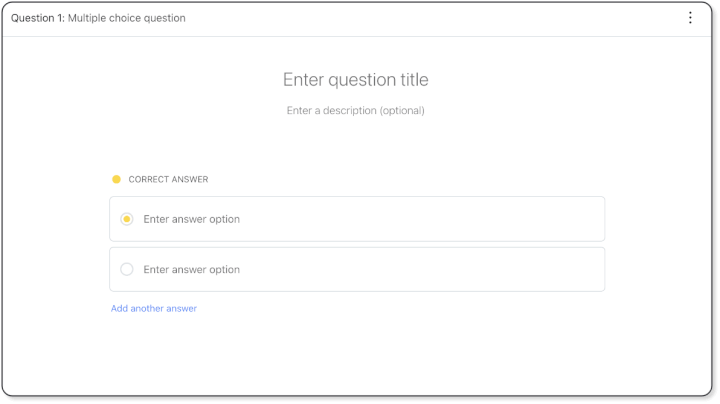
- As the quiz creator, you'll need to identify the correct answer by clicking the radio button next to that option. An example is shown below.
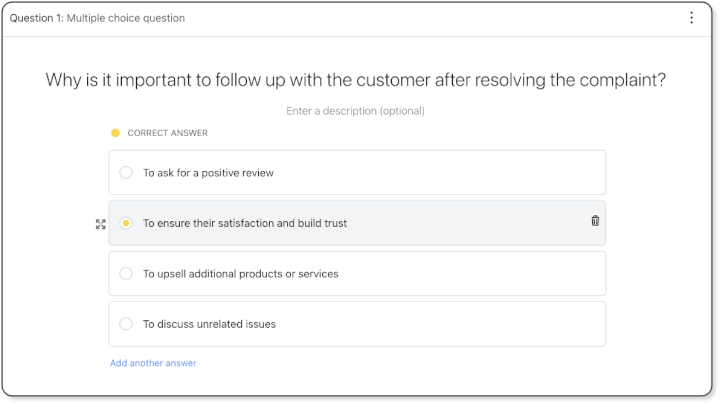
2. Best practices for writing multiple-select questions
Multiple select questions allow the learner to select more than one checkbox from the available options. Use this type of question when:
- A question has several correct answers, for example, "Which of the following are classified as insects?"
- You want to test that the learner knows all the elements that make up a composite answer, for example, the various steps that make up a process.
- The learner must select all the right options for their answer to be marked correct.
How to do it in the GoSkills Course Builder
- Type the question in the “Enter question title” field. You can add an explanation just below the question.
- Enter the answer options next. The default is two answer options, but you can add more by clicking “Add another answer”.
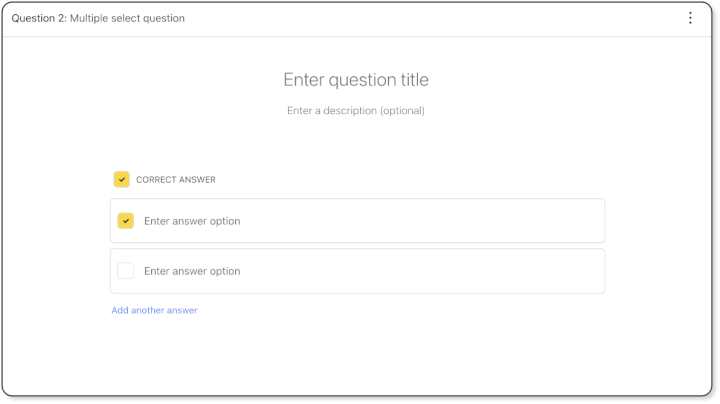
- Identify the correct answers by ticking the checkboxes next to those options.
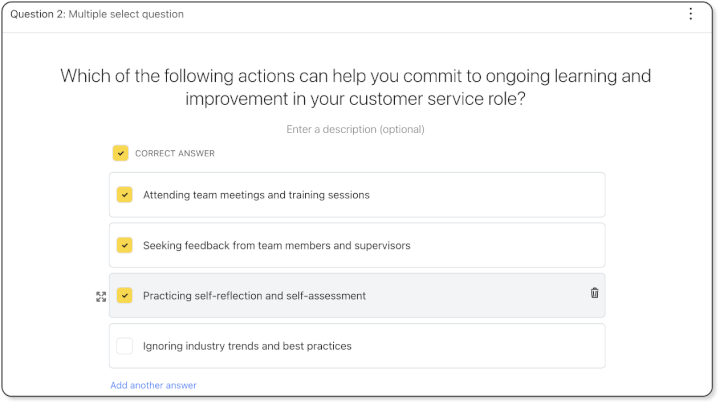
3. Best practices for writing true or false questions
True or false questions ask the learner to decide whether the statement is true or false. Here are some tips for writing effective true or false quiz questions:
- Do not simply copy-paste from the course material. Instead, use statements that test understanding of the content by rephrasing the true/false statement.
- Use negative statements sparingly, for example, "True/False: The sky is not blue." Negative true or false questions add significant cognitive load to the learner and may result in them guessing the answer rather than learning and knowledge retention.
- Consider using images, videos, and situational questions. Combining these elements with true or false statements will make learning more interesting and help learners process what they are learning in a variety of ways.
How to do it in the GoSkills Course Builder
- Type the question in the “Enter question title” field. You can add an explanation just below the question.
- The ‘True’ and ‘False’ options will automatically be displayed.
4. Best practices for writing fill in the blank questions
These question types are typically sentences with one, two, or three words missing and require that the learner type the missing word(s) in the blank space(s) provided. Good fill-in-the-blank questions generally have the following elements:
- Only one possible answer for each blank. When blanks have multiple possible correct answers, this can cause learner frustration.
- Account for variations in spelling and representation, for example, "center/centre", "twenty/20", "dollars/$", etc.
How to do it in the GoSkills Course Builder
The default question, as shown below, provides an example of what a fill-in-the-blank question might look like.
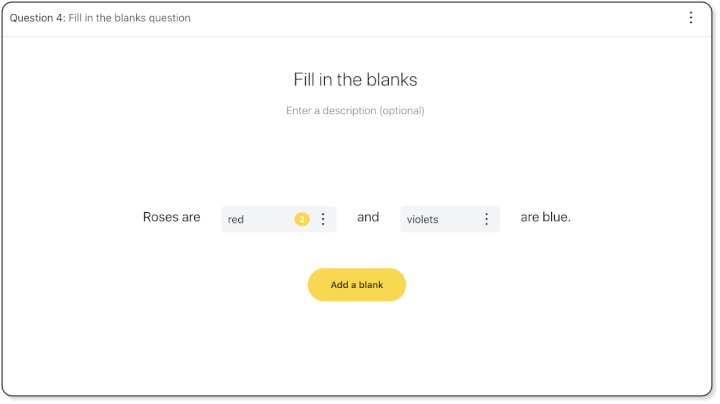
- Type the question stem, omitting the words you want the learner to input.
- To add a new blank, place the cursor where you want it to appear, then click the ‘Add a blank’ option.
- Click the blank field to enter the missing word. You can type several options in each missing word or phrase to account for alternative answers, variations in spelling, or different word order.
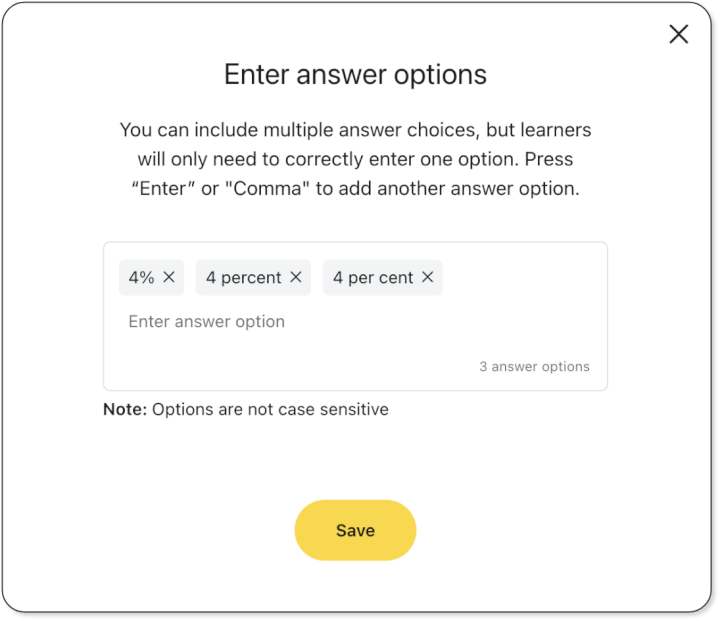
- Once saved, the number of acceptable words or phrases for that blank will be indicated by a number while you are in Creator mode.
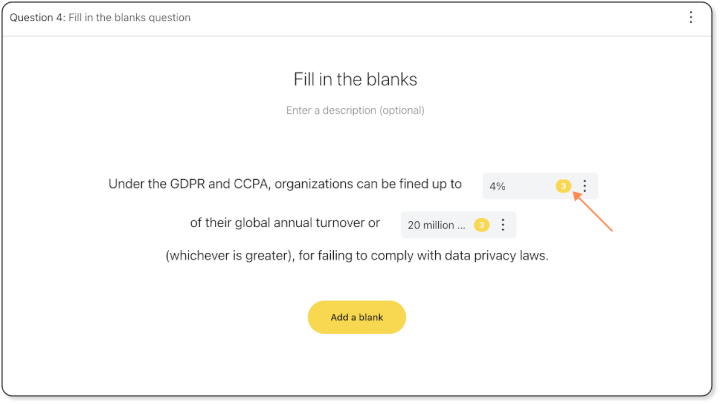
5. Best practices for writing matching questions
Matching questions ask the learner to pair items in one column to the correct option in another column by dragging on the answer options. Bear the following in mind when writing matching questions:
- Matching questions are useful for identifying relationships between items, for example, a list of inventions in one column and a list of inventors in the second column.
- State clearly what the learner is matching. For example, the question stem might say, "Match the capital cities on the right to their countries on the left."
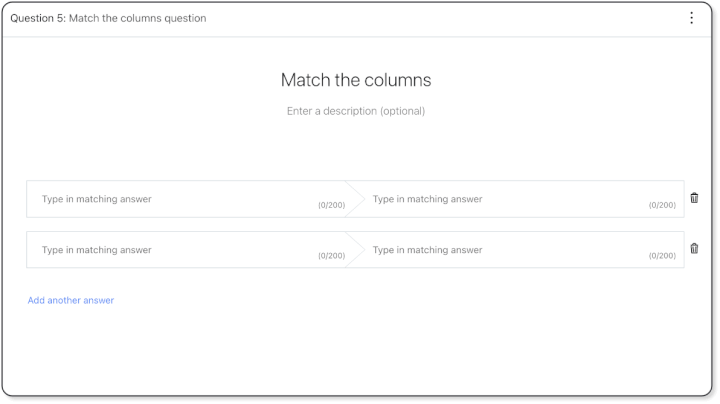
How to do it in the GoSkills Course Builder
- For the first option, type the first part of an answer you want the learner to see in the left column. In the right column of the same option, type the second part of that answer.
- Repeat the above for the second option.
- The default is two options, but you can add more by clicking “Add another answer”.
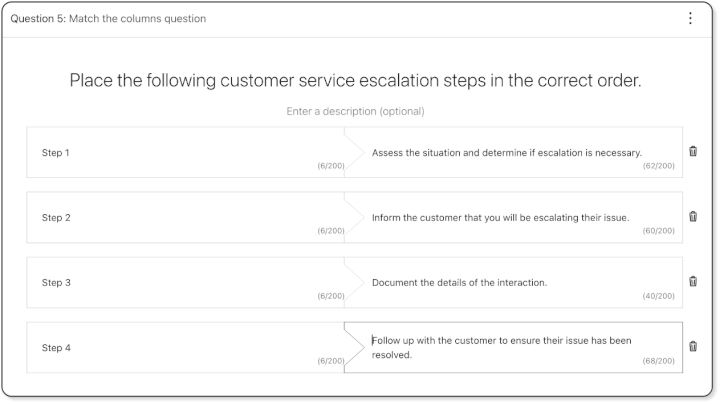
Bonus - Build more effective training programs
Want to boost your team's success?
Learn why training and development matters (and how to do it right)!
Do more with your elearning quiz
Apart from the type of question you choose, it's worth exploring what options your course authoring tool provides for modifying the behavior of the quiz. In order to improve the learner experience, the GoSkills Course Builder offers several features that you can customize for each quiz block.
Add extra design elements to a quiz question
You can add even more variety to specific quiz questions by clicking on their 3-dot menu. Maybe you’d like to:
- add an image that your learner should reference to answer the question.
- add a hint to help the learner decide on the correct answer.
- explain the correct answer which your learner will see at the end of the quiz.
- shuffle the order of the answer options each time the learner takes the quiz.
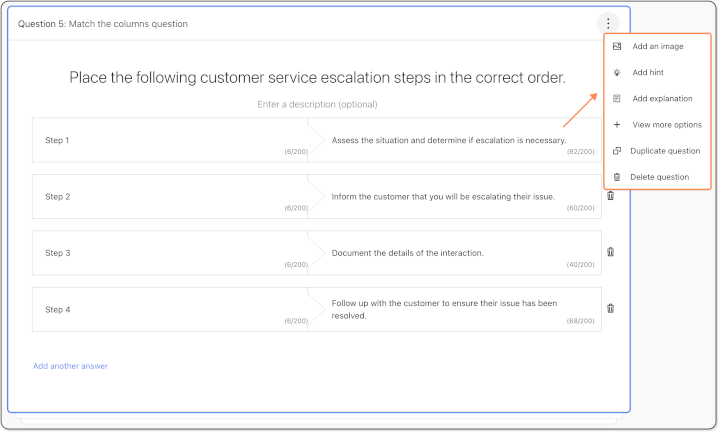
From this menu, you can also duplicate the question to make it easier to add a question of the same type and structure or delete the question.
Jazz up the entire quiz block
You can change the behavior of the entire quiz block (all the questions in that section) by hovering over the quiz block and clicking “Edit”. Then select the “Settings” tab in the “Edit quiz block” panel.
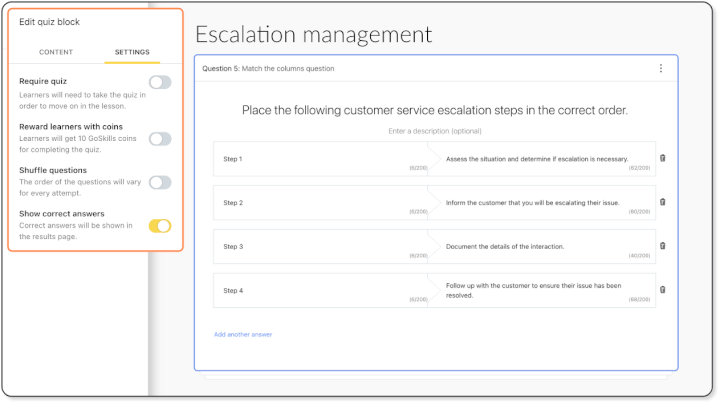
Some of the options you'll see are:
- Require quiz. The ‘Require quiz’ setting is OFF by default, meaning that learners can choose to skip the quiz. Switching it on means that learners must attempt the quiz to move on in the course.
- Passing score required. The ‘Passing score required’ setting is OFF by default. If switched on, you will have to enter the minimum percentage score needed to move on in the course.
- Reward learners with coins. The ‘Reward learners with coins’ toggle is OFF by default. If switched on, learners will get 10 GoSkills gamification coins for achieving the passing score.
- Shuffle questions. ‘Shuffle questions’ is OFF by default. Switching it on will cause the order of the questions to change each time the quiz is attempted.
- Show correct answers. The ‘Show correct answers’ option is ON by default. Switching it on means that the correct answers will be displayed on the results page.

Big takeaways
1. Use situational questions
These will prevent the learner from simply skimming or regurgitating the course material, but instead, think of how the knowledge can be applied in everyday settings.
2. Use mini quizzes throughout the course
Asking one or two questions after learning a key point or after a short lesson helps learners to understand what will be important to remember. It is also a good idea to include important concepts that will be tested in the final exam in a mini quiz, as this will help long-term information recall.
3. Vary the design of quiz elements
Do not feel forced to ask the same number of questions after each lesson. It is perfectly acceptable to ask a single question if that is all the lesson calls for. Likewise, shuffling questions, answer options, and adding gamification elements will keep learners alert and engaged till the very end.
3. Use multimedia elements where possible
Adding images and videos to your quiz questions where possible will aid in comprehension and information recall and is another way of improving the visuals in your course.
4. Provide feedback
Learners will get extremely frustrated if they are not able to go through the correct answers, or at least pointed in the right direction after entering incorrect answers.
5. Make your quiz useful
This last one might seem obvious, but don't just write a quiz for the sake of writing a quiz. Consider the thought process that students will be using to arrive at the correct answer and make sure that it is productive for their learning. If your question does not aid in knowledge retention, it should likely be eliminated.
Over to you
Quiz questions are not just a way to test learners’ knowledge – they’re an important part of the learning process itself. Your L&D program should be designed with learner engagement and knowledge retention in mind. So experiment with different question types and add variety, interaction, and fun to the learning experience!
Customize your training
Create your own training resources with an easy-to-use course builder.
Try it now