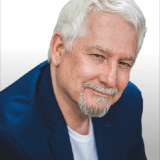Features
Premium video tutorials
Award-winning instructors
Personalized learning
Get certified
Learn at your own pace
Mobile (learn on-the-go)
Unlimited tests and quizzes
Regularly updated content
Overview
Please note: A new version of our Microsoft Teams Training is now available!
Communicating effectively with your coworkers is an essential skill that can make or break your organization's success.
This Microsoft Teams training course will show you everything you need to know to get up and running quickly with Microsoft's handy collaboration app.
In these 20 Microsoft Teams training videos, you will begin with the basics and move up to customizing the interface, working with documents, running meetings, and admin training.
Learn Microsoft Teams' essential features and tools so you can accomplish more tasks with your colleagues and skyrocket your organization's productivity! Once finished with the training material, you will be able to take the final exam to receive a training certification.
Start this Microsoft Teams training to learn how to:
- Install the Microsoft Teams app
- Customize the Microsoft Teams interface
- Join a team and use the chat
- Work with documents in Microsoft Teams
- Schedule and participate in meetings
- Use Microsoft Teams with Outlook
- Make and receive calls with Microsoft Teams
- And more!
Video recordings use Microsoft 365.
Once enrolled, our friendly support team and tutors are here to help with any course-related inquiries.

- 720p
- 540p
- 360p
- 0.50x
- 0.75x
- 1.00x
- 1.25x
- 1.50x
- 1.75x
- 2.00x
Summary
Instructor
This course has been retired
See other courses