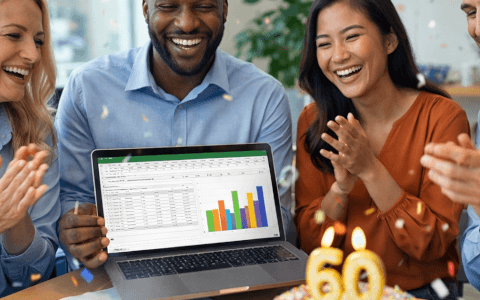Have you ever needed to create a random schedule or assign tasks dynamically without manual intervention? Whether you're managing team activities, planning events, or simply experimenting with Excel's powerful functions, this challenge is for you!
Submitted by Judes Jeromin, a member of our Slack community, this Excel challenge focuses on generating random values from a list and dynamically displaying schedules. Do you have what it takes to solve it? Here are your next steps:
- Watch the challenge video and read the instructions below.
- Download the Excel worksheet needed to complete the tasks.
- Ready, set, put your skills to the test!
Take the challenge!
Get started right away by downloading the worksheet.
Remember to share your progress in our GoSkills Learners Community on Slack and swap tips with other Excel pros.
The challenge
Four athletes have decided to do four training activities every day for August: swimming, running, cycling, and hiking. To keep things interesting, they want their daily schedule to be generated at random. Your task is to create a schedule that assigns random activities for each athlete for the entire month, using Excel formulas—not manually!
But that's not all. There are three tasks you need to complete:
Task #1: Create a random schedule
First, create a schedule that randomly assigns activities to each athlete for every day in August. Can you determine the best Excel formulas to achieve this?
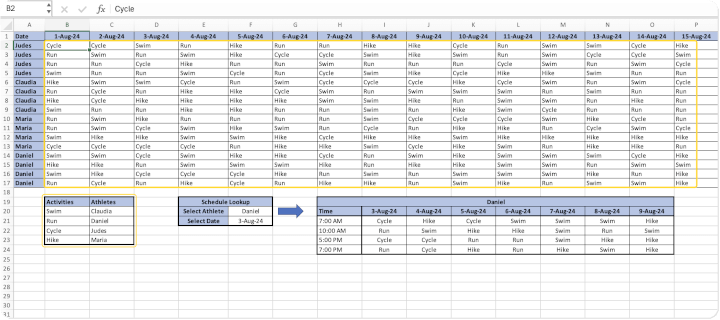
Task #2: Create a drop-down list for viewing rosters
Next, set up a drop-down list so someone can select an athlete and a date, then view that athlete’s roster for the next seven days. Imagine how handy this would be for printing out personalized schedules!
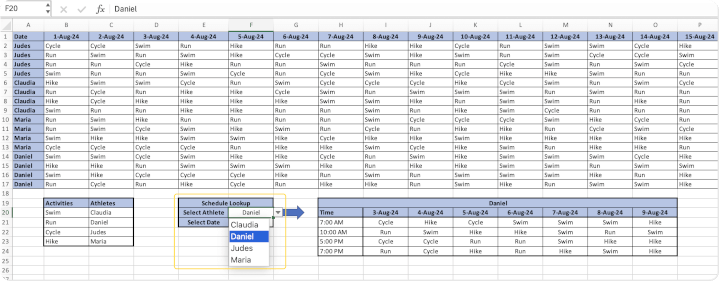
Task #3: Handle dates not on the schedule
Finally, ensure that if any selected dates are not on the schedule, the roster shows "No schedule" for that date. How will you make sure your system handles this gracefully?
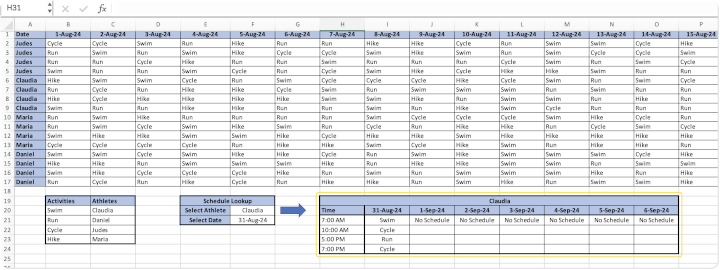
Take the challenge!
Get started right away by downloading the worksheet.
The clues 🕵️
Ready to crack this challenge? To help you get started, you might want to revisit working with dynamic arrays and creating a drop-down list in Excel. We'll say no more—good luck and have fun!
The solution
So, how did you do? Were you able to create those schedules? Dive into our solution below and let us know if you thought the same or took a different approach.
Did you enjoy taking this challenge? If you want more Excel practice, we have a whole set of Excel challenges designed to enhance specific skills. Plus, our Excel Resources hub is packed with tips, tricks, and detailed tutorials on the most important Excel functions and tools.
To further sharpen your skills, check out our Basic and Advanced Excel course, which will take you from novice to ninja in no time. Looking to develop other Excel skills? Explore our entire library of expert-led Excel courses and find the perfect one for you.
Until the next challenge! 👋
Ready to become a certified Excel ninja?
Start learning for free with GoSkills courses
Start free trial