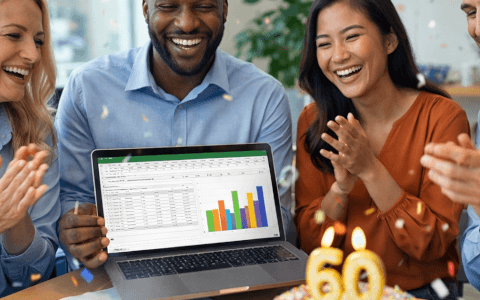Ready for Excel challenge #29?
Are you someone who loves creating functional charts and formulas to track progress on tasks, assignments, or projects? If so, then this month’s challenge is for you!
Download the challenge!
Start working on the challenge by downloading the worksheet.
Everything you need to participate in the challenge can be found on this page. To take part:
- Watch the challenge video and read the instructions below the video.
- Review the previously published video(s) and article(s) off of which the challenge is based.
- Download the Excel worksheet you will use to complete the challenge tasks.
- Put yourself to the test.
Want to chat about your approach and process with other Excel fans? Join our Slack channel to share your insights and questions with like-minded learners.
The challenge🧠
Here’s the scenario to be solved from the download file:
Our students have asked us to create a template they can use to track progress on their assignments.
They would like to be able to check a box when they have completed an assignment and see a visual representation in the form of a progress bar that shows the % of all assignments complete.
It’s our job to create a progress bar that updates depending on the number of checkboxes that have been checked with the following features:
- Each checkbox should link to a cell.
- The TRUE or FALSE output should be hidden from view.
- The progress bar only needs to show the % of assignments complete.
- The progress bar should remain visible when the calculations table is hidden.
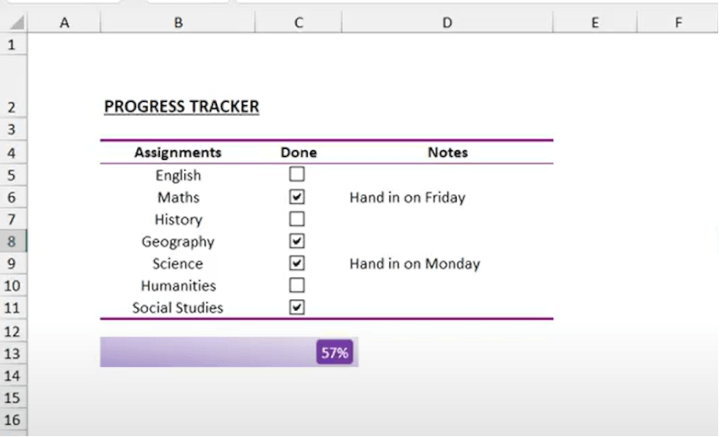
The challenge is to add checkboxes✅, update the calculations table🧮, and create a progress bar📊 that meets these criteria.
Would you like to test your knowledge further? Try adding conditional formatting with a strikethrough effect so that the assignment name itself is visually updated when it's marked as done.
How quickly can you complete this challenge? Fifteen minutes? Ten? Less?
The hints😉
If you’re just getting started with Excel, all the knowledge you need to solve this challenge has been shown in the following videos:
If you’re already proficient with Excel, this should be quite easy. Maybe you can tell us a creative way to solve this problem in our Slack channel.
Download the challenge!
Start working on the challenge by downloading the worksheet.
We hope you'll enjoy working on this challenge. Have fun!
The solution🎉
We hope you enjoyed taking part in this challenge!
Stay tuned to the GoSkills Excel Resource hub for more Excel challenges, and check out our range of expert-led Excel courses for all skill levels to further sharpen your skills.
If you enjoyed this challenge, try the Basic and Advanced Excel course to help you learn more essential formulas, functions, and practical, real-world Excel skills.
Ready to become a certified Excel ninja?
Start learning for free with GoSkills courses
Start free trial