All of us write. For some, it may be a simple shopping list. For others, it can be the next bestseller. But both require a note taking tool that grabs your thoughts in seconds and keeps them till you can give them your attention. In this article, we’ll explore the best notes apps for Windows and Mac.
A notebook or a binder used to be enough. But now, the explosion of information thanks to the web has made digital note taking apps indispensable tools for office productivity.
You can take your pick. However, it is critical to remember that a good note taking app is only as useful as your own workflow.
Ask yourself if you are simply a fleeting note taker or a curator who captures everything in detail. A student, for example, will have a different note taking strategy than a researcher.
So, think about your personal process for collecting, organizing, and sharing notes as you make your way down this list of best note taking apps for Windows and macOS.
Want more productivity tips?
Take your productivity to the next level with our comprehensive (and free) ebook!
The best note taking apps for Windows and macOS
1. Google Keep
Cost: Free
Platforms: Web, Browser extensions, Android, iOS
Google Keep resembles Post-It notes and the utility is almost the same for your digital note-taking needs. It is barebones and cross-platform as it is a cloud app.
Its simplicity makes it the perfect choice for those who need a basic and quick tool to capture inspiration in an instant.
Google Keep is part of the Google ecosystem. It offers great features for the minimalist and it is free.
Key features:
- Use on all platforms via your Google account.
- Dictate notes and automatically transcribe them.
- Draw and sketch ideas on notes and share it with others.
- Keep on the web can transcribe text from inserted images.
- Color code notes to find them faster with a glance.
- Drag and drop notes from Keep to Google Docs.
- Use a single level of labels to organize notes.
- Collaborate and share notes with others.
- Set time and location reminders.
Cons:
- There is no complex organizational feature.
- There is no option to format the notes.
- It may not be the first choice if absolute privacy is a must.
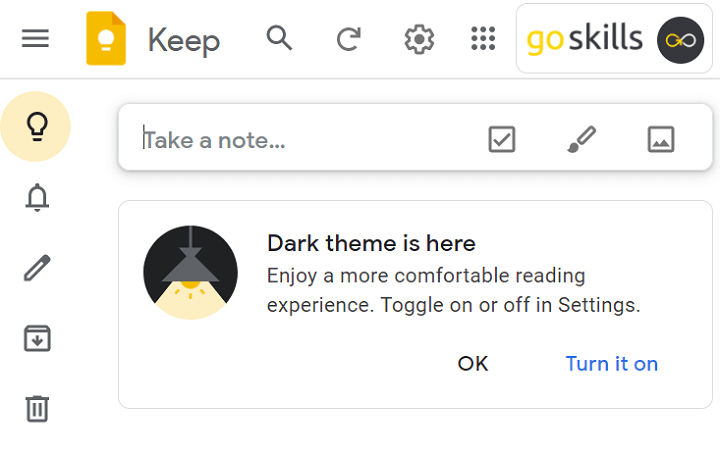
2. Microsoft Sticky Notes
Cost: Free
Platform: Windows
Windows 10 users don’t have to download Sticky Notes because it is available as a default app. If you don’t find it, then install the free app from the Microsoft Store.
Just like Google Keep, it looks spartan but it gives you a few features to play around with.
Key features:
- Change the color of a sticky note.
- Write or draw on the notes with touch-compatible devices.
- Format your notes with keyboard shortcuts and the formatting toolbar.
- Enable Cortana Insights to automatically set reminders, call phone numbers, send email messages, go to a web address, check stock prices, and more.
- Use the Microsoft account to sync all notes to other devices via OneNote.
Cons:
- Does not work independently on other devices without OneNote.
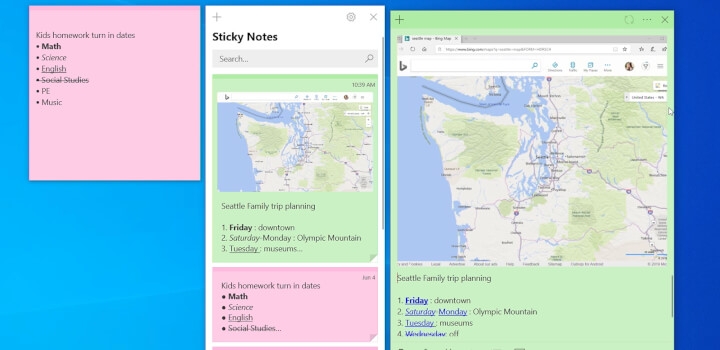
3. OneNote
Cost: Free, Premium features with Microsoft 365 subscription
Platforms: Windows, macOS, Web
Microsoft OneNote is organized like a digital three-ring binder with notebook, sections, and pages. It is available for macOS, Android, iOS, and in the cloud. OneNote is available in two flavors and it is important to understand their differences.
OneNote 2016 is free and is available from the Microsoft Store and the Mac App Store. OneNote for Windows 10 is a universal app that comes with every Windows install.
A Microsoft 365 subscription opens up more advanced features like the Math Assistant. OneNote is one of the best note taking apps for students because of its focus on educational features.
Key features:
- OneNote supports freeform text — enter and position it anywhere.
- Collaborate and share your notes with a team or family members.
- Use optical character recognition to import images and make the text searchable.
- Automatically insert source links for anything copied and pasted from the web.
- Create richer notes by adding audio and video to your notes.
- Draw with a Surface pen, an Apple Pencil, or a mouse.
- Sync your notes to the cloud.
Cons:
- OneNote on the web and the macOS do not have all the features of the Windows version.
- The differences in features on OneNote 2016 and OneNote for Windows 10 confuse users.
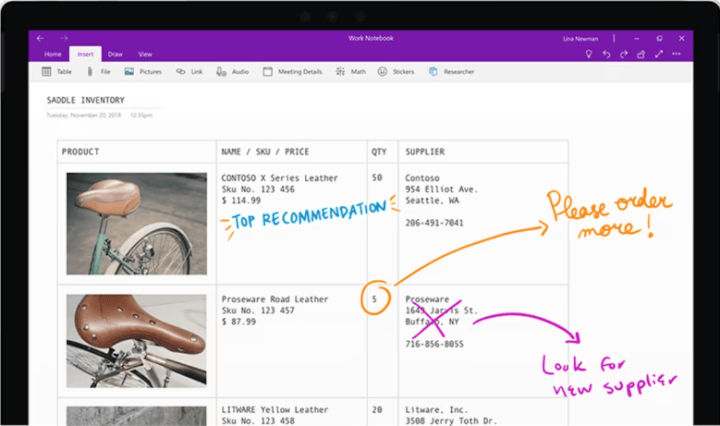
4. Apple Notes
Cost: Free with 5GB of storage on iCloud
Platforms: macOS, iOS
Apple Notes was a vanilla note-taking app earlier. Now, there are features like collaboration and rich content like photos, maps as well as folders to organize your notes. These have made it one of the best note taking apps for iPads. You can use the Pencil for more natural note taking.
Key features:
- Notes are more visual with the Gallery view.
- Search your notes and also search images or text inside your scanned documents.
- Drag and drop photos, maps, and other files into your notes as attachments.
- Collaborate on notes or share folders with others.
- Secure notes with password lock or Touch ID.
- Notes can be synced across all Apple devices.
- Add notes with Siri.
Cons:
- Not portable as it is limited to the Apple ecosystem.
- There is no feature to clip from the web quickly, except copy and paste.
- Exporting a note is limited to PDF.
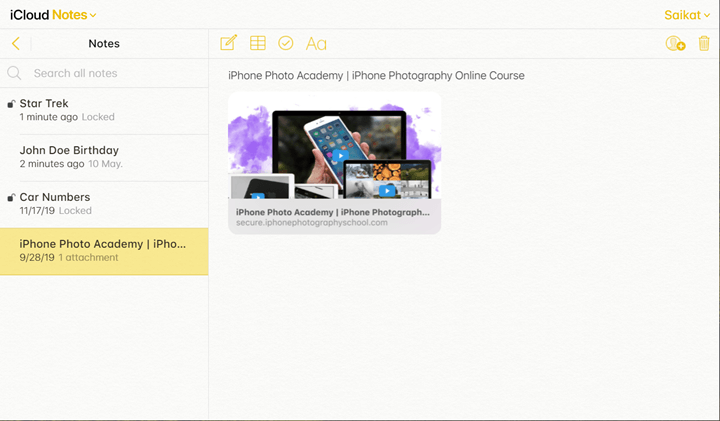
5. Bear
Cost: Free, Monthly and Annual Subscriptions
Platforms: macOS, iOS
Bear gives you a gorgeous interface and beautiful typography. Behind it are some powerful note-taking features designed exclusively for the Apple ecosystem.
Bear is also a suitable app if you want to use one single program for both impromptu notes, to-dos, blog posts, and even code. It is a serious recommendation for the best note-taking app for Mac.
Key features:
- Write and format in Markdown format with syntax highlighting.
- Encrypt individual notes and lock the entire app with Face ID or Touch ID.
- Use the Focus mode and word count feedback for a distraction-free writing experience.
- Advanced Markup Editor supports and highlights over 150 programming languages.
- Organize all your notes with hashtags and use cross-note links to connect one note to others.
- Enjoy your writing with beautiful themes, typography, and dark mode.
- Export your notes in HTML, PDF, DOCX, MD, JPG, and more formats.
Cons:
- Only subscription based.
- Not available on Windows or the web.
6. Ulysses
Cost: Free trial, Monthly and Annual Subscription plans
Platforms: macOS, iOS
Ulysses is a polished writing app for Macs, iPads, and iPhones. The clear distraction-free interface makes it a joy to work on. You can customize the editor with beautiful themes and color palettes.
The app won an Apple Design Award in 2016. Yes, an annual subscription of $39.99 (at the time of writing) might make you think twice. But if you do a lot of writing on your Mac, then some of these features can help you make the decision.
Key features:
- Write in plain text or use Markdown.
- Speed up writing productivity with keyboard shortcuts.
- The customizable editor is supported by a library of themes.
- Organize notes as projects or subjects and even collate them in sub-groups.
- Set writing goals, deadlines, or set word or character limits for your projects.
- Preview your work and publish directly to WordPress and Medium.
- Automatically save and back up all notes in the text library.
Cons:
- Subscription-only service.
- Only available on Apple devices.
- The macOS and iOS versions have to be bought separately.
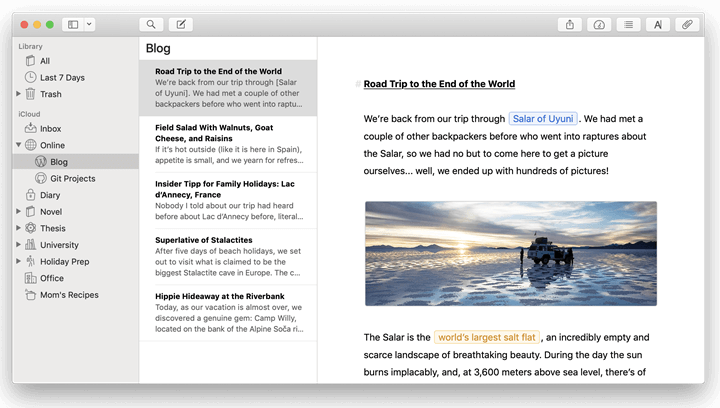
7. Evernote
Cost: Free, Premium, and Business Subscription Plans
Platforms: Windows, macOS, iOS, Android
Evernote built its reputation across all platforms as your all-in-one digital filing cabinet. Start with Evernote Basic if you are a casual note taker.
The Basic plan comes with monthly limits and there is no scope for collaboration. The Premium plan is a good choice for those who like to use a single place as a brain dump. You can manage your entire life with the premium features.
Key features:
- Clip web pages, PDFs, images to your notes.
- Access your notebooks offline on any synced device.
- Forward important emails to your custom Evernote account.
- Search for text inside attached images, PDFs, and Office documents.
- All notes support rich formatting, tables, attachments, and audio notes.
- All notes are searchable and can be organized with tags for easier discovery.
- Scan and digitize documents like business cards and create contact notes.
- Evernote’s OCR can identify 28 typewritten and 11 handwritten languages.
- Highlight and annotate your PDF or image files for improved research.
- Share notes with anyone.
Cons:
- No support for Markdown.
- Offline access is limited to Evernote Desktop in the free tier.
8. Simplenote
Cost: Free
Platforms: Windows, macOS, Android, iOS, Linux, Web
Simplenote is what it says on its tin. It is a simple cross-platform note taking app that is also lightweight. You can use it from any device or just the browser as all your data is backed up.
Its best feature ahead of its multiple platform compatibility is that it’s free.
Key features:
- Write, preview, and publish with the Markdown format.
- Notes are automatically saved and synced across all devices.
- Collaborate on notes and checklists with other Simplenote users.
- Use the version control to go back to an earlier form of a note.
- All desktop apps have a focus mode.
Cons:
- Only two themes are available.
- Notes are encrypted while syncing but not encrypted when stored on Simplenote’s servers.
- Notes can be shared only with a link.
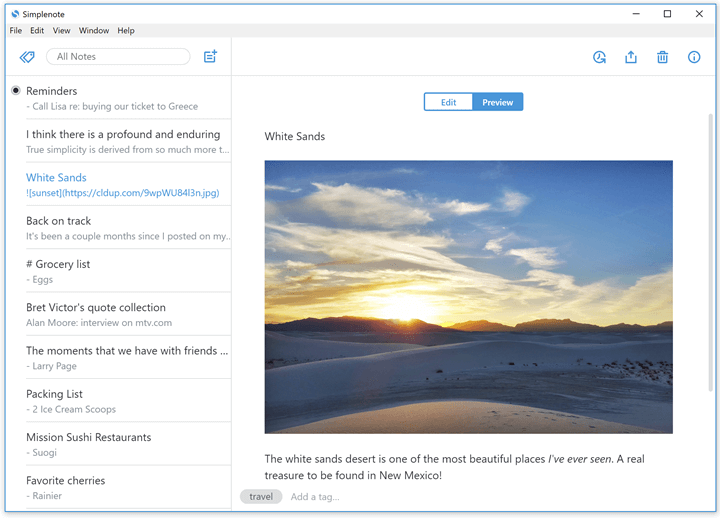
9. Notion
Cost: Free (for personal use), Personal Pro, Team, and Enterprise
Platforms: Windows, macOS, Android, iOS
Notion extends the idea of a note taking app by mating its features with those of Kanban boards and wikis. The idea is to replace multiple apps with one so that information can be streamlined and shared across a team. It can be a good pick as a remote work tool for teams of any size.
The motivation isn’t new but the implementation is elegant. Notion works on browsers, as a desktop app, and on native apps for Android and iOS.
Notion also offers a free version for personal use. Individual power users can avail the Personal Pro plan of $4/month (at the time of writing).
Key features:
- Get started with any of the ready-made templates.
- Turn Notion into a blank, distraction-free writing surface.
- The basic unit of any content is a “block” that can be a paragraph of text, a bullet point, an image, a row in a table, or a video embed.
- Combine multiple “blocks” in different ways and drag/drop them around to create your own content.
- Collect any information from the web and drop it in your notes with the web clipper.
- Extend your workspace by integrating it with over 50 apps such as Slack, Typeform, Twitter, GitHub, Gist, and more.
- Import data into Notion in plaintext, Markdown, Microsoft Word, Microsoft Excel, and CSV formats.
- Create intelligent Notion databases with tables, Kanban boards, lists, timelines, etc.
- Collaborate with teams and work in real time with an unlimited number of people.
- Share any Notion page with specific people, the whole team, or the entire web.
Cons:
- It can be overwhelming for simple notes.
- Absence of OCR in an otherwise all-round tool.
- Designed more for teams than individual users.
10. Milanote
Cost: Free, Pro plan
Platforms: Windows, macOS, Web
Milanote is designed for creatives who like to freely associate different snippets and come up with something new. It’s unlike a flat word processor and more like a visual pinboard where you can drag and drop blocks of text, images, and other elements to organize them spatially.
Apart from its flexible interface, Milanote supports all the other elements of a note taking app.
Milanote has a generous free plan that you can use to try it out. The Professional Pro plan gives you unlimited space for your notes.
Key features:
- Use the Milanote Web Clipper to collect inspiration while browsing.
- Arrange your content with drag and drop in Boards that hold any number of notes.
- Support for all common file types like JPGs, PDFs, Word, Excel, and design file formats.
- Use Milanote on the move from the iPhone app and the Android browser.
- Keep Milanote boards private or collaborate with a team in real time.
Cons:
- You can't change the font size or font color in Milanote.
- It’s more for visual note takers who can use it as a mood board.
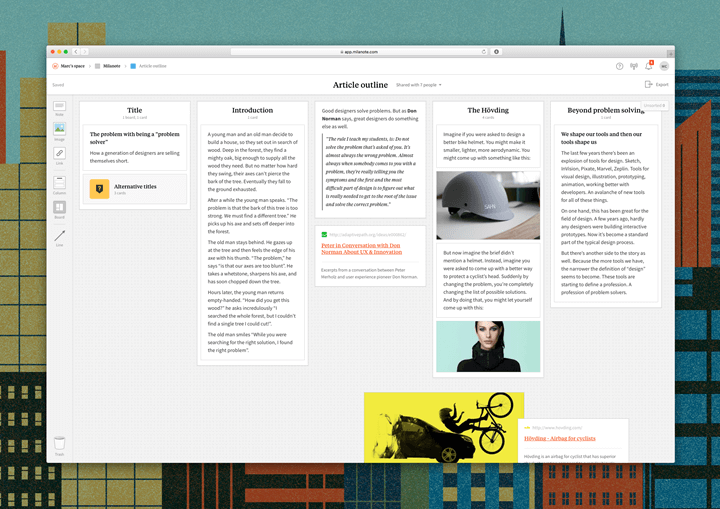
11. Todoist
Cost: Free, Premium, and Business
Platforms: Windows, macOS, Android, iOS
Todoist is a popular note taking app with a streamlined, easy to use interface. They roll out regular updates for new features even if you're on a free plan, making it an attractive option for most note takers.
In addition to a simple to do list format that you can organize into projects and sub-tasks, Todoist has introduced a Boards view, to help you visualize the big picture Kanban-style.
Todoist Karma adds a fun, gamified aspect to completing your daily tasks. You earn points for completing your daily or weekly goals, and ascend status levels the more karma you accumulate.
Todoist is available on browsers, as a desktop app, and on native apps for Android and iOS.
Todoist offers a free version for personal use, with more than enough functionality for most users. Power users can opt for the Premium plan ($3 per month billed annually, or $4 per month, billed monthly) to unlock reminders, labels and filters, and up to 300 projects. The Business plan is $5 per user per month, and comes with up to 500 projects per user, a team inbox, and priority support.
Key features:
- Very easy to use, streamlined interface
- Organize tasks into sub-tasks, and by project
- Use boards to visualize your tasks and get a better view of your projects
- Intuitive dates and smooth scheduling
- Reminders and labels to stay organized
- Supports natural language input (e.g. type "tomorrow" and the task is scheduled for tomorrow)
- Toggle between light and dark theme
- Karma is a fun reward to motivate you to complete tasks
- Syncs automatically between browser, mobile, and desktop apps
- Collaborate with teams to share projects and assign tasks
- Search and filter functionality
Cons:
- Best for simple note-taking and task management
- Teams may be better off using a tool like Trello instead
- Not ideal for adding images or files
- Doesn't support handwritten notes or OCR
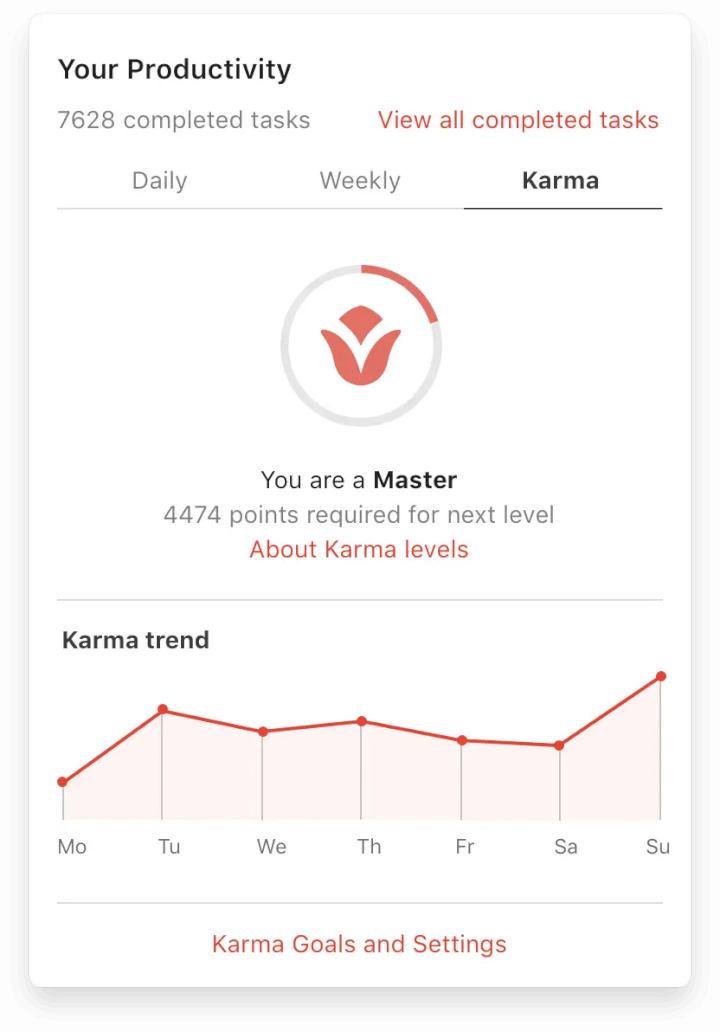
The quest to find the perfect note taking app
Too many choices can be a problem, and today there are enough note taking apps to make you think thrice. So, it's very important to be clear about your priorities so as to avoid the “shiny new toy syndrome.”
Switching from one app to the other on a whim can eat away at your productivity in the office. Start by assessing your needs and clarifying all of them on a piece of paper (yes, the humble paper is still a great note taking tool). Test the app you are looking at for a week and see if it checks all the right boxes.
Boost your productivity with GoSkills courses
Keep your process front and center. Let everything else shape itself around it. When your need meets the solution, then the note taking app will become the best for you.
Boost your productivity and learn how to get the most out of apps like Todoist and Evernote with these online productivity courses from GoSkills — one bite at a time.
Want to be more productive?
Start learning for free with GoSkills courses
Start free trial



